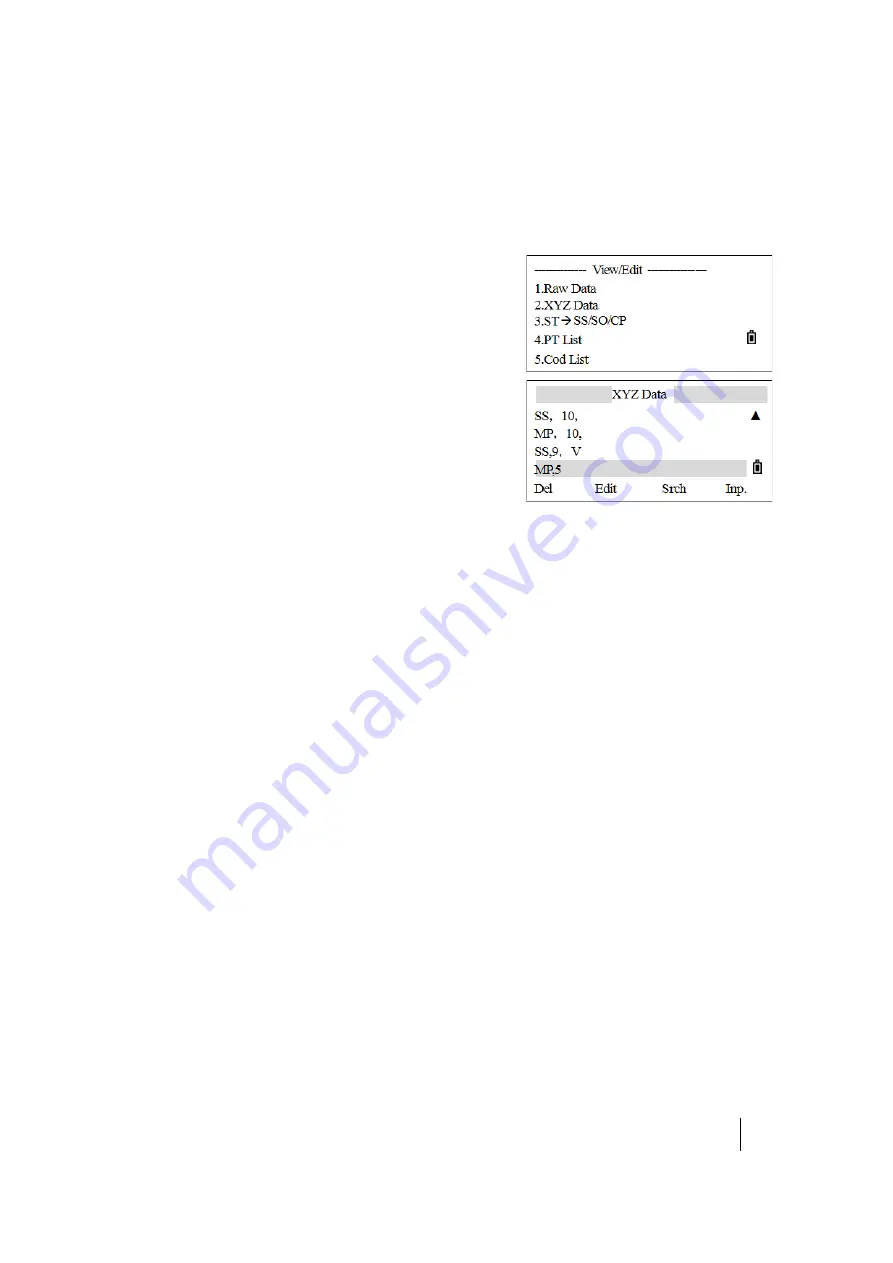
SPECTRA PRECISION FOCUS 2 SERIES TOTAL STATION USER GUIDE
6 –
Menu Key
116
Coordinate data
Viewing coordinate data
1. From the
View/Edit
menu, press
[2]
(or press
[v]
and
[REC/ENT]
) to select
XYZ Data
.
The
XYZ Data
screen appears.
Note –
The header (XYZ,YXZ,NEZ, or ENZ) depends on the
Coord. Label setting.
2. Coordinate data appears in a list, with the newest record
at the bottom of the screen—the cursor stays on the last
coordinate record of the current job. Press
[^]
or
[v]
to
scroll through the records. Press
[<]
or
[>]
to move up or down one page.
3. Once a record has been selected, press
[REC/ENT]
to see more detailed information about it.
4. Press
[ESC]
to return to the list.
The following record types are available:
•
UP records are uploaded point coordinates
•
MP records are manually input point coordinates
•
CC records are points calculated in Cogo
•
RE records are points calculated in Resection.
•
SS records are sideshots. All shots made from the Basic Measurement screen are stored as SS
records.
When the Store DB data setting is set to RAW+XYZ or to XYZ, points in the Basic Measurement screen
(SS records), in various O/S functions (SS records), in 2Pt.Ref. L and Ref.Arc in PRG (SS records) and in
some Stakeout functions (SO records) store coordinate records as well. The format of the data is the
same as other coordinate records.
All coordinate records contain PT, CD, N, E, and Z fields.
Deleting coordinate records
1. In the
XYZ Data
screen (or in the data screen that appears when
[REC/ENT]
is pressed), press
[^]
or
[v]
to highlight the record to be deleted.
2. Press the
DEL
softkey.
3. To delete the selected record, press
[REC/ENT]
or the
OK
softkey. (Otherwise, press the
CE
softkey.)
The data is deleted and the
XYZ Data
screen appears.






























