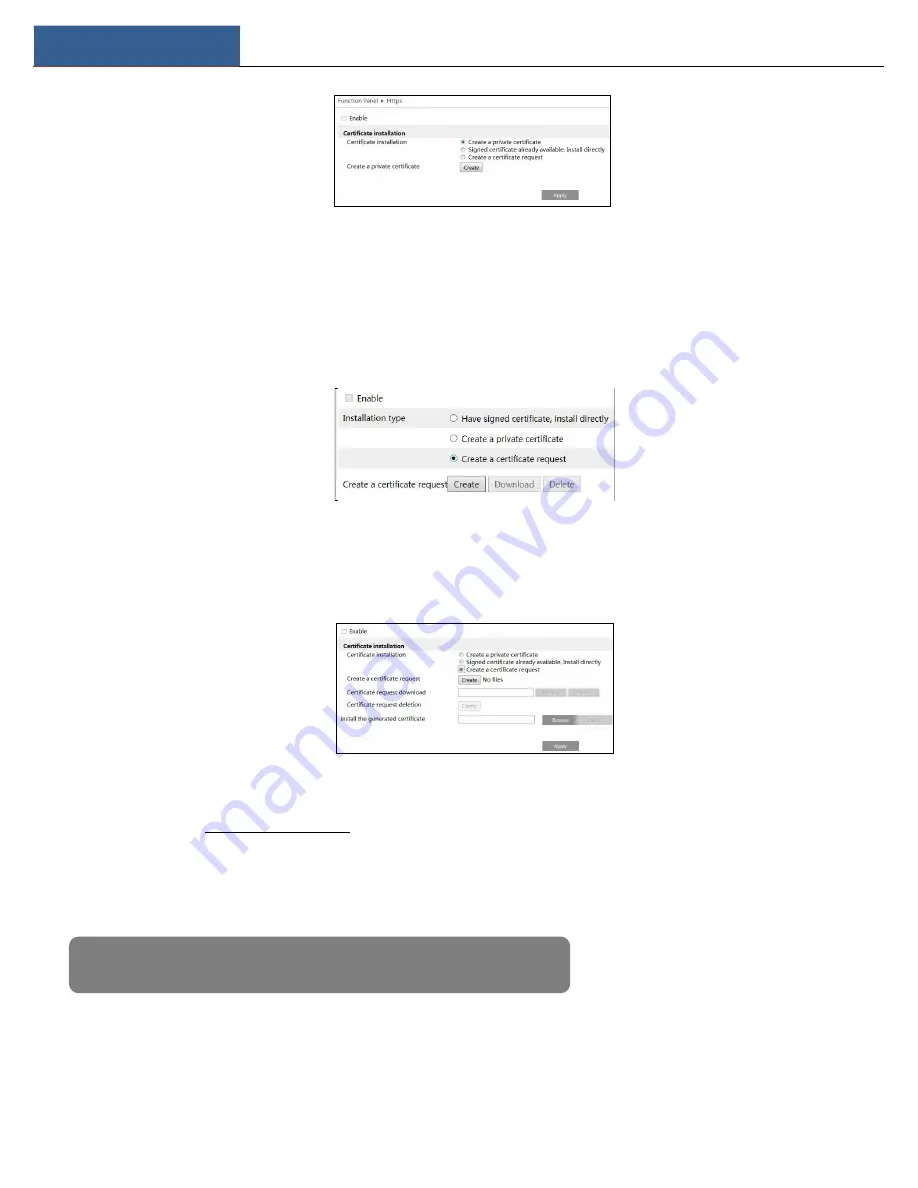
Device Management
DVR User Manual
73
② Install a cer ficate.
* You can create a private certificate here. Click the “Create” button to create a private certificate. Enter the country (only two letters available),
domain (DVR’s IP address/domain), validity date, password, province/state, region and so on. Then click “OK” to save the settings.
* If there is a signed certificate, click “Browse” to select it and then click “Install” to install it.
* Click “Create a certificate request” to enter the following interface.
Click “Create” to create the certificate request. Then download the certificate request and submit it to the trusted certificate authority for
signature. After receiving the signed certificate, import the certificate to the device.
③ A er the cer ficate has been installed, enable this func on and apply it. Then the camera can be accessed by entering https://IP: https port
via the web browser (eg.https://192.168.1.201:443).
Server Port
: the default server port of the DVR is 6036. The server port number can be changed as required. The port is mainly used in network
video management system.
RTSP Port
: RTSP real-time stream protocol can be used to control the sending of real-time data. By media player which supports the RTSP real-time
stream protocol, you can view the live images synchronously. The default RTSP port is 554 and it can be changed as needed.
Note: The HTTP port and server port of the DVR should be mapped to the router before you access
the DVR via WAN.
Содержание H16HRLN
Страница 49: ...Record Disk Management DVR User Manual 43...
Страница 99: ...FAQ DVR User Manual 93 Fig 11 2...






























