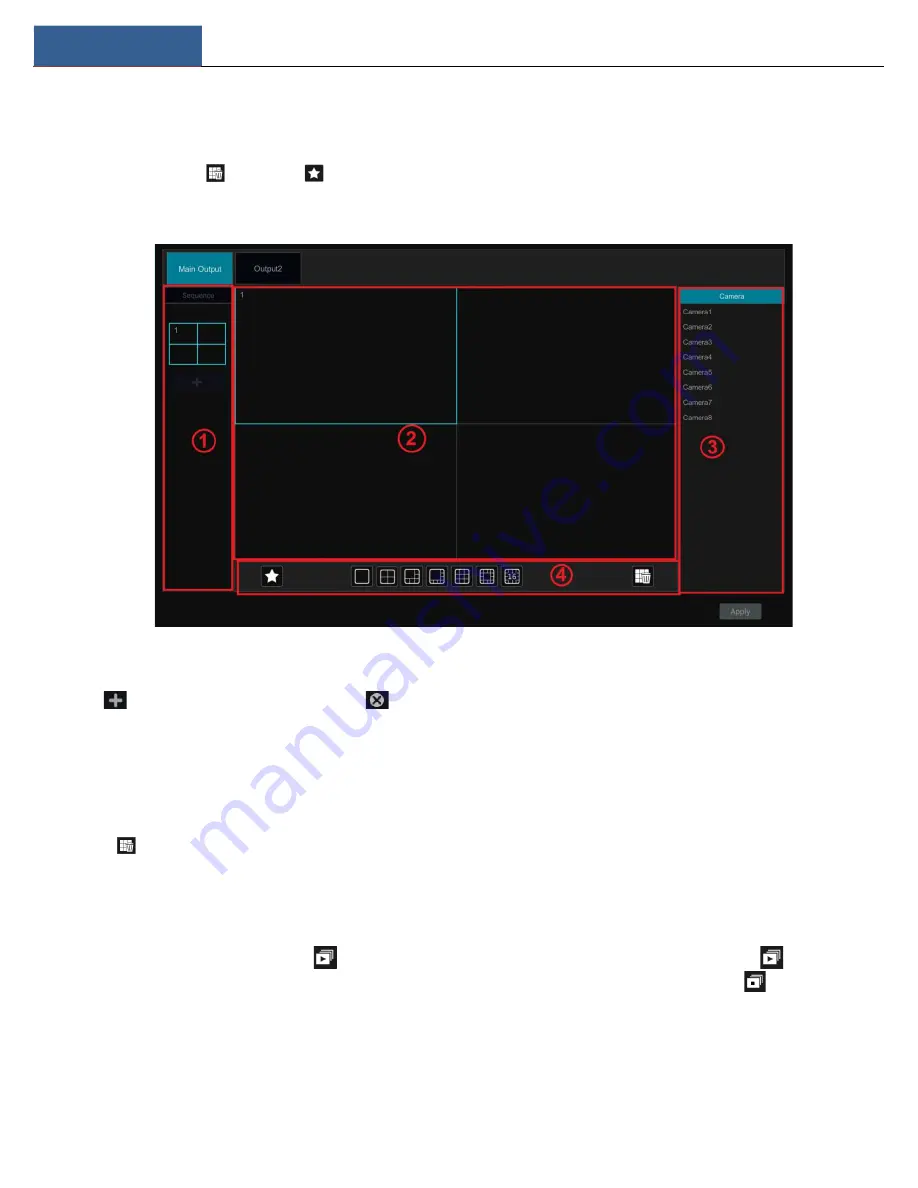
Live View Introduction
DVR User Manual
23
5.2.3 Scheme View In Sequence
Click Start
Settings
System
Basic
Output Settings to go to the interface as shown below.
Area ① displays all the sequence schemes; area ② shows the detailed information of the scheme; area ③ displays all the cameras and groups;
area ④ is the tool bar (
: clear button;
: favorite button, click it to pop up a window, enter the display mode name in the window and then
click “OK” to save the current display mode; other buttons are screen mode buttons).
Add Scheme
Click
in area ① to create a new scheme. Click
on the top right corner of the scheme to delete it.
Configure Scheme
a)
Select a scheme in area ① and then click the screen mode button on the tool bar to set the screen mode of the scheme.
b)
Select a camera window in area ② and then double click the camera or group in area ③. The camera or group will be added into the
selected window. One camera in the same scheme cannot repeat. You can click the right-click menu “Clear” in area ② to remove a single camera
or click
to remove all the cameras.
c)
Click “Apply” to save the settings.
Start Sequence View
Go to the live view interface and then click
to open a window. Set the sequence interval in the window and then click
to start scheme
view in sequence. Double click the sequence view interface to pause the view; double click again to restore the view. Click
to stop the view.
5.2.4 Spot View
Click Start
Settings
System
Basic
Output Settings
Output 2 to go to the interface as shown below.
Содержание H16HRLN
Страница 49: ...Record Disk Management DVR User Manual 43...
Страница 99: ...FAQ DVR User Manual 93 Fig 11 2...






























