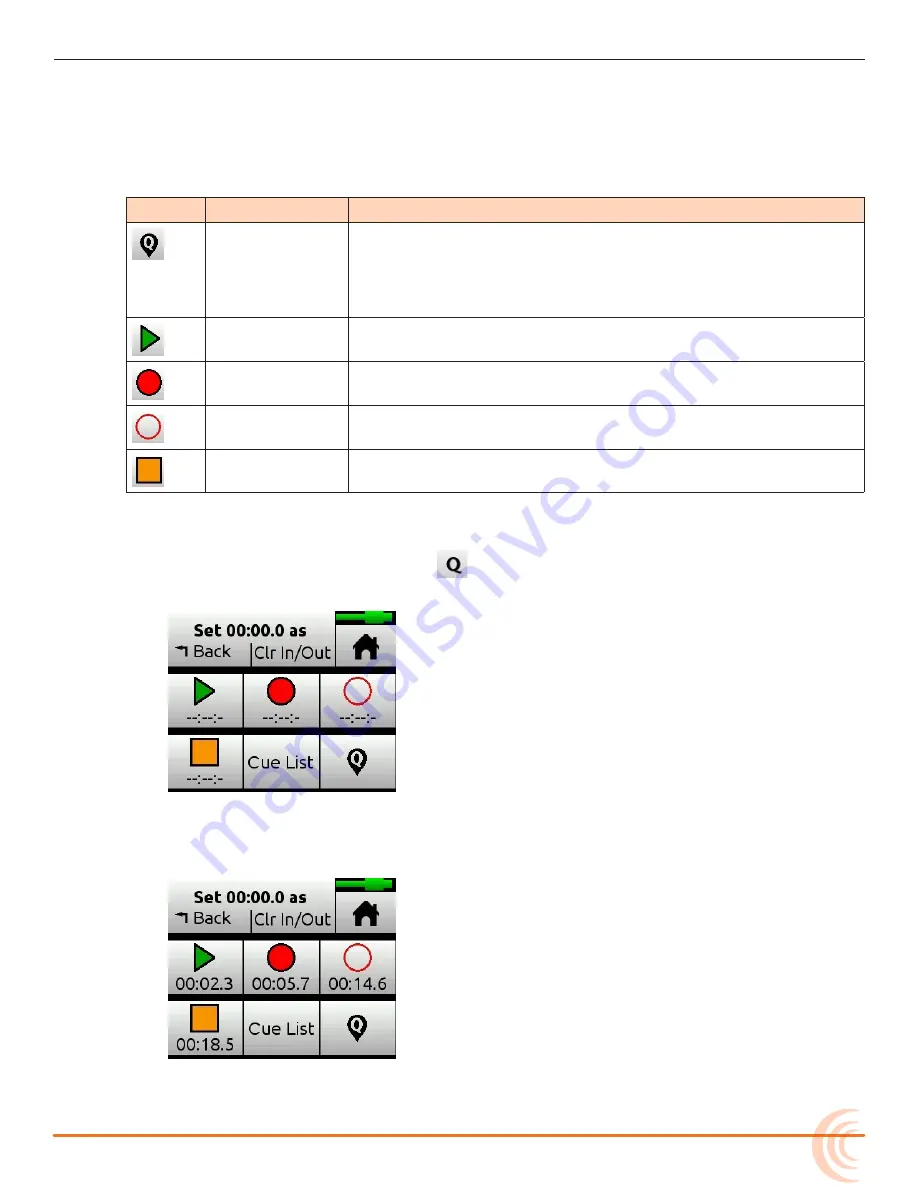
41
RECORDING AND PLAYBACK
Working with Cue Points
The MixPre-6M uses cue points to make it easy to locate quickly to points of
interest and set up automatic punch in/out regions.
There are different types:
I
coN
t
ype
D
escrIptIoN
Cue mark
(01, 02, etc)
Cue marks are cue points that define a specific position of interest
within a song, which may be used to “cue” or relocate to that
point quickly and easily. For example, set a cue at the start of a
verse or chorus. You can name cues for easy identification.
A cue mark may also be set as any other type of cue point.
Play In
Defines when playback begins. Typically used as pre-roll before
punch in (Record In).
Record In
Defines when automatic recording begins (the start of the Punch
In/Out region).
Record Out
Defines when automatic recording ends (the end of the Punch In/
Out region).
Stop
Defines when playback stops. Typically used as post-roll after a
punch out (Record Out).
To add Play In and Record In/Out and Stop cue points:
1. While stopped, tap the Q icon
, located at the top of the Home screen.
The Cue Points menu appears.
2. Tap each button (according to icons shown in previous table) to add that
cue point at current song position. This may be done while stopped,
paused, or during playback.
L
It is not possible to place an In point after an Out point. It is also not possible to
have more than one In or Out point of each type (Play or Record).
Содержание MixPre-6M
Страница 1: ... MixPre 6M Multitrack Recorder USB Audio Interface User Guide ...
Страница 20: ...User Guide 20 ...
Страница 38: ...User Guide 38 ...
Страница 49: ...49 RECORDING AND PLAYBACK ...
Страница 50: ...User Guide 50 ...
Страница 54: ...User Guide 54 ...
Страница 62: ...User Guide 64 ...
Страница 72: ...User Guide 74 ...
Страница 76: ...User Guide 76 ...
Страница 80: ......






























