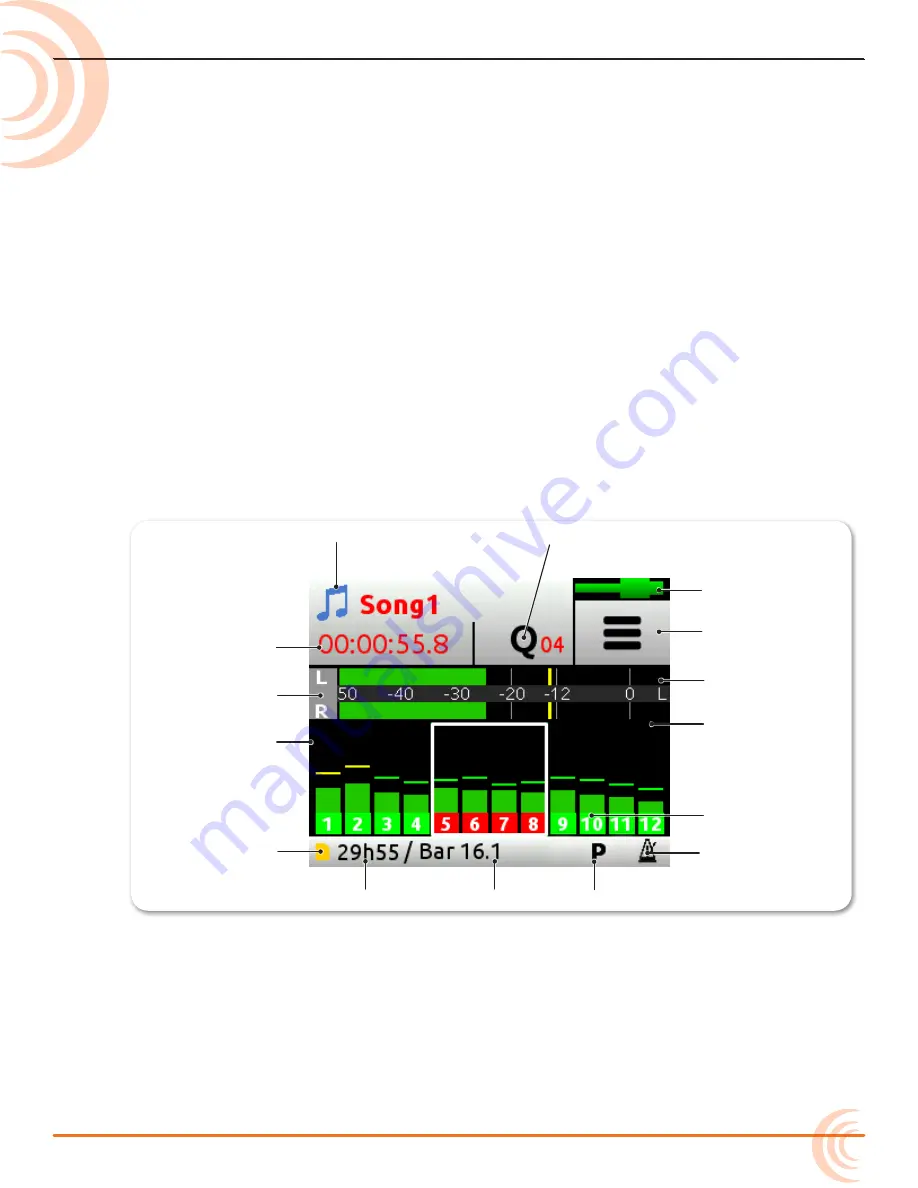
15
Screens & Navigation
The MixPre-6M has a sunlight-viewable, high-resolution, touch-screen-based
user interface. The touch screen interface displays the Home screen, Main Menu
screen, Channel screens and various other views.
For information on Channel screens, see
Accessing Channel Screen Settings
in
the
Input Channels
chapter.
There are several tap zones on the touch screen allowing you to easily interact
with the MixPre, and a Star (*) button may be set to provide quick navigation
to a key screen or functionality. As you become familiar with the user interface,
changing settings for inputs, outputs, recording and metering will become fast
and intuitive.
Home Screen
The Home screen view is the default view that appears on the touch screen
when the device is powered up. The Home screen looks like this:
Status Bar
Q Icon & Cue Number
Music Icon
Time Counter
Punch Indicator
Remaining Time
SD Card Icon
Track Bank Selector
Meter View
Limiter Indicator
Track Labels
L/R Mix Meters
Power Status Icon
Menu Icon
Metronome
Содержание MixPre-6M
Страница 1: ... MixPre 6M Multitrack Recorder USB Audio Interface User Guide ...
Страница 20: ...User Guide 20 ...
Страница 38: ...User Guide 38 ...
Страница 49: ...49 RECORDING AND PLAYBACK ...
Страница 50: ...User Guide 50 ...
Страница 54: ...User Guide 54 ...
Страница 62: ...User Guide 64 ...
Страница 72: ...User Guide 74 ...
Страница 76: ...User Guide 76 ...
Страница 80: ......






























