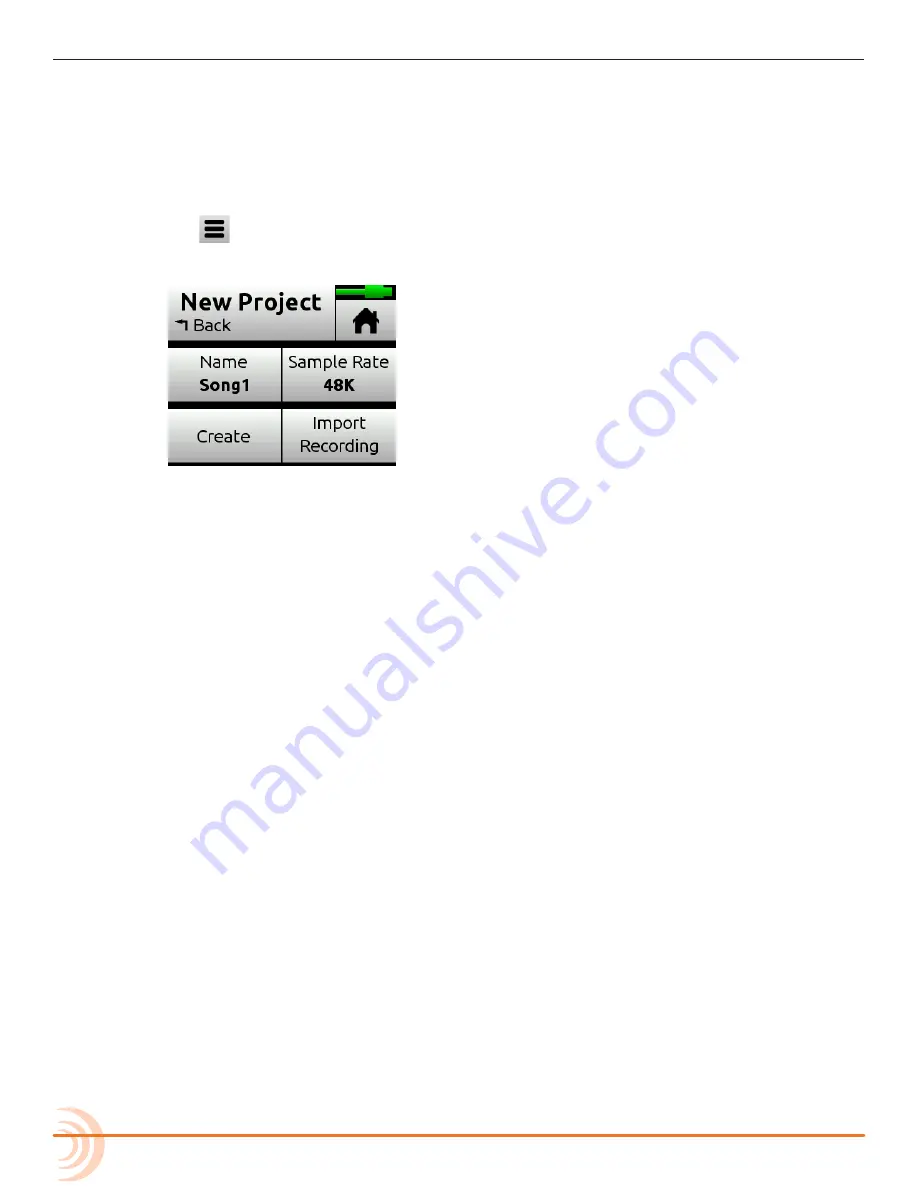
User Guide
34
Creating Projects
MixPre-6M will automatically create a project if record is pressed without first
creating a new project.
To create a new Music project:
1. Tap
.
2. Tap Project > New.
3. When the New Project screen appears, you can do any of the following:
X
Name the project. Default is Song#.
X
Set the sample rate. Options include: 44.1kHz, 48kHz, or 96kHz.
L
Be sure to choose the correct sample rate when you create a new project; you
cannot change it once created.
When using the MixPre as a USB audio interface, ensure that you set the computer
OS, DAW application, and the MixPre project to the same sample rate. This
prevents clocking and/or off-speed playback issues.
4. Tap Create when you’re ready to create the new Music project.
L
The new project’s name is shown at the top of the Home screen.
For more information, see
Project History
and
Project Folder Structure
.
Import Recording
When creating a new project, you may choose to import a .wav audio file (up
to 12 tracks) as the foundation for your project. This is ideal for importing
multitrack audio from a DAW should you want to continue developing your
composition in the MixPre. Or perhaps you’ve created a backing track in your
DAW for a live performance and want to use the MixPre as your all-in-one
playback device and mixer during the show.
L
You may also import .wav files from Audio projects recorded using the MixPre-3,
MixPre-6, or MixPre-10T models.
Содержание MixPre-6M
Страница 1: ... MixPre 6M Multitrack Recorder USB Audio Interface User Guide ...
Страница 20: ...User Guide 20 ...
Страница 38: ...User Guide 38 ...
Страница 49: ...49 RECORDING AND PLAYBACK ...
Страница 50: ...User Guide 50 ...
Страница 54: ...User Guide 54 ...
Страница 62: ...User Guide 64 ...
Страница 72: ...User Guide 74 ...
Страница 76: ...User Guide 76 ...
Страница 80: ......






























