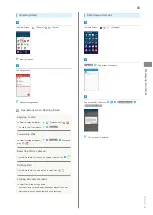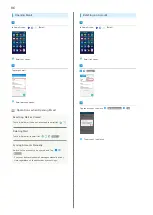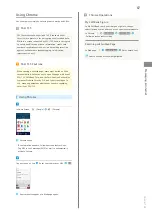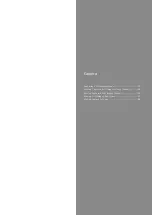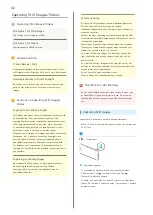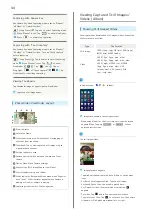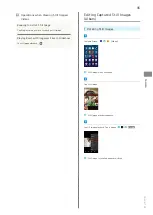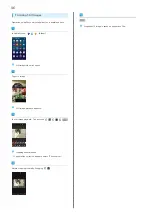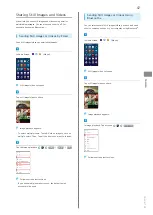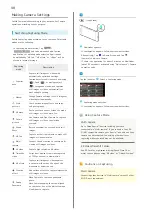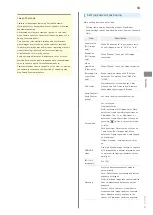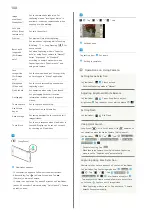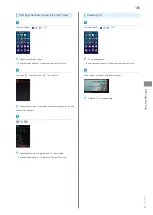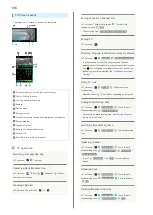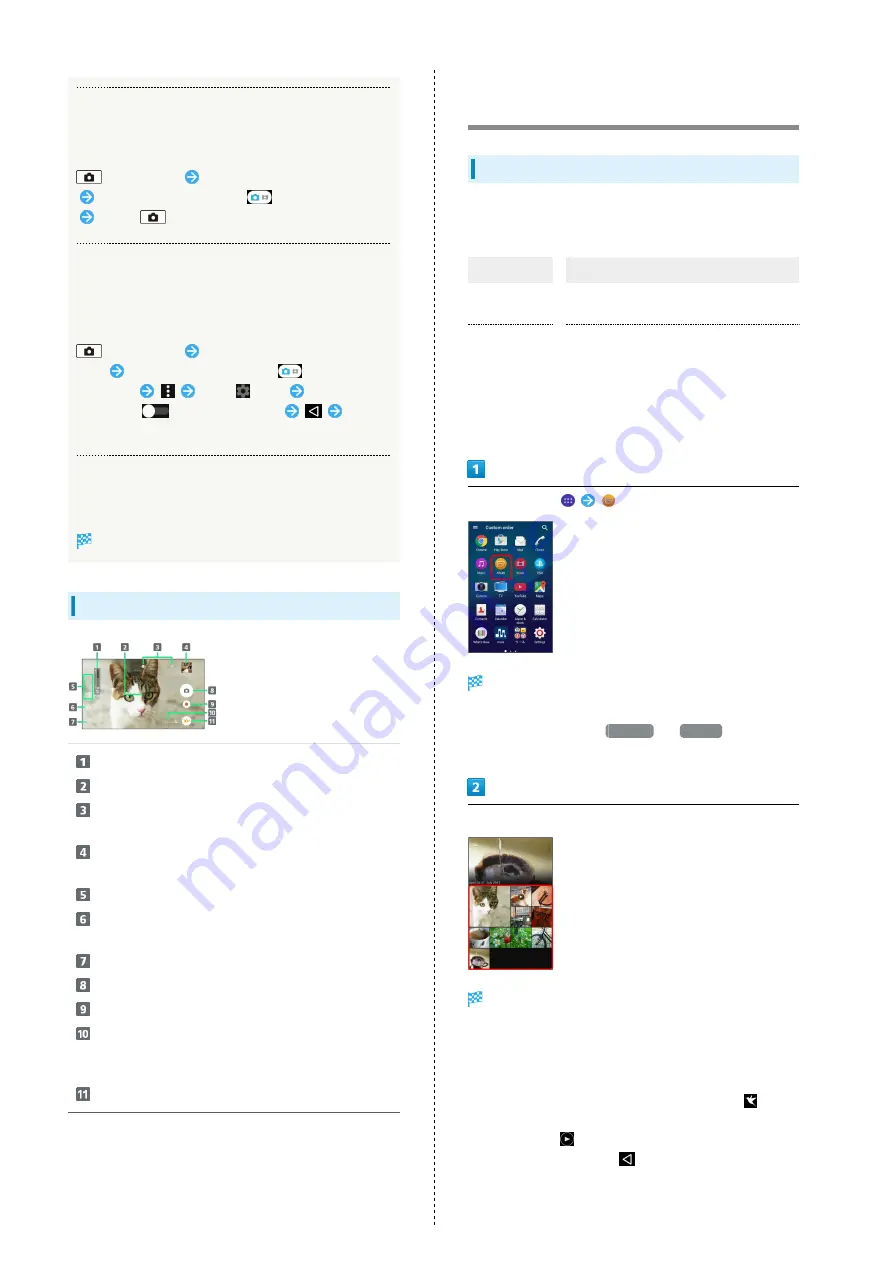
94
Capturing with Camera Key
Use Camera Key when Capturing mode is set to "Manual,"
"4K video" or "Timeshift video."
(Long Press)
Tap icon to select Capturing mode
When "Manual" is set, Tap
to show Viewfinder
Press
to start/stop capturing
Capturing with "Touch capture"
Use Camera Key when Capturing mode is set to "Manual,"
"4K video" or "Timeshift video." Turn on "Touch capture"
before capturing.
(Long Press)
Tap indicator to select Capturing
mode
When "Manual" is set, Tap
to show
Viewfinder
Tap "
" tab
Tap or
Drag right
of "Touch capture"
Tap
Viewfinder to start/stop capturing
Viewing Thumbnails
Tap thumbnail image at upper right on Viewfinder
Captured still image opens.
Photo/Video Viewfinder Layout
Zoom indicator
Autofocus frame
Status Indicators area: Smile shutter, Geotagging or
other set item are shown.
Thumbnail: Tap to view captured still image or open
video playback window.
Setting Indicators area
Camera Switch: Switch between Camera and Front
Camera.
Option Menu: Make Camera settings.
Shutter Icon (Still image)/Pause Icon (Video)
Start/Stop Recording Icon (Video)
Scene Indicator: Recognized Scene mode when "Superior
auto" is set. Other indicator appears when Camera is
moving or fixed, or subject is moving.
Capturing mode Icon: Set Capturing mode.
Viewing Captured Still Images/
Videos (Album)
Showing Still Images/Videos
Show captured or downloaded still images/videos. Supported
file formats are as follow.
Type
File Format
Still image
JPEG (.jpeg, .jpg), GIF (.gif), PNG (.png),
BMP (.bmp), WEBP (.webp)
Video
H263 (.3gp, .3gpp, .mp4, .m4v),
H264 (.3gp, .3gpp, .mp4, .m4v, .mnv),
H265 (.mp4), MPEG2 (.ts), MPEG4
(.3gp, .3gpp, .mp4, .m4v), VP8
(.webm, .mkv), VP9 (.webm), Xvid
(.avi, .xvid, .mkv)
In Home Screen,
(Album)
Images are shown in chronological order.
・When using Album for the first time, service guide screen
appears. When Tapping
SIGN UP
or
LOG IN
, follow
onscreen instructions.
Tap still image/video
Image playback appears.
・Tap window to show captured date & time or option menu
icons.
・For Burst with longpress files, Tap the still image.
・For Sound Photo files, the sound is played back.
・For Timeshift video files containing slow motion,
appears.
・For video, Tap
and follow onscreen instructions.
・To select other files, Tap
to return to list, then select
file again or Flick playback window left or right.
Содержание Xperia Z4 Tablet
Страница 1: ...Xperia Z4 User Guide ...
Страница 2: ......
Страница 16: ...14 ...
Страница 34: ...32 ...
Страница 46: ...44 ...
Страница 92: ...90 ...
Страница 104: ...102 ...
Страница 132: ...130 ...
Страница 146: ...144 ...
Страница 147: ...Global Services Before Using Handset Abroad 146 Making Calls while Abroad 148 ...
Страница 152: ...150 ...
Страница 174: ...172 ...
Страница 180: ...178 ...
Страница 200: ...198 ...
Страница 203: ...201 Xperia Z4 W Warranty After Sales Service 176 Waterproofing Dustproofing 190 Wi Fi 153 X Xperia Connectivity 155 ...
Страница 204: ...202 ...
Страница 205: ......