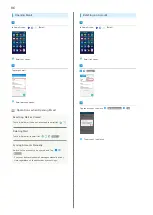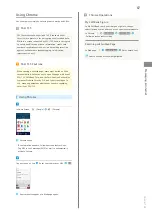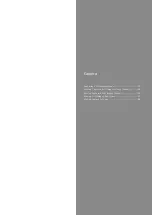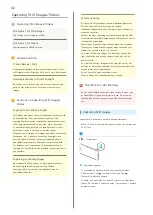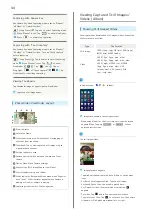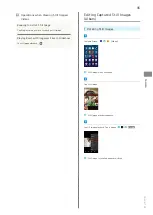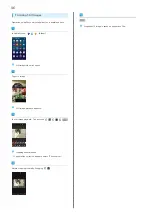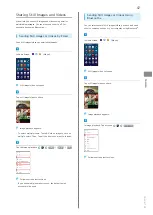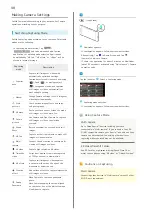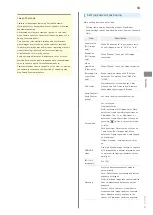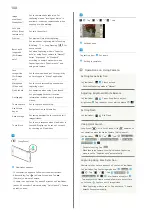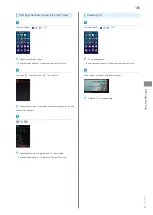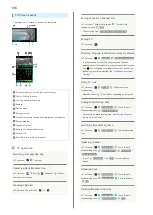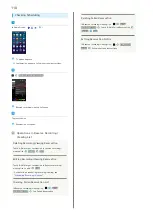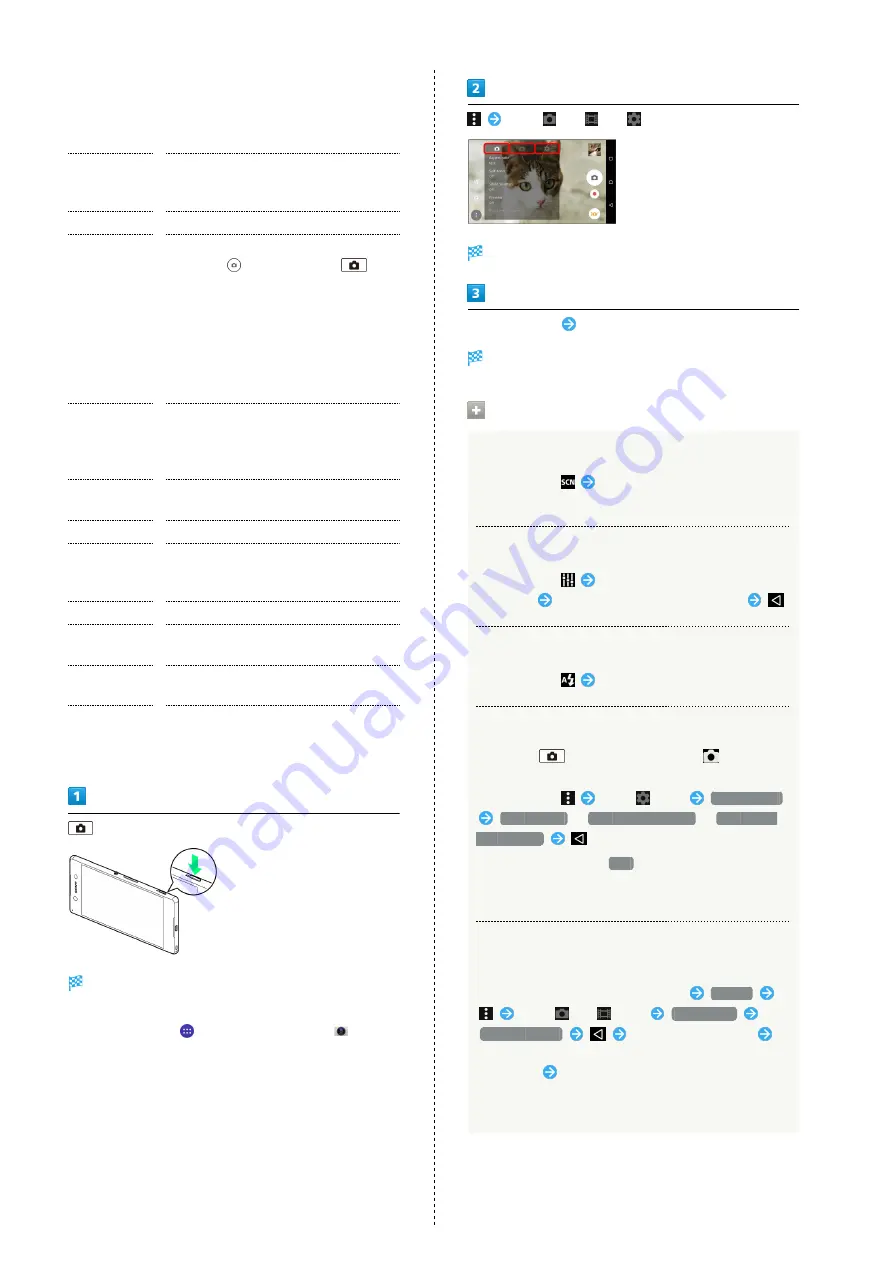
100
Image
stabilizer/
SteadyShot™
Set to camera shake reduction. For
capturing videos, "Intelligent active" is
available; it reduces camera shake when
zooming or while walking.
Soft skin
effect (Front
camera only)
Set skin tone effect.
Preview
Set preview time after capturing.
Burst with
longpress
(Still image
only)
Set continuous capturing while Touching
& Holding
or Long Pressing
for
over a second.
Set when Capturing mode is "Superior
auto" or using Front camera in "Manual."
Select "High speed" or "Standard"
according to subject movement when
Capturing mode is "Superior auto" and
using main camera.
Face
recognition
(Still image
only)
Set to show name and put focus priority
on face tagged in "Album" application.
Microphone
(Video only)
Set to record surrounding sound when
capturing video.
Quick launch
Set operation when using Quick launch.
Geotagging
Set geotagging for detail location
information included in still images or
videos.
Touch capture
Set to capture by touching.
Use Volume
key as
Assign function to Volume Key.
Data storage
Set saving destination for captured still
images/videos.
Touch Block
Set to avoid response when Viewfinder is
touched. Display can be set not to react
by touching on Viewfinder.
(Long Press)
Viewfinder appears.
・If confirmation appears, follow onscreen instructions.
・Alternatively, Tap
in Home Screen, and Tap
(Camera) to activate Camera.
・If there is no operation for about 3 minutes on Viewfinder
(about 30 seconds if activated using "Quick launch"), Camera
operation ends.
Tap "
"/"
"/"
" tab
Settings open.
Tap setting item
Set items
Setting is complete.
Operations on Using Camera
Setting Scene Selection
In Viewfinder,
Select a scene
・Set when Capturing mode is "Manual."
Adjusting Brightness/White Balance
In Viewfinder,
Tap or Drag Bar to adjust
brightness
Tap Indicator to set white balance
Setting Flash
In Viewfinder,
Set Flash
Using Quick Launch
Long Press
, or in Lock Screen, flick
upwards to
set operation when launching Camera (Quick launch).
In Viewfinder,
Tap "
" tab
Quick launch
Launch only
/
Launch and capture
/
Launch and
record video
・To cancel setting, Tap
Off
.
・When launching Camera from Quick launch, Capturing
mode is set to "Superior auto" automatically.
Capturing Using Face Detection
Camera focuses on face even out of center in Viewfinder.
In Viewfinder, Tap Capturing mode icon
Manual
Tap "
"/"
" tab
Focus mode
Face detection
Aim Camera at subject
Tap as autofocus frame or enable Camera to detect face
to focus on
Capture a still image/video
・When Capturing mode is set to "Superior auto," Camera
detects face automatically.
Содержание Xperia Z4 Tablet
Страница 1: ...Xperia Z4 User Guide ...
Страница 2: ......
Страница 16: ...14 ...
Страница 34: ...32 ...
Страница 46: ...44 ...
Страница 92: ...90 ...
Страница 104: ...102 ...
Страница 132: ...130 ...
Страница 146: ...144 ...
Страница 147: ...Global Services Before Using Handset Abroad 146 Making Calls while Abroad 148 ...
Страница 152: ...150 ...
Страница 174: ...172 ...
Страница 180: ...178 ...
Страница 200: ...198 ...
Страница 203: ...201 Xperia Z4 W Warranty After Sales Service 176 Waterproofing Dustproofing 190 Wi Fi 153 X Xperia Connectivity 155 ...
Страница 204: ...202 ...
Страница 205: ......