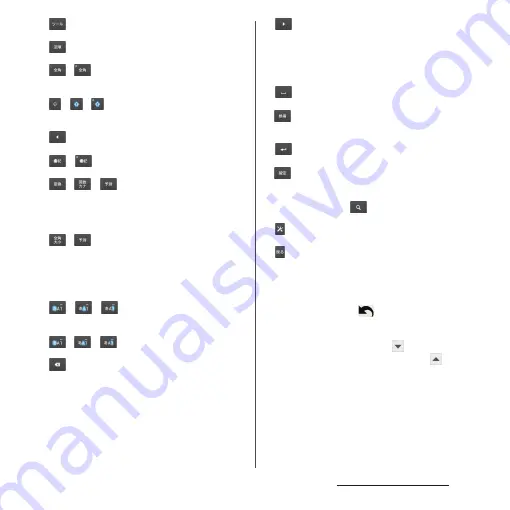
63
Before Using the Terminal
b
Show/hide the quick tool bar.
Display the previous character (reverse order).
/
Appears when entering numbers, tap to switch one-
byte/two-byte character.
/
/
Appears in Alphabet mode, tap to switch lower case,
capitalization and upper case.
c
Move the cursor to the left.
d
/
Show/hide list of symbols, facemarks, etc.
/
/
Appears before fixing character in Kana mode and
switches among
予測
(prediction) candidate list/
変換
(conversion) candidate list/
英数カナ
(alphanumeric/
katakana) conversion candidate list.
/
Appears before fixing character in Alphabet mode
and switches between
予測
(prediction) candidate
list/
変換
(conversion) candidate list/conversion
candidate list (two-byte/one-byte/upper case/lower
case).
e
/
/
The character mode switches "Kana"
→
"Alphabet"
→
"Numeric" in order.
/
/
Touch and hold
Display the tool list (P.61).
f
Delete the character before the cursor.
g
Move the cursor to the right.
When there is an unfixed character string with the
cursor at the right end, tap to enter the same
character as the one at the end (Except for
Handwriting input).
h
Enter spaces.
In Kana mode, highlight and select word in the
candidate list.
i
Enter a line feed.
*
Appears before fixing character and fixes the
character.
* In some screens,
, "
次へ
(Next)", "
完了
(Done)", "
実行
(Go)", etc. appear.
j
Change Xperia
™
Japanese keyboard settings.
k
Return to keypad/QWERTY.
❖
Information
・
To return to the display before conversion after the
conversion is fixed, tap
displayed in
つながり予測
(associative) candidate (except in handwriting input
mode) etc.
・
To enlarge the display area, tap
in the candidate
list. To display the software keyboard, tap
or [
閉じ
る
(Close)].
・
For Handwriting input, tap an icon at the upper left
of entered character to display candidates for the
entered character. Recognized character is displayed
in light blue and characters are displayed at the
bottom of candidate list in different colors by type.
Содержание Xperia Z2 SO-03F
Страница 1: ...14 4 INSTRUCTION MANUAL ...






























