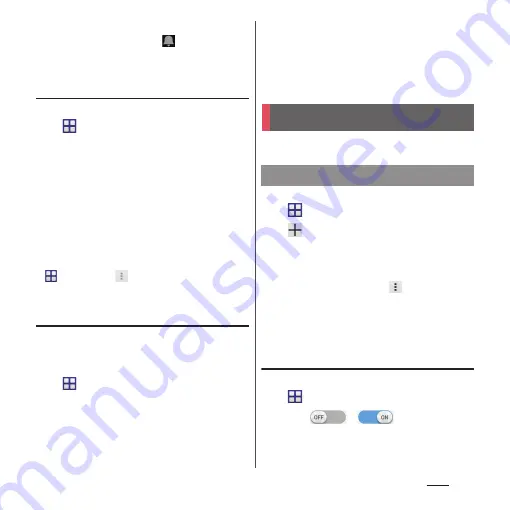
136
Apps
❖
Information
・
When an alarm of event is set,
appears on the
status bar at the set time. Drag the status bar
u
Tap
[It's time] to display details of the event.
Displaying events of Schedule
1
From the Home screen,
u
[Schedule]
u
Display
scheduled date/time.
・
In Monthly view or Week view, tap a
scheduled date.
2
Tap an event to view description.
・
To edit an event, tap [Edit].
❖
Information
・
To delete an event, touch and hold an event in Step
2
u
Tap [Delete one]
u
[Delete].
・
To delete all events, from the Home screen,
u
[Schedule]
u
u
[Delete all]
u
[Delete].
Setting display conditions in
Schedule
When a search criteria is set, specified data
can be displayed.
1
From the Home screen,
u
[Schedule].
2
[Conditions].
3
On the selecting screen for search
conditions, tap items to display.
❖
Information
・
Tap [Free word search] in Step 3
u
Enter a search
word
u
[OK] to search and display the input
information in [Input title], [Input text] and [
どこで?
(place)].
Use alarm, world clock, stop watch and timer.
1
From the Home screen,
u
[Alarm & clock].
2
u
Set time etc.
3
[Done].
❖
Information
・
To delete alarms, in Step 2, tap
u
[Delete
alarms]
u
Mark alarms you want to delete
u
[Delete]
*
u
[Yes].
* A number of marked alarm is displayed at the right
side of "Delete".
Enabling/Disabling alarm
1
From the Home screen,
u
[Alarm & clock].
2
Tap
/
of alarm you
want to switch ON/OFF or drag it
right/left.
Alarm & clock
Setting alarm
Содержание Xperia Z2 SO-03F
Страница 1: ...14 4 INSTRUCTION MANUAL ...






























