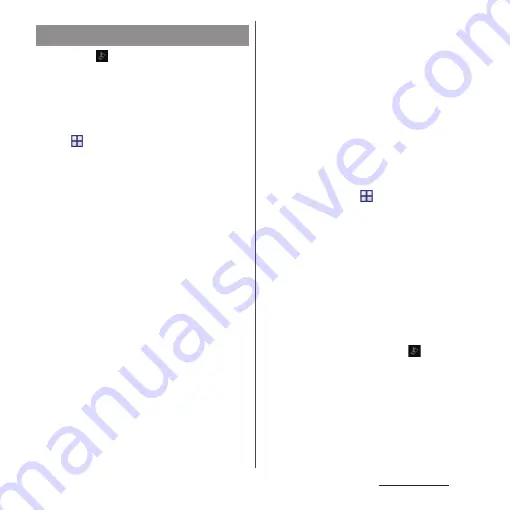
208
Appendix/Index
1
When
(Upgrade Android
software) is displayed in the status
bar, open the status bar, then tap
"Software upgrade available".
・
If the icon does not appear on the
status bar, from the Home screen,
u
[Settings]
u
[About
phone]
u
[Upgrade Android
software]
u
[Start upgrading] to check if
the upgrading is available. If it is
available, the selection screen for
upgrading method in Step 2 appears.
2
Select a upgrading method.
・
"Perform now (only via Wi-Fi)" :
Immediately download the update file
via Wi-Fi connection.
Select "Download and Install" or
"Download"
*1
. When the installation is
complete, the terminal restarts.
・
"Perform at scheduled time (via Wi-Fi/
Xi)"
*2
: Download the update file via
Wi-Fi connection or Xi/FOMA at set
time. Select "Download and Install" or
"Download"
*1
. When the installation is
complete, the terminal restarts.
・
"Not now" : End Upgrade Android
software without upgrading software.
*1 When "Download" for update file is
selected
When downloading the update files is
complete, installing to the terminal is
available.
・
Install now : Immediately install the
update file
・
Install later : Install the update file at
reserved time.
To change the start time, from the
Home screen,
u
[Settings]
u
[About
phone]
u
[Upgrade Android software],
then change start time.
*2 If downloading via Xi/FOMA is not
available, "Perform at scheduled time
(only via Wi-Fi)" appears.
❖
Information
・
When the latest software is already applied to the
terminal, "No upgrade is needed." appears.
・
If downloading stops halfway, data downloaded
before interruption is retained for up to 3 days. To
resume downloading, resume from
(Download
stopped) on the status panel.
Upgrading Android software
Содержание Xperia Z2 SO-03F
Страница 1: ...14 4 INSTRUCTION MANUAL ...






























