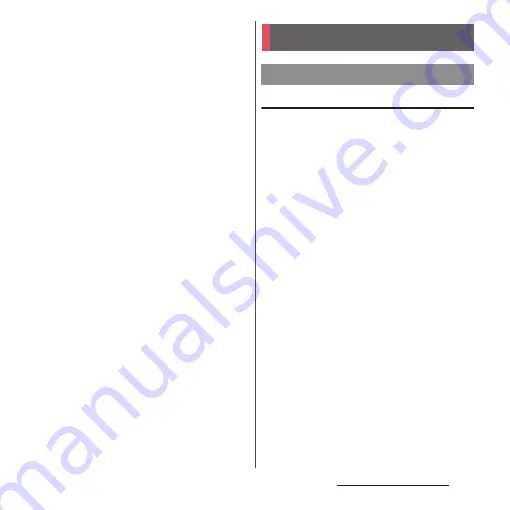
38
Before Using the Terminal
3
When the initial settings screen for
docomo services appears, mark
[Agree to all] and then tap [Start
settings].
・
After this step, follow the onscreen
instructions and tap [Next].
- Set docomo ID
- Set docomo cloud
- Set docomo apps password settings
- Set whether to provide location
information
- Set Remote Initialization Service
*
- Select whether to install all
applications now or later
* It does not appear if docomo apps password is
not set.
4
[Start using].
・
The operation guide of the Home
screen appears. Tap [Do not show
again]/[OK] to display the Home screen.
❖
Information
・
Some settings can be changed later (P.158, P.164).
・
Make sure that the data connection is available (LTE/
3G/GPRS) or the terminal is connected to a Wi-Fi
network before setting up online services (P.42).
・
You can use the terminal without setting your
Google account, however the Google services such
as Gmail, Google Play, etc. are not available.
Precautions on using touch screen
・
Touch screen is designed for being touched
lightly with fingers. Do not push the touch
screen hard with a finger or press sharp
objects (nail, ballpoint pen, pin, etc.) against
the screen.
・
Touching the touch screen may not work in
the following cases. Note that it may cause
malfunction.
- Operation with tip of fingernail
- Operation with foreign object on the screen
- Operation with protective sheet or seal on
the screen
- Operation on the wet touch screen
- Operation with fingers wet with sweat or
water
- Operation under water
Basic operations
Using the touch screen
Содержание Xperia Z2 SO-03F
Страница 1: ...14 4 INSTRUCTION MANUAL ...






























