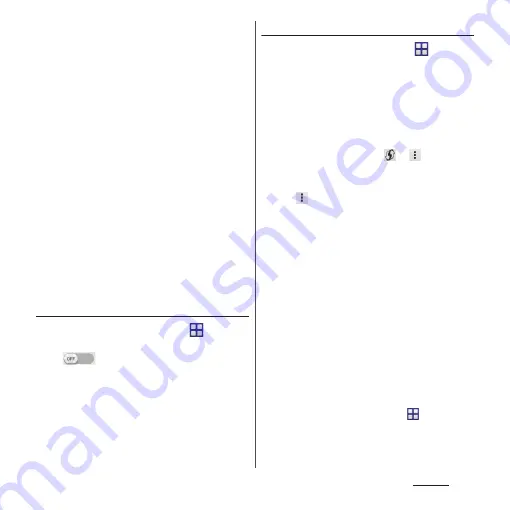
142
Settings
■
Reception interference caused by
Bluetooth devices
Bluetooth devices and wireless LAN
(IEEE802.11b/g/n) devices use the same
frequency band (2.4GHz). If you use
Bluetooth devices near a wireless LAN
device, reception interference may occur or
the communications speed may lower.
Also, you may hear noise or have a
connection problem. Communication may
be interrupted or sound may be lost while
streaming data, etc. In these cases, do the
following:
・
Keep the terminal and Bluetooth device
to be connected wirelessly approximately
10 or more meters away from a wireless
LAN device.
・
Within approximately 10 meters, turn off
the Bluetooth device to be connected.
Turning on Wi-Fi
1
From the Home screen,
u
[Settings]
u
Tap or drag right
of Wi-Fi
❖
Information
・
It may take a few seconds before the Wi-Fi
connection is on.
Connecting to a Wi-Fi network
1
From the Home screen,
u
[Settings]
u
[Wi-Fi].
2
Select a Wi-Fi network to connect.
・
To connect to a protected Wi-Fi
network, enter the password
u
[Connect].
・
To connect Wi-Fi network with WPS
compatible device,
or
u
[WPS Pin
Entry]. Follow the onscreen instructions.
・
Scanning for Wi-Fi networks manually,
u
[Scan].
❖
Information
・
When Wi-Fi network is disconnected by turning Wi-Fi
off, a Wi-Fi network will automatically be connected if
available Wi-Fi networks are found when Wi-Fi is
turned on.
・
When the terminal is connected to Wi-Fi network
successfully, "Connected" appears. When a different
message appears, make sure the password (security
key).
When "Connected" does not appear even if you enter
a correct password (security key), the correct IP
address may not have been acquired. Check the
signal status and reconnect.
* It may take 5 minutes or more to display the
message after [Connect] is tapped.
・
To use docomo service via Wi-Fi, setting "docomo ID"
is required. From the Home screen,
u
[Settings]
u
[docomo service/cloud]
u
[docomo ID
設定
(docomo
ID setting)] to set.
Содержание Xperia Z2 SO-03F
Страница 1: ...14 4 INSTRUCTION MANUAL ...
















































