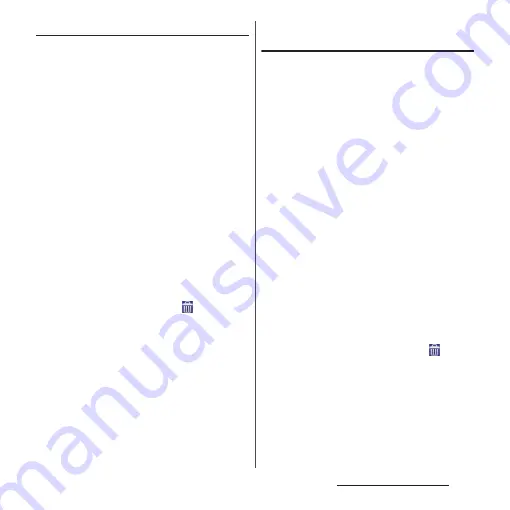
47
Before Using the Terminal
Adding a widget to the Home screen
Widget is an application which can be added
to the Home screen to use. Use a widget to
start an application easily.
1
Touch and hold an area of the
Home screen where no icons are
displayed.
・
Alternatively, pinch-in on the Home
screen.
2
[Widgets]
u
Select a widget to add.
・
When a settings screen appears, follow
the onscreen instructions.
❖
Information
・
To return to the Home screen, tap
y
or
x
, or
tap any home screen.
・
To change displaying widget size, touch and hold a
widget
u
Drag the blue frame. Display size for some
widgets may not be changed.
・
To delete a widget, from the Home screen, touch and
hold a widget to delete
u
Drag it to
displayed at
the bottom of the screen.
Adding a shortcut to the Home
screen
You can add shortcuts of application,
bookmark, etc.
1
Touch and hold an area of the
Home screen where no icons are
displayed.
・
Alternatively, pinch-in on the Home
screen.
2
[Apps].
3
Select [Shortcuts] or an
application you want to add.
・
When you select "Shortcuts", select
from the stored shortcuts.
・
When a data selection screen or setting
screen appears, follow the onscreen
instructions.
❖
Information
・
To return to the Home screen, tap
y
or
x
, or
tap any home screen.
・
To delete a shortcut, from the Home screen, touch
and hold a shortcut to delete
u
Drag it to
displayed at the bottom of the screen.
Содержание Xperia Z2 SO-03F
Страница 1: ...14 4 INSTRUCTION MANUAL ...






























