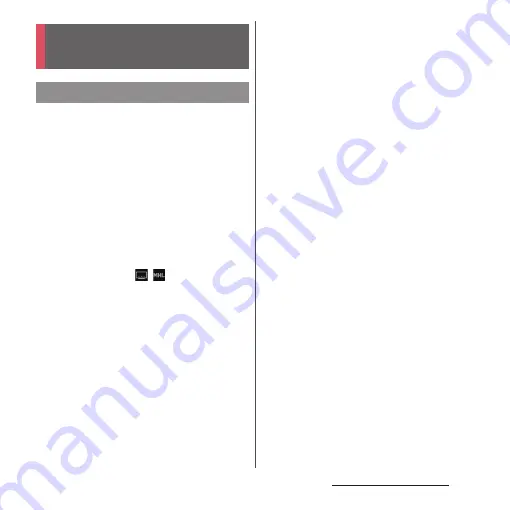
182
External device connection
This terminal supports MHL connection. For
an HDMI compatible TV, use a commercially
available HDMI connector (MHL adapter) and
an HDMI cable etc. to connect to the
terminal.
Connect to a TV to activate TV Launcher and
display photos and videos on the TV screen.
1
Connect to TV using commercially
available MHL cable.
・
Activate TV launcher automatically. If TV
launcher does not activate
automatically, ,
appears
on
the
status bar. Drag the status bar
downwards
u
Tap [TV launcher] to
activate TV launcher.
2
Switch the TV to MHL input mode.
3
Flick an icon left or right
u
Select
application you want to use.
❖
Information
・
Removing the MHL cable from the terminal severs
connection, however, TV may remain to MHL input
mode or HDMI input mode. Follow the instructions
on the TV to switch to digital terrestrial television
mode, etc.
・
When MHL is connected, radio wave condition may
be affected according to your environment for the
usage.
・
When you do not use MHL connection, remove the
MHL cable or HDMI adapter and cancel MHL
connection. If the HDMI cable remains connected,
the battery may be consumed quickly.
・
The terminal does not support resolution 720
u
576p
(50Hz) for MHL output to TV.
・
You can operate the TV Launcher screen, the Home
screen or applications using a TV remote control if
connecting the following devices.
- MHL compatible TV supporting Remote Control
Protocol (RCP)
- HDMI compatible TV supporting Consumer
Electronic Control (CEC)
To connect to an HDMI compatible TV, a
commercially available HDMI connector (MHL
adapter) compatible with RCP is required.
Some applications may not support remote control
operations.
・
To check operations by TV remote control, drag the
status bar downwards
u
Tap [MHL connected]
u
[Remote control usage].
Connecting to other
devices
Connecting a TV
Содержание Xperia Z2 SO-03F
Страница 1: ...14 4 INSTRUCTION MANUAL ...






























