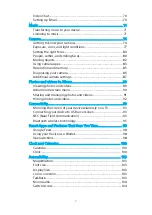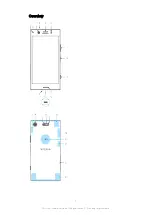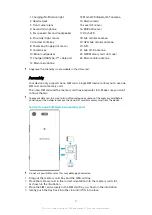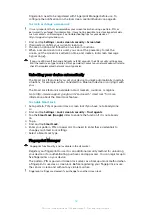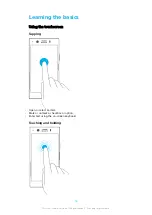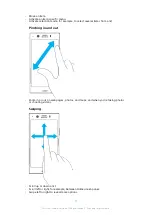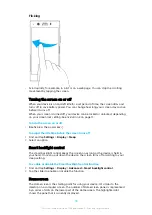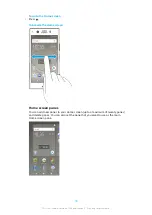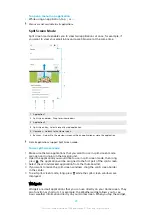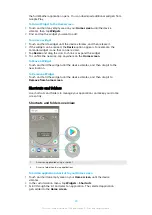Screen Protection
Before using your device, remove the protection film by pulling up on the protruding tab.
Screen covers and protectors may help you to protect your device against damage.
We recommend that you use only those screen covers intended for your Xperia™
device. The use of third-party screen protection accessories may prevent your
device from working correctly by covering sensors, lenses, speakers, or
microphones, and can invalidate the warranty.
Starting Your Device for the First Time
It is recommended that you charge the battery for at least 30 minutes before
starting up your device for the first time. You can still use your device while it is
charging. For more information on charging, see
page 31.
The first time you start your device, a setup guide helps you to configure basic
settings, personalize your device, and sign in to your accounts, for example a
Google™ account.
To turn on your device
It is important to use the USB Type-C cable provided when charging your device, since other
types of USB cables can damage your device. It is recommended to charge the battery for at
least 30 minutes before you turn on your device for the first time.
1
Press and hold down the power key until your device vibrates.
2
Enter your SIM card PIN when requested, then tap .
3
Wait a moment for your device to start.
Your SIM card PIN is initially supplied by your service provider, but you can change it later
from the Settings menu. To correct a mistake made while entering your SIM card PIN, tap
.
To turn off the device
1
Long-press the power key until the Options menu opens.
2
In the Options menu, tap Power off.
It may take a while for the device to shut down.
Why do I need a Google account?
Your Xperia device from Sony runs on the Android platform developed by Google.
A range of Google applications and services is available on your device when you
purchase it, for example, Gmail™, Google Maps™, YouTube™, and the Play
Store™. To get the most out of these services, you need a Google account. For
example, a Google account enables you to do the following:
•
Download and install applications from Google Play™.
•
Synchronize your email, contacts, and calendar using Gmail.
•
Chat with friends using the Duo™ application.
•
Synchronize your browsing history and bookmarks using the Google Chrome™
web browser.
•
Identify yourself as the authorized user after a software repair using Xperia
Companion.
•
Remotely find, lock, or clear a lost or stolen device using the Find my device
services.
For more information about Android and Google, go to
It is crucial to remember your Google account username and password, since in some
situations, you may need it to identify yourself for security reasons. If you fail to give your
9
This is an internet version of this publication. © Print only for private use.