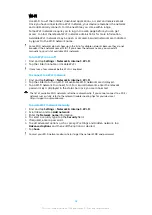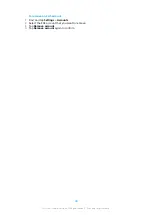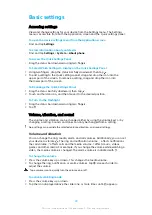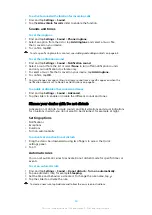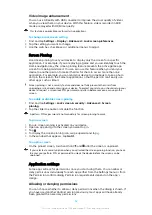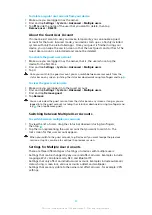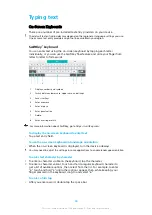To use a noise-canceling headset
1
Connect the noise-canceling headset to your device.
2
Find and tap Settings > Sound > Accessory settings > Noise canceling, then
enable the Noise canceling function by tapping the slider.
3
Tap Headset/Headphone type, and select the type of your headset/
headphone.
4
If you want Noise canceling to be enabled only during music or video
playback or when the screen is active, tap the Power save mode slider to
enable this function.
5
If you want Noise canceling to be enabled for as long as the headset is
connected, tap the Power save mode slider to disable this function.
A noise canceling headset may not be included with your device at purchase.
You can also enable the Noise canceling function via the notification on the Quick settings
panel when a noise-canceling headset is connected to your device.
To Adjust the Settings to the Noise Environment
1
Make sure a noise-canceling headset is connected to your device.
2
Find and tap Settings > Sound > Accessory settings > Noise canceling >
Noise environment.
3
Select the relevant noise environment type, then tap OK.
Multiple User Accounts
Your device supports multiple user accounts so that different users can log in
separately to the device and use it. Multiple user accounts work well in situations
where you share the same device with other people or lend your device to
someone to use for a while. The user who sets up the device for the first time
becomes the owner of the device. Only the owner can manage the accounts of
other users. Apart from the owner account, there are two different types of
accounts:
•
Regular User: This account type is suitable for someone who regularly uses your
device.
•
Guest User: Enable the guest account option for someone who just wants to use
your device temporarily.
Some features are only available to the owner. For example, only the owner can allow
downloads from sources other than Google Play™.
About the Regular User Account
By adding Regular User accounts, you can allow different users to have different
homescreens, wallpapers, and general settings. They also get separate access to
applications and memory storage for files such as music and photos. You can add
up to seven Regular User accounts on your device.
To add a regular user account
1
Make sure you are logged in as the owner, that is, the user who set up the
device for the first time.
2
Find and tap Settings > System > Advanced > Multiple users > Add user.
3
Tap OK. The new account is created.
4
Tap Set up now. The screen locks and an icon representing the newly added
user appears in the top right corner.
5
Unlock the screen by swiping upwards.
6
Follow the on-screen instructions to set up the account for the user.
You can also add a regular user account from the status bar on any screen. Just drag the
status bar fully downwards and tap the user icon, then tap Add user.
56
This is an internet version of this publication. © Print only for private use.