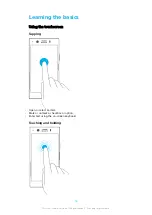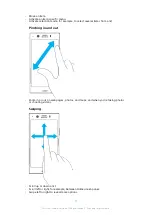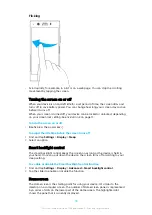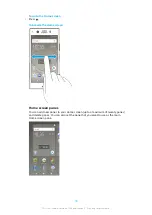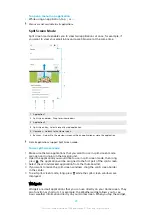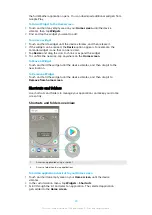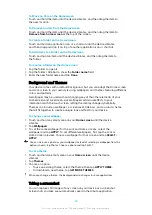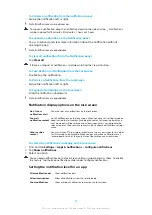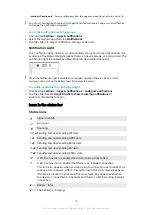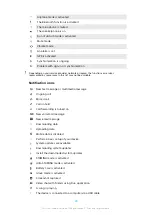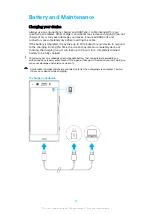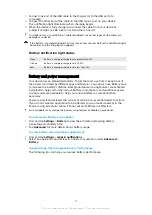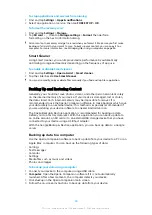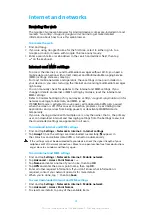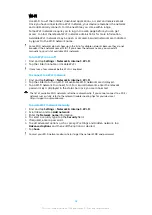To dismiss a notification from the notification panel
•
Swipe the notification left or right.
Not all notifications can be dismissed.
To snooze a notification, drag the notification slowly to the side and tap . Notifications
can be snoozed for 15 minutes, 30 minutes, 1 hour, or 2 hours.
To expand a notification on the Notification panel
•
Tap to expand and view more information about the notification without
opening the app.
Not all notifications are expandable.
To clear all notifications from the Notification panel
•
Tap Clear all.
If there is a long list of notifications, scroll down to find the Clear all button.
To Take Action on a Notification from the Lockscreen
•
Double-tap the notification.
To Dismiss a Notification from the Lockscreen
•
Swipe the notification left or right.
To Expand a Notification on the Lockscreen
•
Drag the notification downward.
Not all notifications are expandable.
Notification display options on the lock screen
Don’t show
notifications at all
You won't get any notifications on the lock screen.
Show all
notification content
Get all notifications on the lock screen. When you have this setting turned on,
keep in mind that all content (including the content of incoming emails and
chat messages) will be visible on your lock screen unless you designate the
relevant apps as Hide sensitive content in the Configure notifications settings
menu.
Hide sensitive
content
You must have a PIN, password, or pattern set up as your screen lock in order
for this setting to be available. When you get a sensitive notification for an
incoming email or chat, the content won't be visible on your lock screen.
To select the notifications to display on the lock screen
1
Find and tap Settings > Apps & notifications > Configure notifications.
2
Tap Show notifications.
3
Select an option.
You can keep notifications on the lock screen until you swipe to dismiss them. To enable
this feature, tap the Keep notifications slider under Configure notifications.
Setting the notification level for an app
Allow notification dot
Show notification dots.
Allow interruptions
Allow all notifications from the selected app.
Show notifications
Show or hide all notification content on the lock screen.
27
This is an internet version of this publication. © Print only for private use.