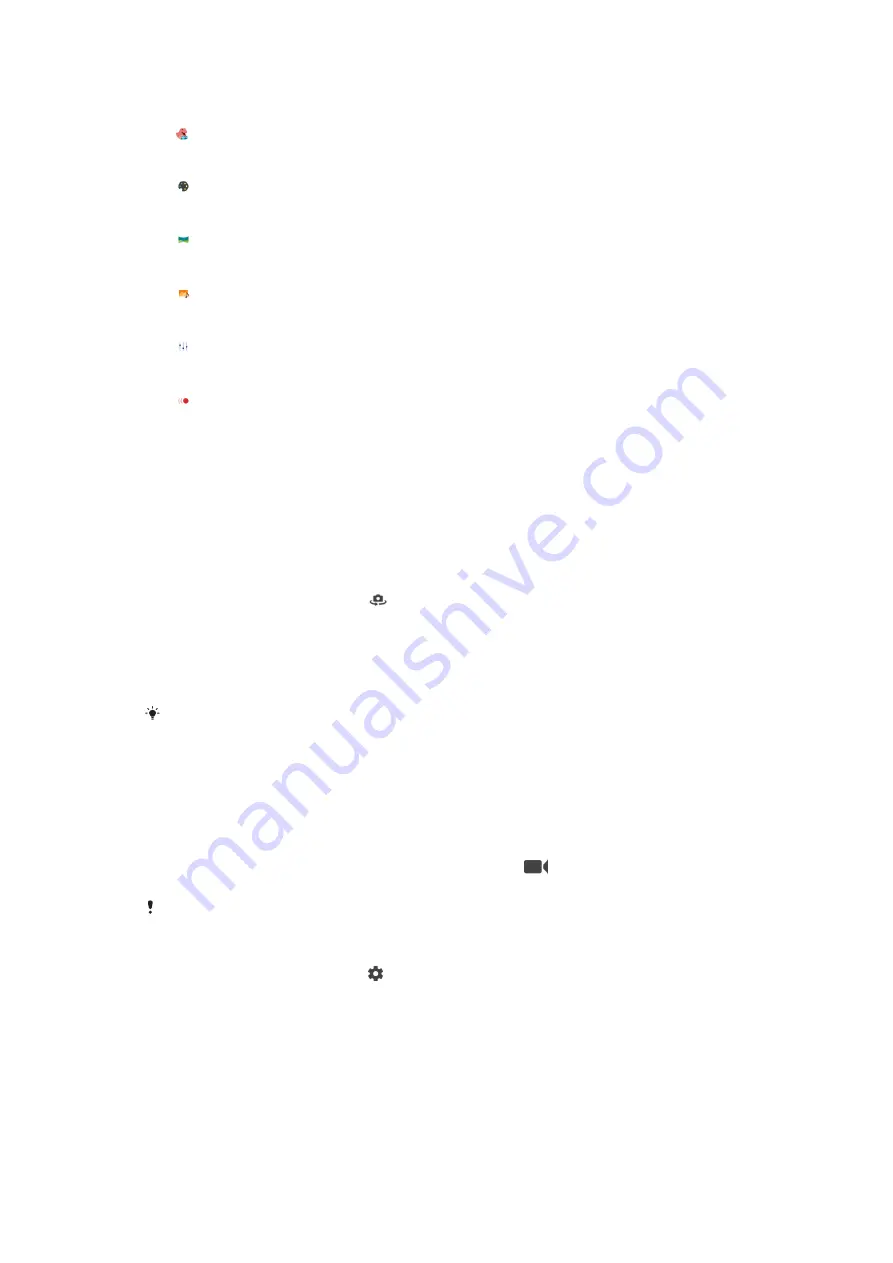
Capturing modes overview
AR effect
Take photos with virtual scenes and characters
Creative effect
Take photos with effects and color filters
Panorama
Take wide-angle and panoramic photos
Sound Photo
Record a background sound and take a photo at the same time
Manual
Take photos with manually adjusted camera settings
Slow motion
Add a slow-motion effect after recording a video
To switch between taking photos and videos
•
While using the camera, swipe the screen to select a photo or video mode.
To select a capturing mode
•
When using the camera, tap Mode and select a capturing mode.
To switch between the main and front camera
•
When using the camera, tap to switch between the main and front
camera.
To use the zoom
•
When using the camera, pinch in or out on the camera screen or use the
volume key to zoom.
If you zoom in three or more times, this can affect image quality. Instead, take the photo
without zoom, then crop it.
To take a photo
•
When using the camera, press the camera key or tap the shutter button to
take a photo.
To record a video
1
When using the camera, swipe the screen to select
.
2
Press the camera key or tap the shutter button to start or stop recording.
The maximum recording time is 6 hours.
To launch the camera and take a photo at the same time
1
When using the camera, tap .
2
Drag the list to view more settings.
3
Tap Launch with camera key > Launch and capture.
4
Close the settings menu and exit the camera. The setting is saved for all
capturing modes.
5
Press and hold the camera key to launch the camera and take a photo.
76
This is an internet version of this publication. © Print only for private use.






























