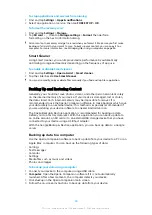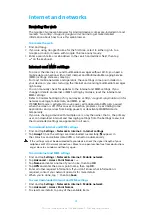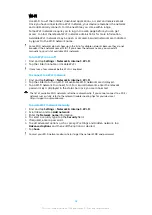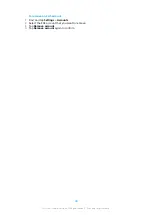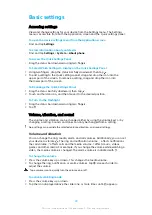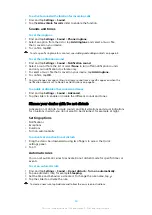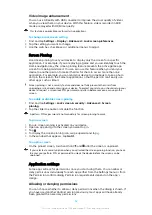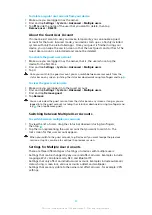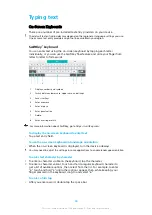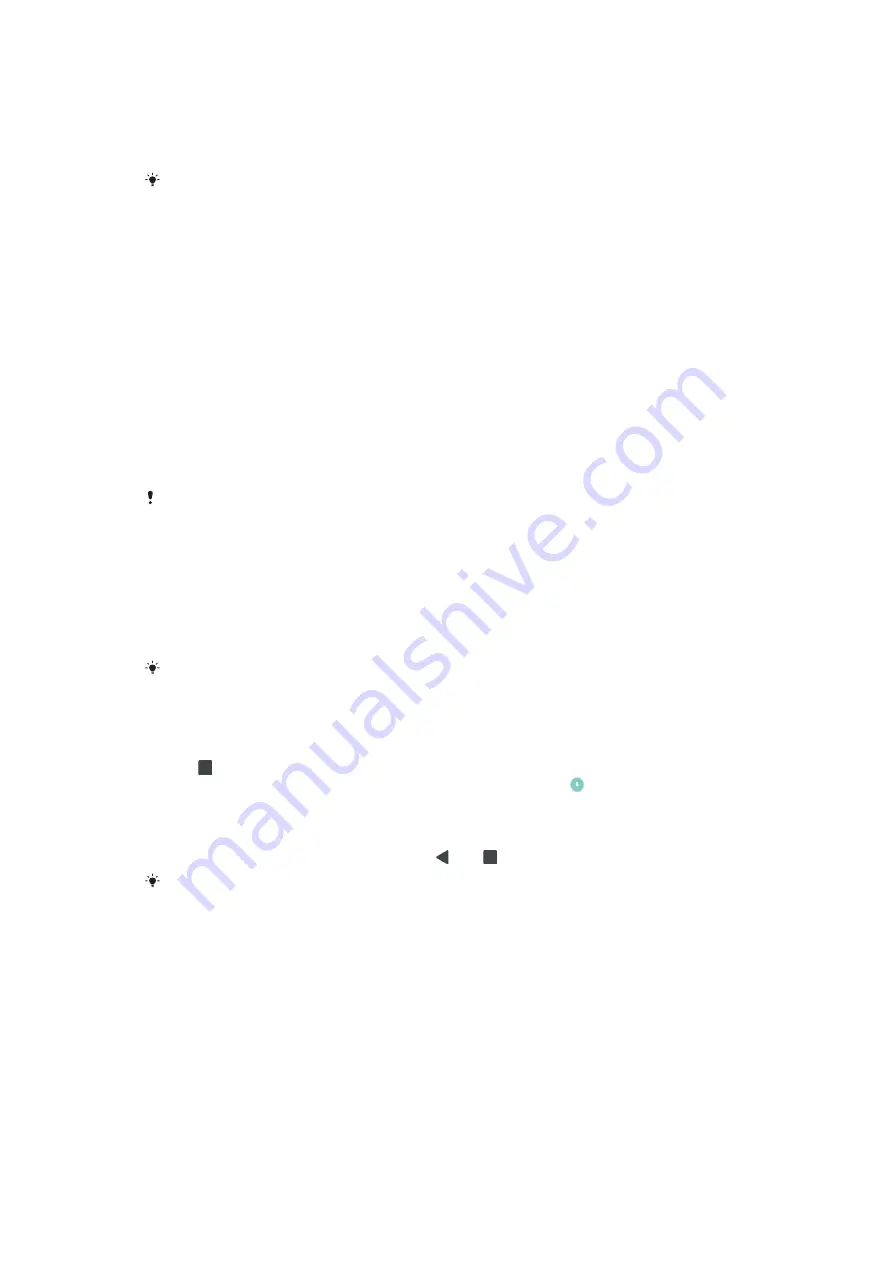
Video image enhancement
You can use X-Reality with HDR converter to improve the visual quality of videos
when you view them on your device. With this feature, videos recorded in SDR
mode are played with HDR-like quality.
This feature is applicable only for certain applications.
To change a lock screen setting
1
Find and tap Settings > Display > Advanced > Lock screen preferences.
2
Tap the setting you want to change.
3
Use the switches, checkboxes or additional menus to adjust.
Screen Pinning
Use screen pinning to set your device to display only the screen for a specific
application. For example, if you are playing a game and you accidentally touch the
Home navigation key, the screen pinning feature prevents the active game app
screen from being minimized. You can also use this feature when you lend your
device to another person to make it harder for them to access more than one
application. For example, you can lend your device to somebody to take a photo
and pin the screen to the Camera application so that the person can't easily use
other apps such as Email.
Screen pinning is not a security feature and does not fully prevent other users from
unpinning a screen and accessing your device. To protect your data, you should set up your
device to request a screen lock PIN, password, or pattern before someone can unpin the
screen.
To enable or disable screen-pinning
1
Find and tap Settings > Lock screen & security > Advanced > Screen
pinning.
2
Tap the slider to enable or disable the function.
A pattern, PIN or password is not mandatory for screen pinning to work.
To pin a screen
1
Ensure screen pinning is activated on your device.
2
Open an app and go to the screen you want to pin.
3
Tap .
4
To display the screen pinning icon, swipe upward and tap .
5
In the window that appears, tap Got it.
To unpin a screen
•
On the pinned screen, touch and hold and until the screen is unpinned.
If you selected a security option when you activated the screen pinning function, you have
to enter your pattern, PIN, or password to unlock the device before the screen can be
unpinned.
Application settings
Some apps will ask for permissions once you start using them. You can allow or
deny permissions individually for each app, either from the Settings menu or from
the Permission confirm dialog. Permission requirements depend on the app’s
design.
Allowing or denying permissions
You can choose whether to allow or deny permissions when the dialog is shown. If
you have used another Android version previously, most apps will have already
been granted the necessary permissions.
52
This is an internet version of this publication. © Print only for private use.