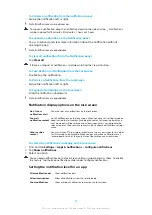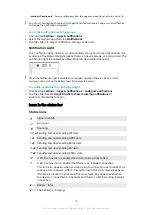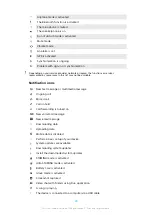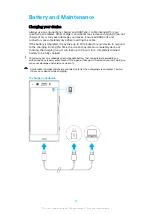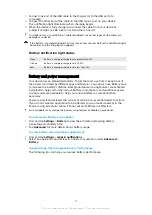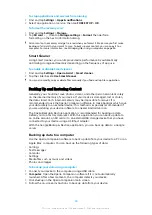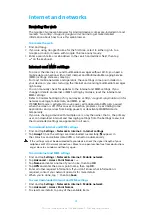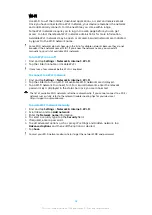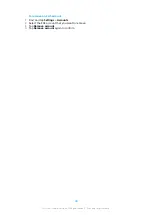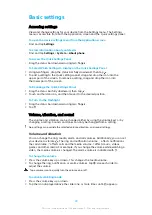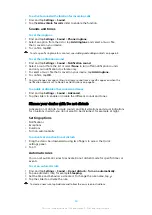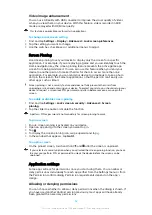Internet and networks
Browsing the web
The Google Chrome web browser for Android devices comes pre-installed in most
markets. Go to
http://support.google.com/chrome to get more detailed
information about how to use this web browser.
To browse the web
1
Find and tap .
2
If you are using Google Chrome for the first time, select to either sign in to a
Google account or browse with Google Chrome anonymously.
3
Enter a search term or web address in the search and address field, then tap
on the keyboard.
Internet and MMS settings
To access the internet, or send multimedia messages without Wi-Fi, you need a
mobile data connection with correct internet and Multimedia Messaging Service
(MMS) settings. Here are some tips:
•
For most mobile networks and operators, these settings come pre-installed on
your device so you can start using the internet and sending multimedia messages
right away.
•
You can manually check for updates to the internet and MMS settings. If you
change or delete an internet or MMS setting by mistake, reset the internet and
MMS settings.
•
Refer to troubleshooting tips for your device at
http://support.sonymobile.com for
network coverage, mobile data, and MMS issues.
•
If STAMINA mode is activated to save power, all mobile data traffic gets paused
when the screen is off. If this causes connection problems, try excluding some
applications and services from being paused, or deactivate STAMINA mode
temporarily.
•
If you are sharing a device with multiple users, only the owner, that is, the primary
user, can download internet and messaging settings from the Settings menu, but
the downloaded settings are applicable to all users.
To download internet and MMS settings
1
Find and tap Settings > Network & internet > Internet settings.
2
Tap Accept. Once the settings are downloaded successfully, appears in
the status bar and cellular data traffic is turned on automatically.
If the settings cannot be downloaded to your device, check the signal strength of your
cellphone or Wi-Fi network connections. Move to an open location free from obstructions
or get close to a window and then try again.
To add internet and MMS settings
1
Find and tap Settings > Network & internet > Mobile network.
2
Tap Advanced > Access Point Names > .
3
Tap Name and enter a name of your choice, then tap OK.
4
Tap APN and enter the access point name, then tap OK.
5
Enter all other required information. If you don’t know what information is
required, contact your network operator for more details.
6
When you’re done, tap , then tap Save.
To view downloaded internet and MMS settings
1
Find and tap Settings > Network & internet > Mobile network.
2
Tap Advanced > Access Point Names.
3
To view more details, tap any of the available items.
41
This is an internet version of this publication. © Print only for private use.