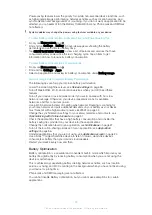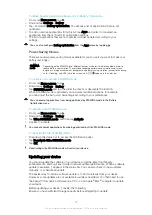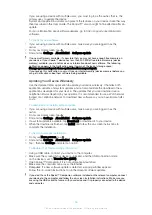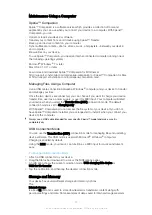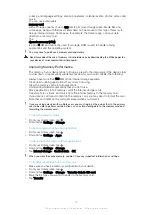To Connect Your Tablet with an Xperia™ Device Using NFC
1
Make sure the NFC and the Android Beam functions are activated on both your
Xperia™ devices and have an active internet connection.
2
Tablet
: From your Homescreen, tap >
Xperia Link
>
Add device
, then follow
the instructions to complete the setup. Once the setup is complete, a QR Code™
appears on the screen. You can ignore this code.
3
The other device
: From your Homescreen, tap >
Xperia Link
>
Add device
.
4
Hold the devices back to back so the NFC detection areas of each device touch
each other.
5
When
Touch your screen to beam
appears, touch the screen of one of the
devices.
6
To confirm the connection, tap
OK
.
Controlling Data Usage
You can keep track of the amount of data transferred to and from your device over your
cellular data or Wi-Fi connection during a given period. For example, you can view the
amount of data used by individual applications. For data transferred over your cellular
data connection, you can also set data usage warnings and limits to avoid additional
charges.
If you are using a device that has multiple users, only the owner (that is, the primary user) can
adjust data usage settings. Adjusting data usage settings can help you keep greater control
over data usage but cannot guarantee the prevention of additional charges.
To turn data traffic on or off
1
From your Homescreen, tap .
2
Find and tap
Settings
>
Data usage
.
3
Drag the slider beside
Mobile data traffic
to turn data traffic on or off.
When data traffic is turned off, your device can still establish Wi-Fi, NFC and Bluetooth®
connections.
To Set a Data Usage Warning
1
Make sure cellular data traffic is turned on.
2
From your Homescreen, tap .
3
Find and tap
Settings
>
Data usage
.
4
To set the warning level, drag the warning line to the desired value. You receive a
warning notification when the amount of data traffic approaches the level you set.
To Set a Cellular Data Usage Limit
1
Make sure cellular data traffic is turned on.
2
From your Homescreen, tap .
3
Find and tap
Settings
>
Data usage
.
4
Drag the slider beside
Set mobile data limit
to the right, then tap
OK
.
5
To set the cellular data usage limit, drag the data limit line to the desired value.
Once your cellular data usage reaches the set limit, cellular data traffic on your device gets
turned off automatically.
To Control the Data Usage of Individual Applications
1
From your Homescreen, tap .
2
Find and tap
Settings
>
Data usage
.
3
Tap the application you want to control, then drag the slider beside
Restrict app
background data
to the right and tap
OK
.
4
To access more specific settings for the application (if available), tap
App settings
and make the desired changes.
The performance of individual applications may be affected if you change the related data
usage settings.
48
This is an internet version of this publication. © Print only for private use.
Содержание xperia sgp521
Страница 1: ...User guide Xperia Z2 Tablet SGP521 ...