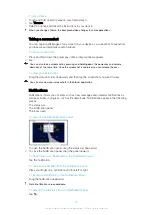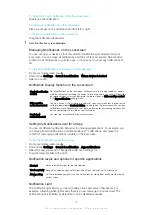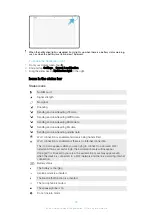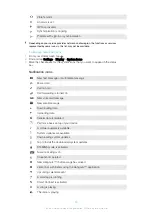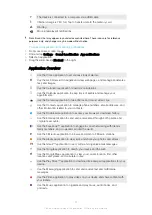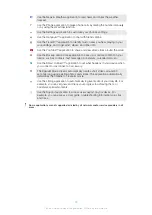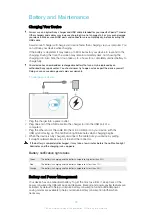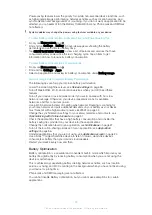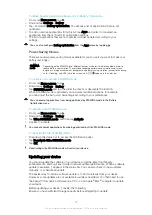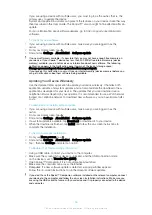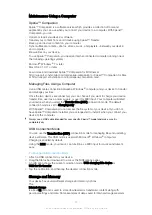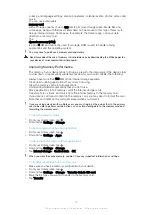Maintenance Using a Computer
Xperia™ Companion
Xperia™ Companion is a software service which provides a collection of tools and
applications you can use when you connect your device to a computer. With Xperia™
Companion, you can:
•
Update or repair your device’s software.
•
Transfer your content from an old device using Xperia™ Transfer.
•
Back up and restore content on your computer.
•
Sync multimedia content—photos, videos, music, and playlists—between your device
and computer.
•
Browse files on your device.
To use Xperia™ Companion, you need an internet-connected computer running one of
the following operating systems:
•
Microsoft
®
Windows
®
7 or later
•
Mac OS
®
X 10.11 or later
Learn more and download Xperia™ Companion for Windows at
http://support.sonymobile.com/tools/xperia-companion/ or Xperia™ Companion for Mac
at http://support.sonymobile.com/tools/xperia-companion-mac/.
Managing Files Using a Computer
Use a USB cable connection between a Windows
®
computer and your device to transfer
and manage your files.
Once the two devices are connected, you can choose if you want to charge your device,
transfer files, use it as a power supply, or use it for MIDI input. Your computer will detect
your device when you select the
Transfer files (MTP)
connection mode. The default
connection mode is set to
Charging only
.
With Xperia™ Companion you can access the file system of your device. If you do not
have Xperia™ Companion installed, you are requested to install it when you connect your
device to the computer.
Always use a USB cable intended for your specific Xperia™ model and make sure it is
completely dry.
USB Connection Mode
You can use the
Transfer files (MTP)
connection mode for managing files and updating
device software. This USB mode is used with Microsoft
®
Windows
®
computers.
Charging is enabled by default.
Using the
MIDI
mode, your device can function as a MIDI input for musical instrument
apps.
To Change USB Connection Mode
1
Attach a USB connector to your device.
2
Drag the Status bar downward to access the Notifications panel.
3
A notification shows the current correction mode,
USB charging this device
or
USB for file transfer
.
4
Tap the notification, and then tap the desired connection mode.
Storage and Memory
Your device has several different storage and memory options.
•
The
internal storage
is about
12
GB and is used to store downloaded or transferred content along with
personal settings and data. Some examples of data saved to internal storage are alarm,
37
This is an internet version of this publication. © Print only for private use.
Содержание xperia sgp521
Страница 1: ...User guide Xperia Z2 Tablet SGP521 ...