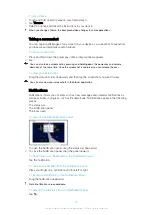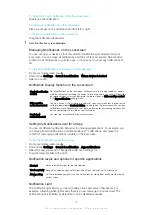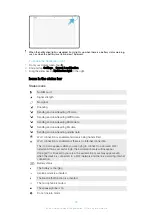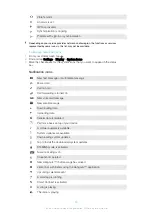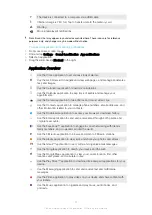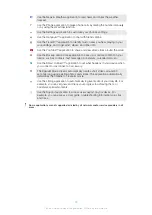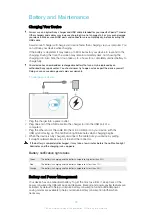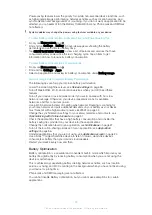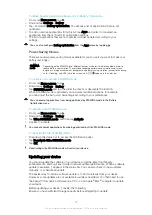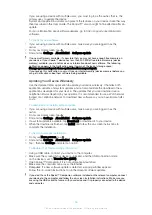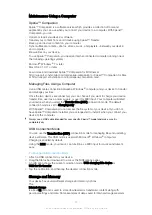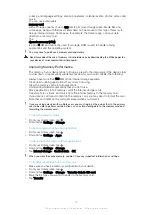Battery and Maintenance
Charging Your Device
Always use an original Sony charger and USB cable intended for your specific Xperia™ model.
Other chargers and cables may increase charging time, not charge at all, or may even damage
your device. Make sure all USB ports and connectors are completely dry, before inserting the
USB cable.
A wall socket charger will charge your device faster than charging via your computer. You
can still use your device while charging.
If the battery is depleted, it may take up to 30 minutes for your device to respond to the
charging. During this time, the screen may remain completely dark, not showing the
charging icon. Also note that it can take up to 4 hours for a completely drained battery to
charge fully.
Your device has an embedded, rechargeable battery that can only be replaced by an
authorized Sony repair center. You should never try to open or take apart the device yourself.
Doing so can cause damage and void your warranty.
To charge your device
1
Plug the charger into a power outlet.
2
Plug one end of the USB cable into the charger (or into the USB port of a
computer).
3
Plug the other end of the cable into the micro USB port on your device, with the
USB symbol facing up. The notification light illuminates when charging begins.
4
When the device is fully charged, disconnect the cable from your device by pulling
it straight outward. Make sure not to bend the connector.
If the battery is completely discharged, it may take a few minutes before the notification light
illuminates and the charging icon appears.
Battery notification light status
Green
The battery is charging and the battery charge level is greater than 90%
Red
The battery is charging and the battery charge level is less than 15%
Orange
The battery is charging and the battery charge level is less than 90%
Battery and Power Management
Your device has an embedded battery. To get the most use from it, keep track of the
power consumed by different apps and features. Background power-saving features are
activated by default to help you reduce battery consumption, and additional power
saving modes are available to help you reduce battery consumption further when
necessary.
33
This is an internet version of this publication. © Print only for private use.
Содержание xperia sgp521
Страница 1: ...User guide Xperia Z2 Tablet SGP521 ...