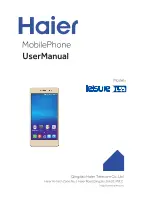Restarting, Resetting, and Repairing
You can force your device to restart or shut down if it stops responding or won't restart
normally. No settings or personal data get deleted.
You can also reset your device to its original factory settings. This action is sometimes
necessary if your device stops functioning properly, but note that if you want to keep any
important data, you should first back up this data to a memory card or other non-internal
memory. For more information, see
Backing Up and Restoring Content
If your device fails to turn on or you want to reset your device’s software, you can use
Xperia™ Companion to repair your device. For more information on using Xperia™
If you are sharing a device with multiple users, you may need to log in as the owner, that is,
the primary user, to reset your device to its original factory settings.
To Restart Your Device
Your device may fail to restart if the battery level is low. Connect your device to a charger and
try restarting again.
1
Press and hold down the power key .
2
In the menu that opens, tap
Restart
. The device restarts automatically.
To Force the Device to Shut Down
1
Remove the cover of the memory card slot.
2
Using the tip of a pen or a similar object, press the OFF button.
Do not use overly sharp objects that could damage the OFF button.
To Perform a Factory Data Reset
To avoid permanent damage to your device, do not restart your device while a reset procedure
is underway.
1
Before you start, be sure to back up any important data that is saved on the
internal memory of your device to a memory card or other non-internal memory.
2
From your Homescreen, tap .
3
Find and tap
Settings
>
Backup & reset
>
Factory data reset
.
4
To delete information like pictures and music from your internal storage, mark the
Erase internal storage
checkbox.
5
Tap
Erase everything
.
6
If required, draw your screen unlock pattern, or enter your screen unlock
password or PIN to continue.
7
To confirm, tap
Erase everything
.
Your device does not revert to an earlier software version of Android™ when you perform a
factory data reset.
If you forget your screen unlock password, PIN, or pattern, you can use the device repair
feature in Xperia™ Companion to erase the security layer. You need to provide your Google
138
This is an internet version of this publication. © Print only for private use.
Содержание xperia sgp521
Страница 1: ...User guide Xperia Z2 Tablet SGP521 ...