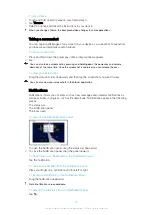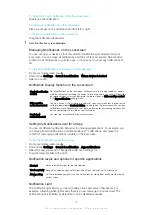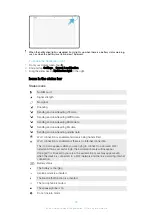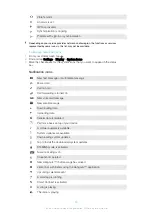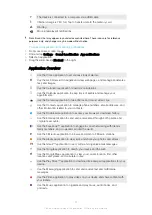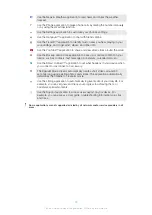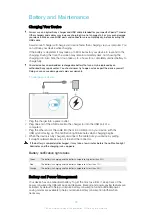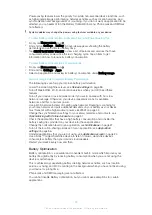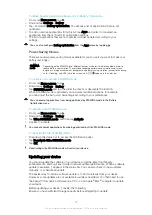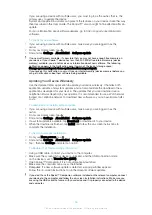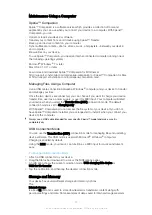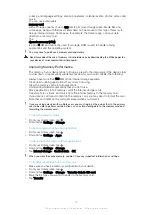To Restore Your Data Using a Computer
1
Unlock the screen of your device and connect it to the computer using a USB
cable.
2
Open the Xperia™ Companion software on your computer if it is not automatically
launched. After a few moments, the computer detects your device. Make sure to
select
Transfer files (MTP)
mode on your device.
3
Click on
Restore
on the Xperia™ Companion main screen.
4
Select a backup file from the backup records, then click on
Next
and follow the
on-screen instructions to restore data to your device.
If you do not have Xperia™ Companion installed, you are requested to install it when you
connect your device to the computer.
Backing Up Data with the Xperia™ Backup & Restore Application
Using the Xperia™ Backup & Restore application, you can make an online backup or a
local backup of data. For example, you can back up data manually or turn on the
automatic backup function to save data periodically.
The Xperia™ Backup & Restore application is recommended for backing up data before
you do a factory data reset. With this application you can back up the following types of
data to an online account, an SD card, or an external USB storage device that you have
connected to your device using a USB host adapter:
•
Bookmarks
•
Contacts and call logs
•
Conversation
•
Calendar data
•
Email accounts
•
Wi-Fi networks
•
Device settings
•
Applications
•
Xperia™ Home layout
To Back Up Content to an Online Account of the Xperia Backup & Restore Service
1
From your
Home screen
, tap .
2
Find and tap
Settings
>
Backup & reset
.
3
To enable the automatic backup function, tap
Automatic backup
, then tap the on-
off switch.
4
To enable the manual backup function, tap
More
>
Manual backup
.
5
If the automatic backup function is enabled, under
Select storage
, tap
Online
account
.
6
If prompted, read the relevant terms and, provided you agree, tap
I agree
, then
follow the on-screen instructions to sign in to your Google™ account.
7
If the manual backup function is enabled, under
Where to store files
, tap
Select
storage
>
Online account
.
8
Select the data to back up.
9
If the manual backup function is enabled, tap
Backup
.
To Set up the Automatic Backup Function
1
If you are backing up content to a USB storage device, make sure the storage
device is connected to your device using the USB Host adapter. If you are backing
up to an SD card, make sure the SD card is properly inserted in your device.
2
From your Homescreen, tap .
3
Find and tap
Backup & Restore
.
4
To enable the automatic backup function, drag the slider beside
Automatic
backup
to the right.
5
Tap
Automatic backup
again, then select a backup frequency, where to save
backup files, and the types of data to back up.
6
To save your settings, tap .
40
This is an internet version of this publication. © Print only for private use.
Содержание xperia sgp521
Страница 1: ...User guide Xperia Z2 Tablet SGP521 ...