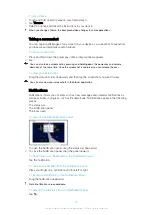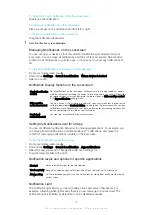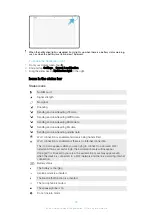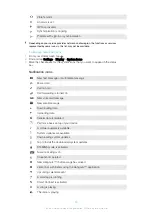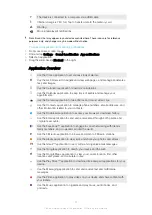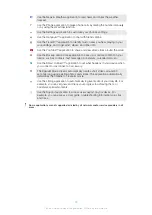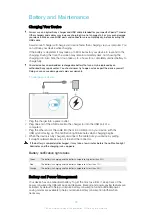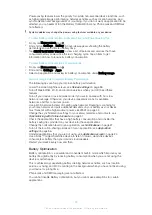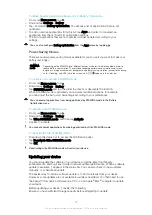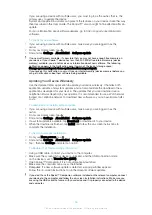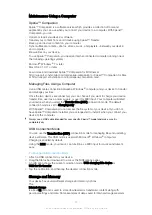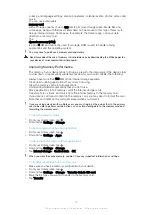To set a theme
1
Touch and hold an empty area on your Homescreen.
2
Tap
Themes
.
3
Select an option and follow the instructions in your device.
When you change a theme, the background also changes in some applications.
Taking a screenshot
You can capture still images of any screen on your device as a screenshot. Screenshots
you take are automatically saved in Album.
To Take a Screenshot
1
Press and hold down the power key until a prompt window appears.
2
Tap .
You can also take a screenshot by pressing and holding down the power key and volume
down key at the same time. Once the screenshot is captured, you can release the keys.
To View your Screenshot
•
Drag the status bar fully downward, and then tap the screenshot you want to view.
You can also view your screenshots in the Album application.
Notifications
Notifications inform you of events such as new messages and calendar notifications as
well as activities in progress, such as file downloads. Notifications appear in the following
places:
•
The status bar
•
The Notification panel
•
The lockscreen
To open or close the Notification panel
1
To open the Notification panel, drag the status bar downward.
2
To close the Notification panel, drag the panel upward.
To Take Action on a Notification in the Notification Panel
•
Tap the notification.
To dismiss a notification from the Notification panel
•
Place your finger on a notification and flick left or right.
To Expand a Notification on the Notification Panel
•
Drag the notification downward.
Not all notifications are expandable.
To Clear All Notifications from the Notification Panel
•
Tap
.
27
This is an internet version of this publication. © Print only for private use.
Содержание xperia sgp521
Страница 1: ...User guide Xperia Z2 Tablet SGP521 ...