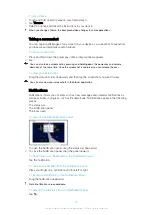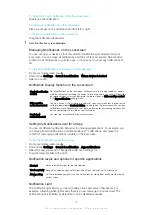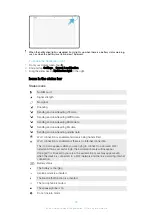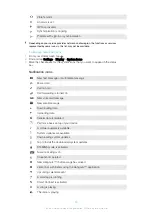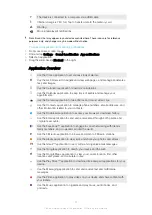To Add Your Home Location
1
Make sure location is turned on and you are using either the
High accuracy
or
Battery saving
Location mode setting.
2
From your Homescreen, tap .
3
Find and tap
Settings
>
Security
>
Smart Lock
>
Trusted places
>
Home
.
4
Tap
Turn on this location
.
To Edit Your Home Location
1
Make sure location mode is turned on and you are using either the
High accuracy
or
Battery saving
setting.
2
From your Homescreen, tap .
3
Find and tap
Settings
>
Security
>
Smart Lock
>
Trusted places
.
4
Select your home location.
5
Tap
Edit
.
6
In the search bar, enter the location you want to use as your home location.
If your home has multiple buildings at the same address, the trusted place you want to add
might be different from the actual address. To ensure better location accuracy, you can add
the actual location of your home within the building complex as a custom place.
To Remove Your Home Location
1
Make sure location mode is turned on and you are using either the
High accuracy
or
Battery saving
setting.
2
From your Homescreen, tap .
3
Find and tap
Settings
>
Security
>
Smart Lock
>
Trusted places
>
Home
.
4
Tap
Turn off this location
.
Using Custom Locations
You can add any location as a trusted, custom place where your device can remain
unlocked.
To Add a Custom Place
1
Make sure location mode is turned on and you are using either the
High accuracy
or
Battery saving
setting.
2
From your Homescreen, tap .
3
Find and tap
Settings
>
Security
>
Smart Lock
>
Trusted places
.
4
Tap
Add trusted place
.
5
To use your current location as a trusted, custom place, tap
Select this location
.
6
Alternately, to enter another location, tap the magnification glass icon and type the
address. Your device searches for the entered location. To use the suggested
address, tap the address.
7
To fine-tune the location, tap the back arrow next to the address, then drag the
location pin to the desired location and tap
Select this location
.
To Edit a Custom Place
1
Make sure location mode is turned on and you are using either the
High accuracy
or
Battery saving
setting.
2
From your Homescreen, tap .
3
Find and tap
Settings
>
Security
>
Smart Lock
>
Trusted places
.
4
Select the place you want to edit.
5
Tap
Edit Address
.
6
To enter another location, tap the magnification glass icon and type the address.
Your device searches for the entered location. To use the suggested address, tap
the address.
7
To fine-tune the location, tap the back arrow next to the address, then drag the
location pin to the desired location and tap
Select this location
.
16
This is an internet version of this publication. © Print only for private use.
Содержание xperia sgp521
Страница 1: ...User guide Xperia Z2 Tablet SGP521 ...