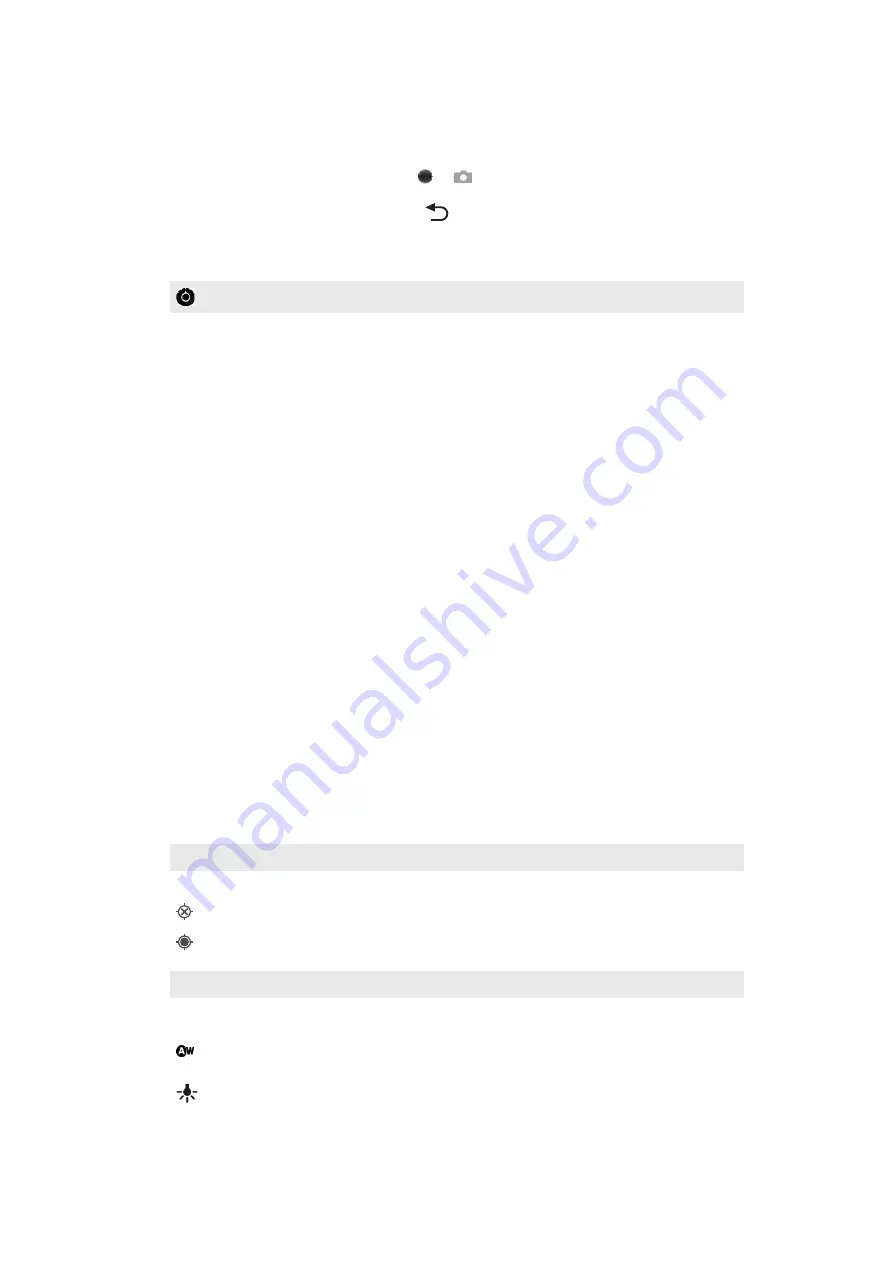
Using still camera settings
To adjust the still camera settings
1
Activate the camera.
2
If the still camera is not selected, drag to
.
3
In the viewfinder, tap one of the five settings icons.
4
Select the setting you want, then press
to return to the viewfinder.
Still camera settings
Touch to open a scrolling list of settings that contains the following:
Focus mode
The focus settings control which part of a photo should be sharp. Select from one of the three focus
modes:
Auto
Use for focus automatically
Infinity
Use when taking photos from a distance. Focus is set on subjects far away. Subjects close to the
camera may be blurred
Macro
Use for extreme close-up photos
Exposure
Adjust the exposure for the photos you take.
Scene mode
Use the Scenes feature to quickly set up the camera for common situations using pre-programmed
scenes. The camera determines a number of settings for you to fit the selected scene, ensuring the best
possible photo
Auto
The camera automatically adjusts settings for a photo
Action
Use for photos of fast-moving objects. Short exposure time minimizes motion blurring
Portrait
Use for portrait photos. Face detection is turned on. Settings are optimized to give slightly softer
skin tones
Landscape
Use for landscape photos. The camera focuses on distant objects
Night
Use when taking photos at night or in poorly lit environments (without the photo light). Due to long
exposure time, the camera must be held still or placed on a stable surface
Night portrait
Use for portrait photos at night or in poorly lit environments (with or without the photo light).
Due to long exposure time, the camera must be held still or placed on a stable surface
Beach
Use when taking images on the beach to avoid underexposed photos
Snow
Use when taking images in the snow to avoid underexposed photos
Picture size
Set the picture size for the photos you take. A photo with a higher resolution requires more memory
Picture quality
Select the desired quality for the photos you take
Color effect
Set special effects for the photos you take
Camera settings
Restore the camera settings to default
Store location
Select if you want the geographical location to be added when you take a photo
Off
The geographical location is not added when you take a photo
On
The geographical location is added when you take a photo
White balance
Select how the camera adjusts colors in different kinds of light, to achieve the most natural looking colors for
your photos.
Auto
Adjust the color balance automatically to the lighting conditions
Incandescent
Adjust the color balance for bright lighting conditions, such as under light bulbs, or when lighting conditions
change quickly
63
This is an Internet version of this publication. © Print only for private use.
















































