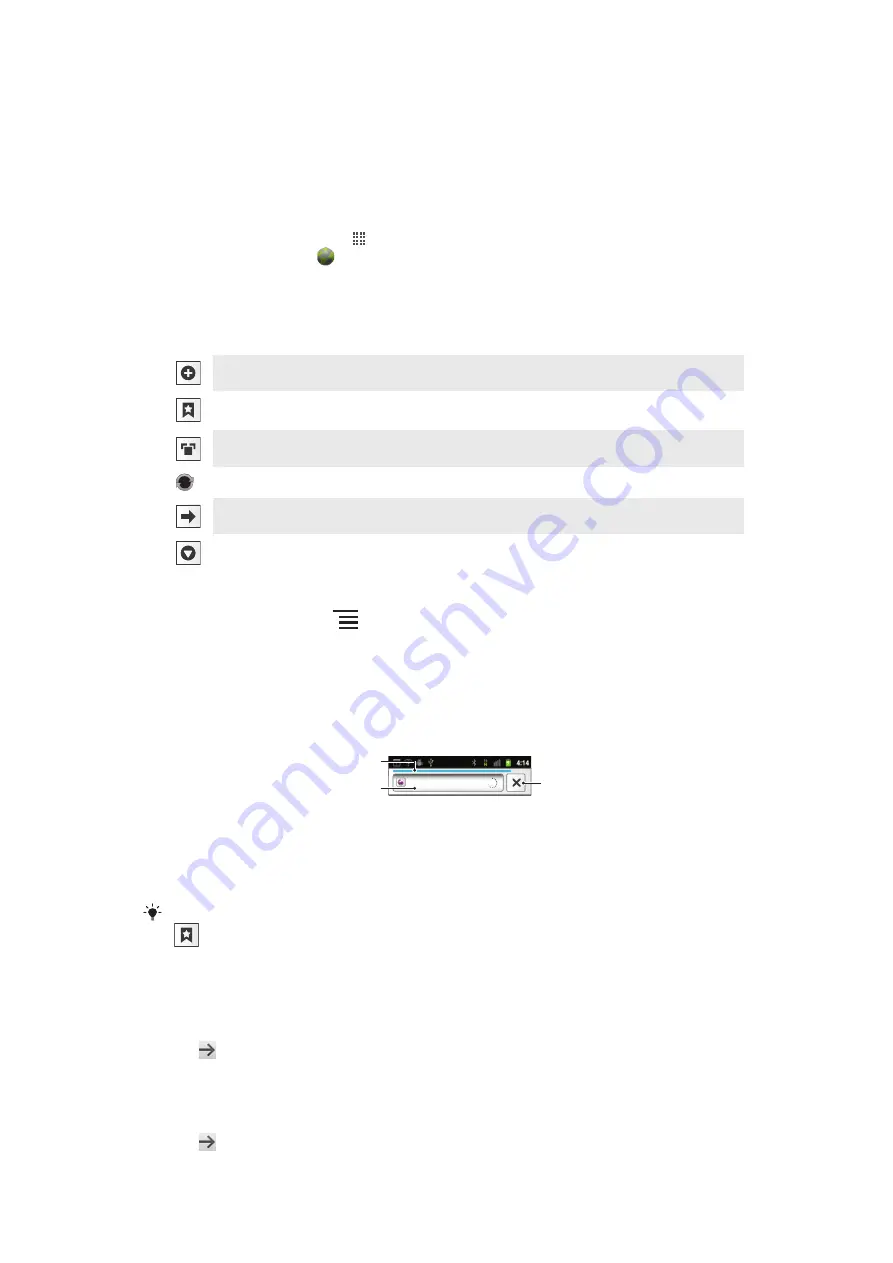
Web browser
Use your web browser to view and navigate web pages, add pages as bookmarks, and
create shortcuts to them from the applications screen. You can open several browser
windows at the same time and use the zoom function when navigating a web page.
To open the web browser
1
From the Home screen, tap .
2
Find and tap
Browser
.
Toolbar
The toolbar options make browsing easy:
Open a new browser window
Add, open, or edit a bookmark. View your most visited web pages or open web pages from the browser
history
View open windows
Refresh the current web page. This option is only visible in landscape mode
Go forward one page in the browsing history
Open a menu to see more options
To open the toolbar
•
From the browser, press
.
Browsing the web
Search and address bar
Use the search and address bar to browse the web:
http://www.sonye...
1
2
3
1 View the download progress of the current web page
2 Enter a search word to search for a web page, or enter a web page address to load a web page
3 Cancel the download of the current web page
When a page has finished downloading, you can bookmark it by tapping the bookmark icon
next to the search and address bar.
To go to a web page
1
In your Browser, tap the text field in the search and address bar to activate the
keypad.
2
Enter a web address.
3
Tap .
To search a web page
1
Tap the search and address text field to activate the keypad.
2
Enter a search word.
3
Tap .
55
This is an Internet version of this publication. © Print only for private use.















































