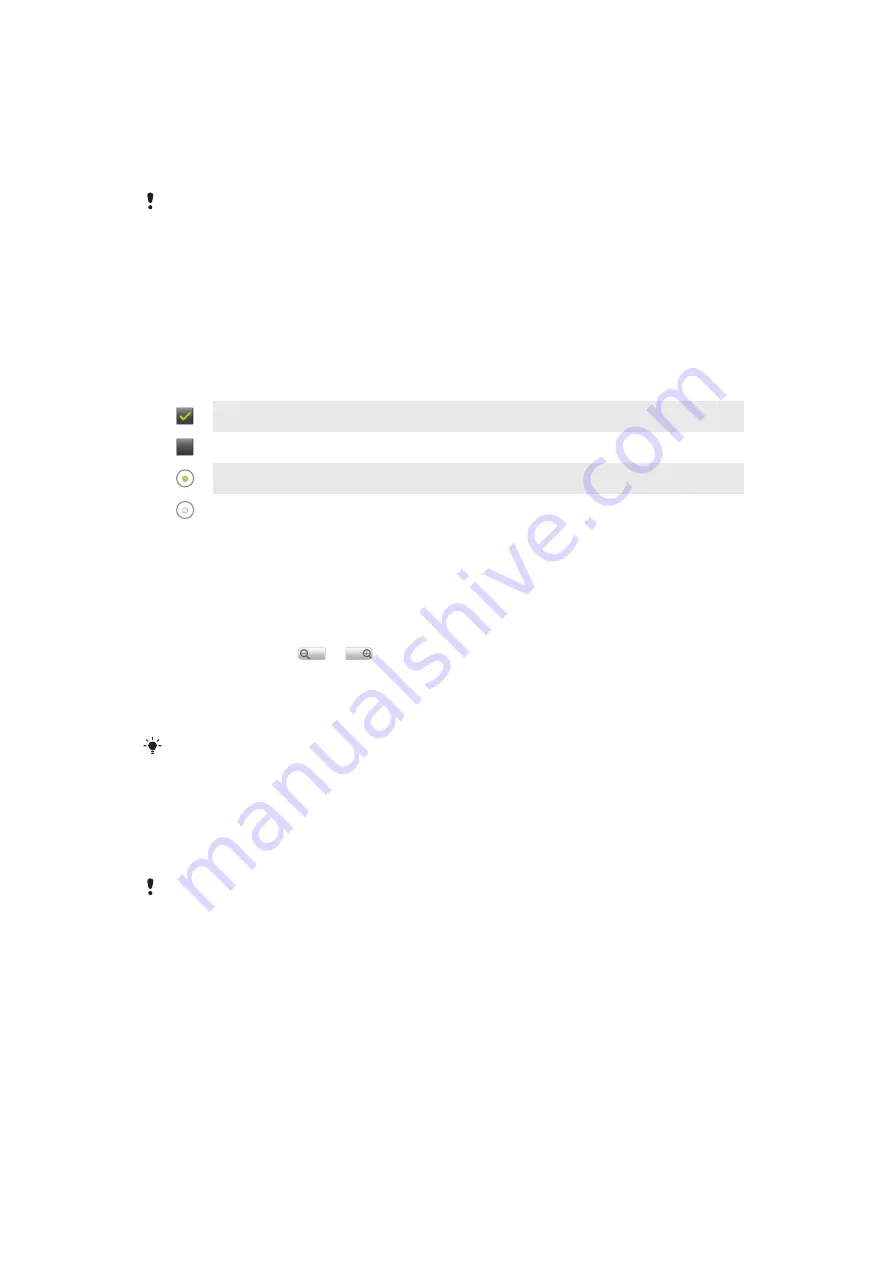
Using the touch screen
When your phone is on and left idle for a set period of time, the screen darkens to save
battery power, and locks automatically. This lock prevents unwanted actions on the touch
screen when you are not using it. You can also set personal locks to protect your
subscription and make sure only you can access your phone content.
Your phone screen is made from glass. Do not touch the screen if the glass is cracked or
shattered. Avoid trying to repair a damaged screen yourself. Glass screens are sensitive to drops
and mechanical shocks. Cases of negligent care are not covered by the Sony Ericsson warranty
service.
To open or highlight an item
•
Tap the item.
To mark or unmark options
•
Tap the relevant checkbox, or in some cases the right side of the list option, to mark
or unmark an option.
Marked checkbox
Unmarked checkbox
Marked list option
Unmarked list option
Zooming
There are two ways to zoom. The zoom options available depend on the application you
are using.
To zoom
•
When available, tap
or
to zoom in or out. You may have to drag your finger
on the screen (in any direction) to make the zoom icons appear.
•
Touch an area on the screen with two fingers at once and pinch them together to
zoom out, or spread the two fingers apart to zoom in. Repeat the relevant movement
to keep zooming in or out.
When you use two fingers on the screen to zoom, it is only possible to zoom if both fingers are
within the zoomable area. If you, for example, want to zoom in on a photo, make sure that both
fingers are within the photo frame area.
Scrolling
Scroll by moving your finger up or down on the screen. On some web pages you can also
scroll to the sides.
Dragging or flicking will not activate anything on the screen.
13
This is an Internet version of this publication. © Print only for private use.














































