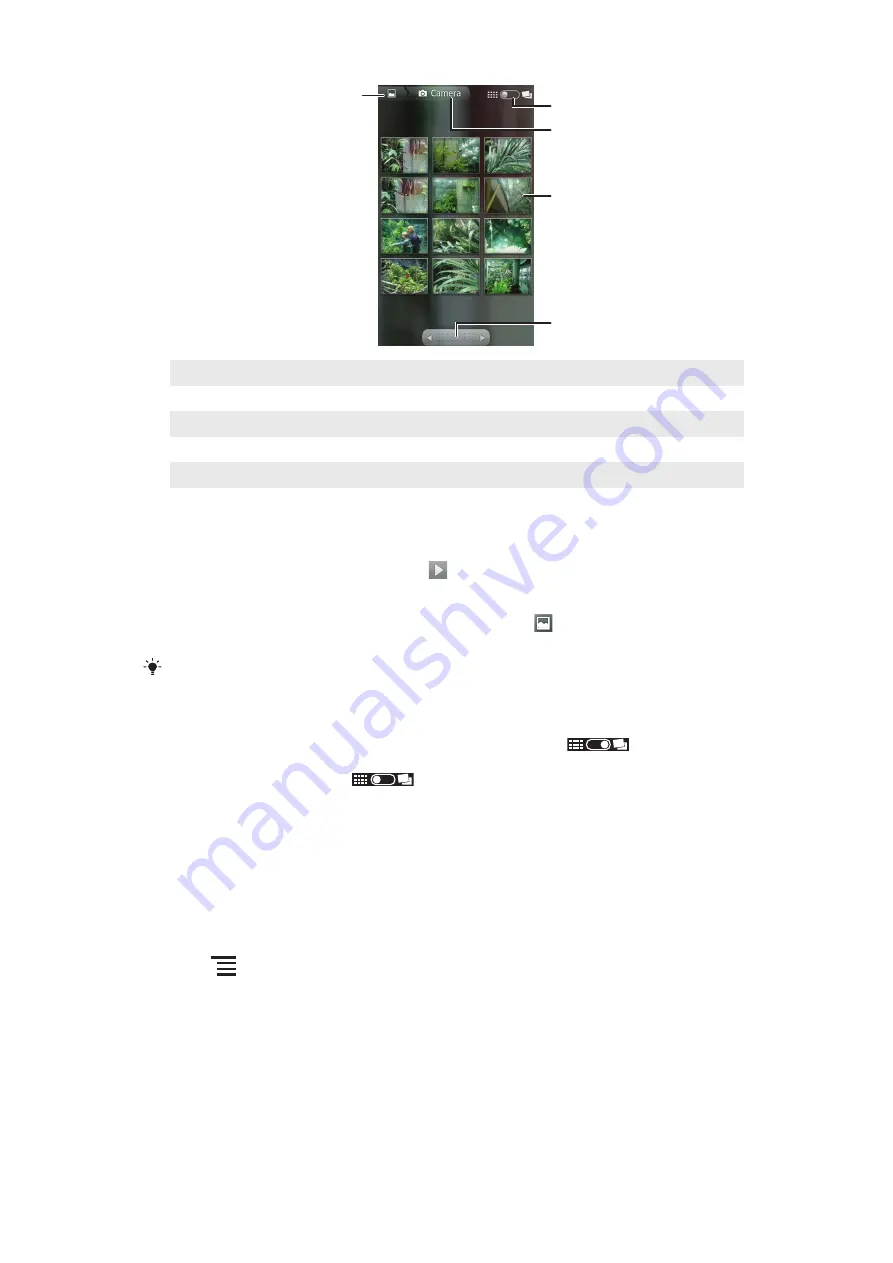
3
5
4
2
1
1
Tap to switch from grid to stack view
2
The name of the album
3
Tap a photo or video to view it
4
Tap an arrow to scroll a screen at a time. Drag left or right to scroll rapidly
5
Tap to return to the main gallery screen
To view photos and videos in Gallery
1
In Gallery, tap an album.
2
Photos and videos are displayed in a chronologically ordered grid. Tap a photo or
video to view it. Videos are indicated by
.
3
In the photo viewer, flick left to view the next photo or video. Flick right to view the
previous photo or video.
4
Return to the main gallery screen at any time by tapping
at the top left of the
screen.
If the screen orientation does not change automatically when you turn the phone sideways, mark
the
Auto-rotate screen
checkbox under
Settings
>
Display
.
To change how the contents of an album are displayed in Gallery
1
When viewing an album in gallery, drag the album view switch
to the right
to view the contents of the album in stacks.
2
Drag the album view switch
to the left to view the album contents in a
chronological grid.
Working with albums in Gallery
In addition to working with whole albums and with individual photos, you can select one or
more photos or videos in an album to work on them in batches, for example, to send a few
photos from an album to a friend.
To work with batches of photos or videos
1
Open the album containing the content you want to work with.
2
Press
twice.
3
Check or uncheck the items you want to work with. You can uncheck all items you’ve
checked by tapping
Deselect All
at the top right of the screen.
4
Use the controls at the bottom of the screen to adjust the checked items. The
controls available depend on the mix of items you’ve selected.
68
This is an Internet version of this publication. © Print only for private use.
















































