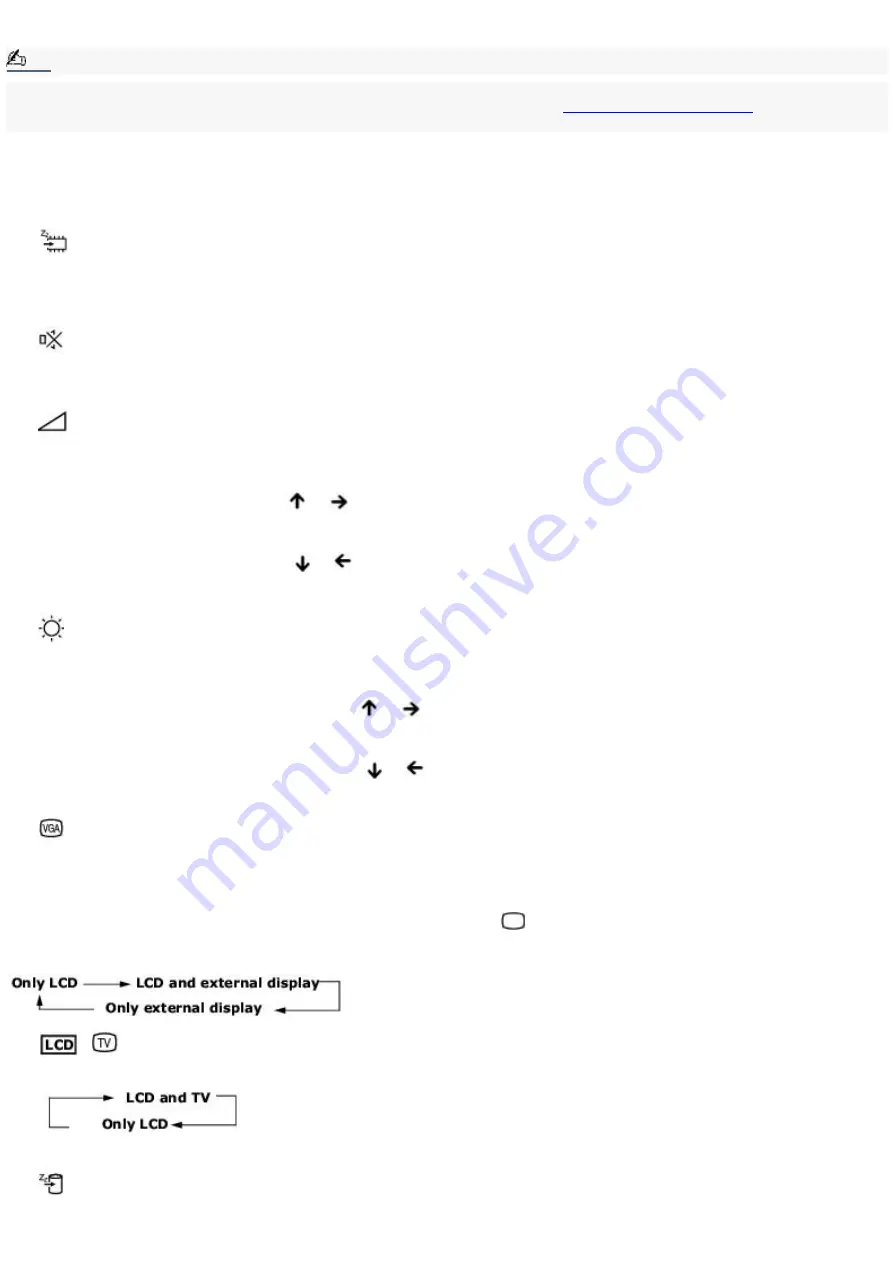
Combinations and functions with the Fn key
Note:
If you switch user identities during a computing session, the Fn+F7 and Fn+F8 key functionality (if available on your
computer) will be interrupted. To switch to an external display or monitor, see
information.
Combinations/
Feature
Functions
Fn+
(ESC)
Standby
Puts the system into Standby mode, a power management state. To return the system to the active state,
press any key on your computer.
Fn+
(F3)
Speaker switch Toggles the built-in speaker off and on.
Fn+
(F4)
Speaker volume
Adjusts the built-in speaker volume.
To increase volume, press Fn+F4, then
or
.
To decrease volume, press Fn+F4, then
or
.
Fn+
(F5)
Brightness control
Adjusts the brightness of the LCD.
To increase light intensity, press Fn+F5 and then
or
.
To decrease light intensity, press Fn+F5 and then
or
.
Fn+
(F7)
Switch to the
external display
Toggles between the LCD, external display (connected to the
Monitor port), and both LCD and external display
modes.
Fn+
/
(F8)
Switch to the TV
Toggles through LCD display and dual LCD/TV.
Fn+
(F12)
Hibernate
Provides for the lowest level of power consumption. When you execute this command, the state of the
system and state of the peripheral devices are written to the hard disk and the system power is turned off. To return the
system to the original state, press the power button briefly to turn on the power.
Fn+B
Page 8
Содержание VAIO PictureBook Computer
Страница 51: ...To carry the floppy disk drive Fold the floppy disk cable into the compartment on the right side Page 51 ...
Страница 63: ...Connecting VAIO Computers Page 63 ...
Страница 66: ...conditions Page 66 ...
Страница 98: ...Battery icon descriptions Battery icon Battery status Charging Fully charged Discharging No battery Page 98 ...
Страница 104: ...Typical expansion memory configuration Total System Memory MB On board MB Slot MB 128 128 0 256 128 128 Page 104 ...
Страница 112: ...DVgate application notes Page 112 ...
Страница 123: ...Troubleshooting Your Computer Page 123 ...
Страница 131: ...Troubleshooting the LCD Screen Page 131 ...
Страница 136: ...Troubleshooting the Mouse and Pointing Device Page 136 ...
Страница 140: ...Troubleshooting Drives PC Cards and Peripheral Devices Page 140 ...
Страница 146: ...Troubleshooting i LINK devices Page 146 ...
Страница 148: ...Troubleshooting Software Page 148 ...
Страница 156: ...Troubleshooting the Modem Page 156 ...
Страница 159: ...Troubleshooting Audio Page 159 ...
Страница 163: ...Troubleshooting Memory Stick Media Page 163 ...























