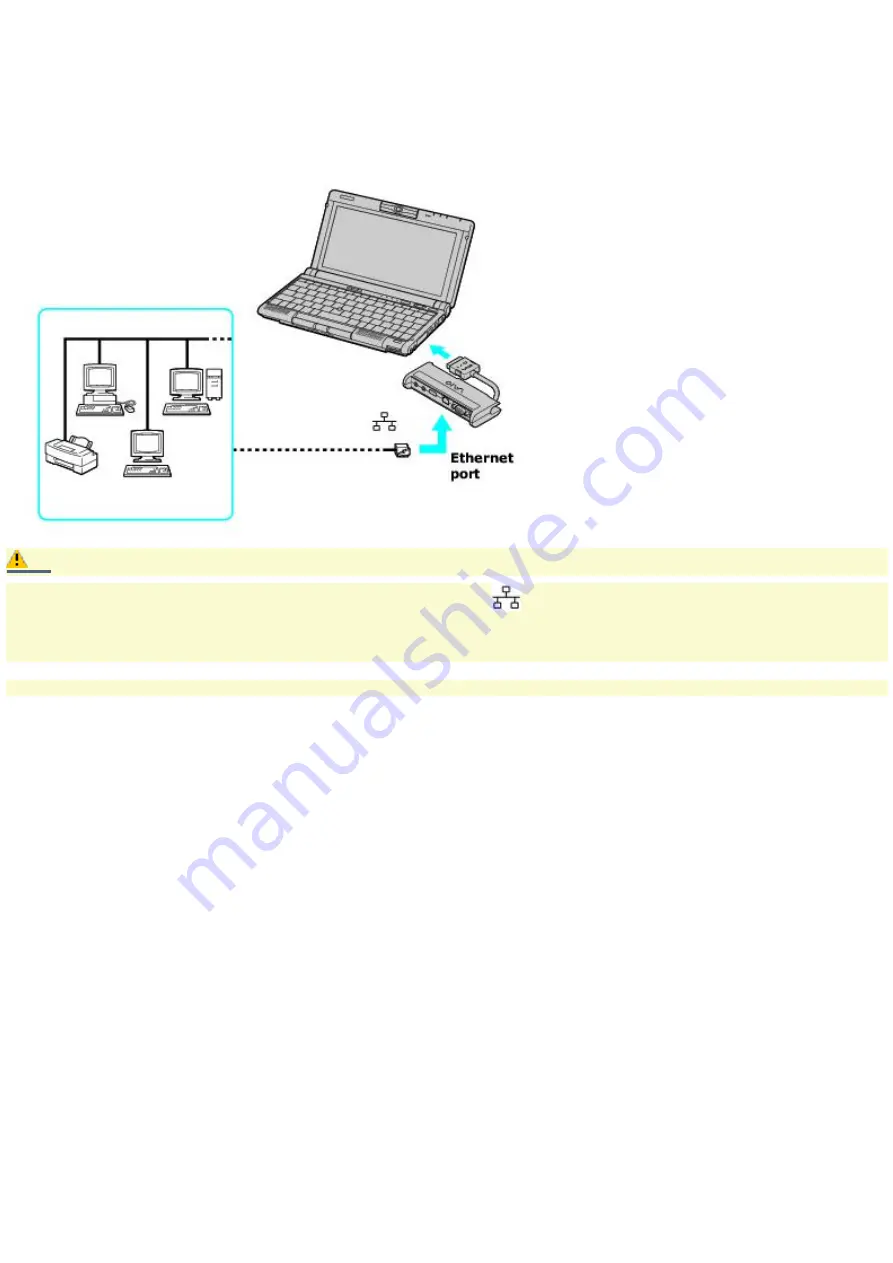
Connecting to a LAN
You can connect your computer to 10BASE-T and 100BASE-TX-type Local Area Networks (LANs) by using the supplied port
replicator and its Ethernet port. For the detailed settings and devices needed to connect to the network, ask your network
administrator.
Connecting to LAN
Caution:
Warning: Only connect 10BASE-T and 100BASE-TX cables to the
Ethernet port. Do not connect any other type of
network cable or any telephone line. Connecting cables other than those listed above may result in an electric current
overload and could cause a malfunction, excessive heat, or fire in the port. To connect the unit to the network, contact
your network administrator.
If you enable Wake on LAN, the power saving mode will be switched to Standby mode.
Page 43
Содержание VAIO PictureBook Computer
Страница 51: ...To carry the floppy disk drive Fold the floppy disk cable into the compartment on the right side Page 51 ...
Страница 63: ...Connecting VAIO Computers Page 63 ...
Страница 66: ...conditions Page 66 ...
Страница 98: ...Battery icon descriptions Battery icon Battery status Charging Fully charged Discharging No battery Page 98 ...
Страница 104: ...Typical expansion memory configuration Total System Memory MB On board MB Slot MB 128 128 0 256 128 128 Page 104 ...
Страница 112: ...DVgate application notes Page 112 ...
Страница 123: ...Troubleshooting Your Computer Page 123 ...
Страница 131: ...Troubleshooting the LCD Screen Page 131 ...
Страница 136: ...Troubleshooting the Mouse and Pointing Device Page 136 ...
Страница 140: ...Troubleshooting Drives PC Cards and Peripheral Devices Page 140 ...
Страница 146: ...Troubleshooting i LINK devices Page 146 ...
Страница 148: ...Troubleshooting Software Page 148 ...
Страница 156: ...Troubleshooting the Modem Page 156 ...
Страница 159: ...Troubleshooting Audio Page 159 ...
Страница 163: ...Troubleshooting Memory Stick Media Page 163 ...






























