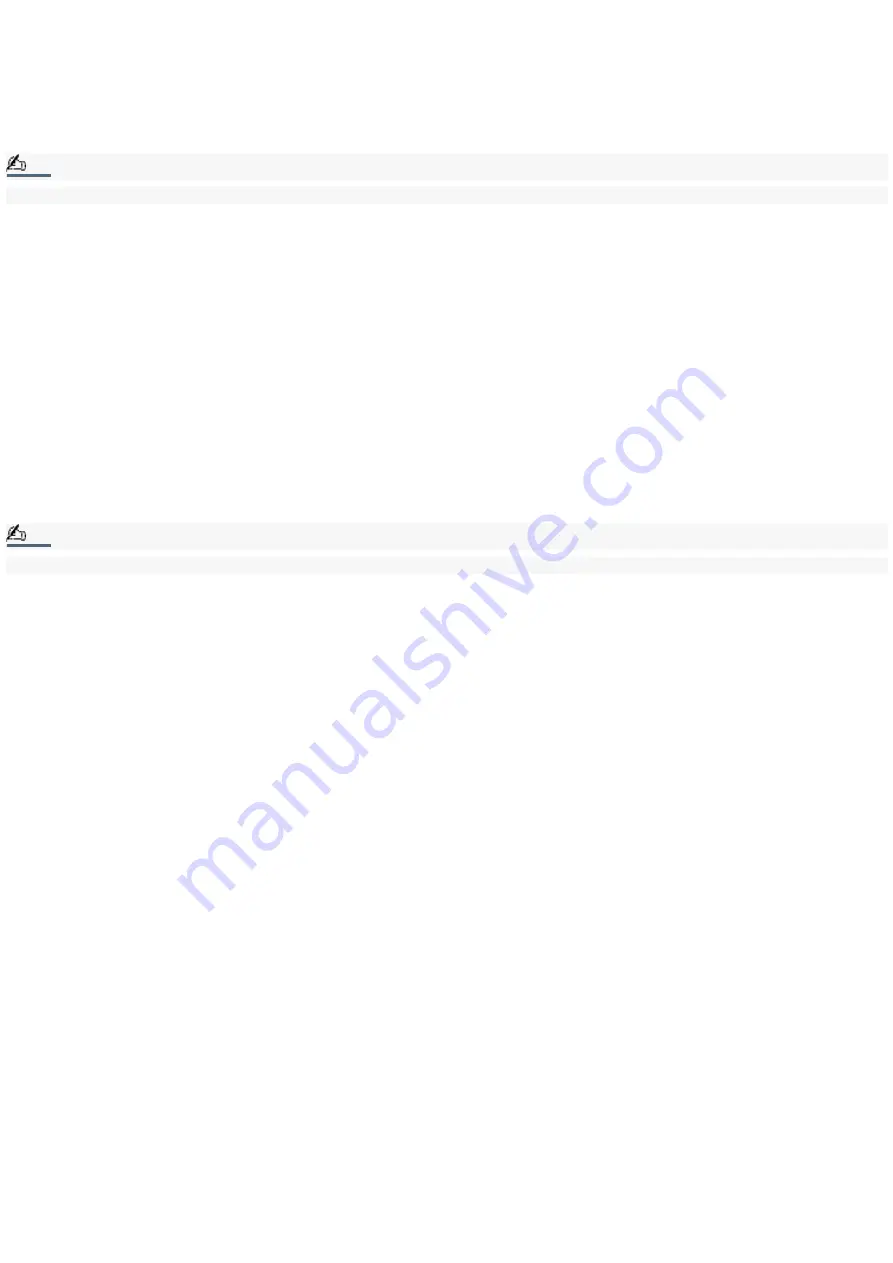
viewer window.
8.
For more detailed information about the capture software, refer to the online Help for Smart Capture Premium.
To access the online help file, click Start on the Windows
®
taskbar, select All Programs, select Smart Capture
Premium, and click Smart Capture Premium Online Help.
If you turn the lens toward you, Smart Capture Premium goes into mirror mode. You can use the mirror mode to take a still
image of yourself. A mirror-image appears in the finder window of the display while shooting; after capturing, however, a
normal image appears.
Note:
You can capture still images in the following sizes: 640 × 480, 320 × 240, 160 × 120, and 80 × 60 pixels.
Using the self-timer
You can take a still image 10 seconds after clicking the CAPTURE button by using the self-timer.
1.
Click Still Viewer/Movie Player from the switch applications list.
2.
Select Still mode.
3.
Click the Options button. The Still Image Options dialog box appears.
4.
Click Self-timer capture on the Capturing mode tab.
5.
Click OK.
After Self-timer capture is complete, the capturing mode changes automatically to single image (Normal Capture).
To display the remaining time before the picture is taken, turn on the capture information display. The capture information
display can be turned on and off by selecting Displaying Capture Information from the shortcut menu.
Note:
To stop the self-timer, click the CAPTURE button.
Page 12
Содержание VAIO PictureBook Computer
Страница 51: ...To carry the floppy disk drive Fold the floppy disk cable into the compartment on the right side Page 51 ...
Страница 63: ...Connecting VAIO Computers Page 63 ...
Страница 66: ...conditions Page 66 ...
Страница 98: ...Battery icon descriptions Battery icon Battery status Charging Fully charged Discharging No battery Page 98 ...
Страница 104: ...Typical expansion memory configuration Total System Memory MB On board MB Slot MB 128 128 0 256 128 128 Page 104 ...
Страница 112: ...DVgate application notes Page 112 ...
Страница 123: ...Troubleshooting Your Computer Page 123 ...
Страница 131: ...Troubleshooting the LCD Screen Page 131 ...
Страница 136: ...Troubleshooting the Mouse and Pointing Device Page 136 ...
Страница 140: ...Troubleshooting Drives PC Cards and Peripheral Devices Page 140 ...
Страница 146: ...Troubleshooting i LINK devices Page 146 ...
Страница 148: ...Troubleshooting Software Page 148 ...
Страница 156: ...Troubleshooting the Modem Page 156 ...
Страница 159: ...Troubleshooting Audio Page 159 ...
Страница 163: ...Troubleshooting Memory Stick Media Page 163 ...



























