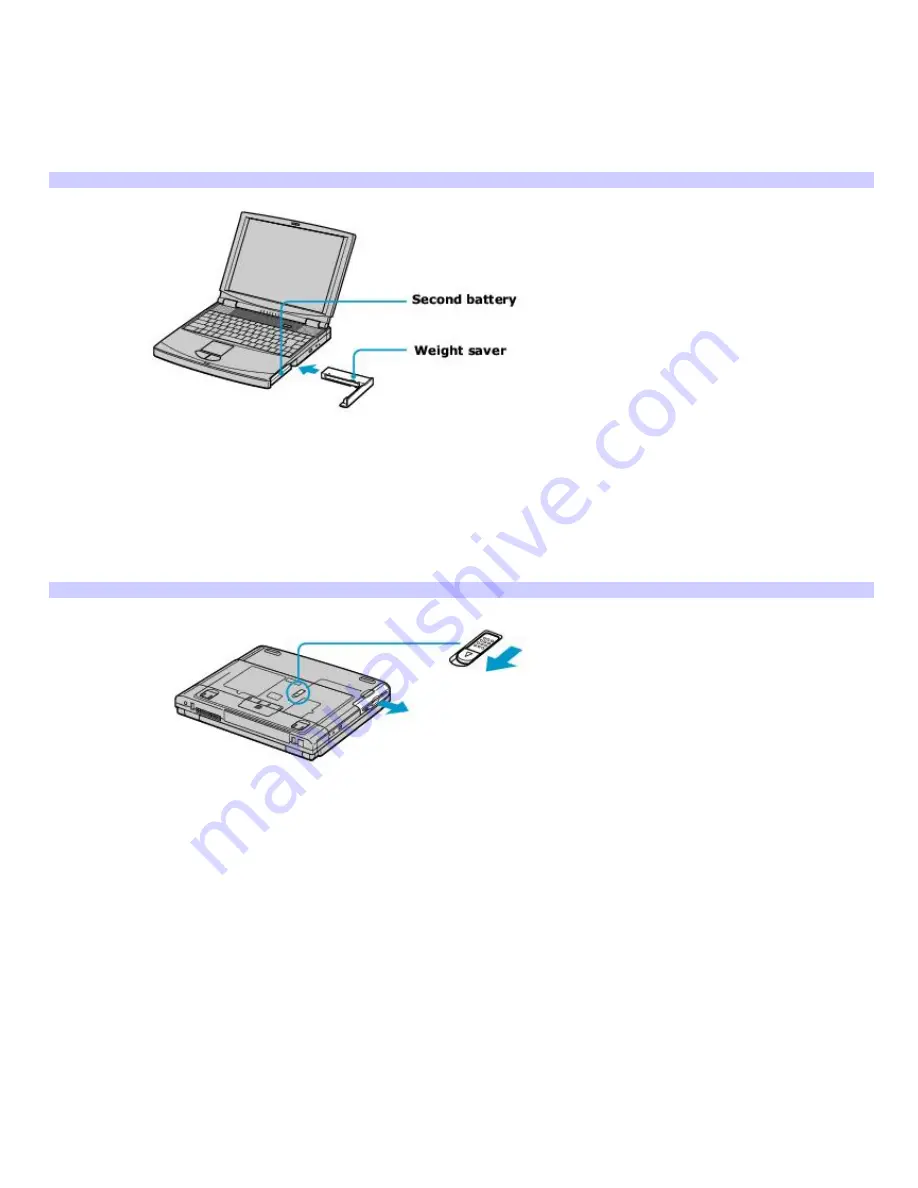
Using a second battery
To insert a second battery
1.
If another device is in the multipurpose bay, remove that device.
2.
Insert the battery into the multipurpose bay, and insert the weight saver. The battery 2 indicator turns on when
the computer uses that battery.
Second Battery in Multipurpose Bay
To remove the second battery
1.
Make sure the indicator of the battery you are not removing is on. If the indicator of the battery you are
removing is on, right-click the battery icon on the taskbar, and click
Switch discharge battery
.
2.
Turn the computer over, and slide the multipurpose bay Release lever in the direction of the arrow to unlock the
battery.
Multipurpose Bay Release Lev er
3.
Pull the battery gently from the multipurpose bay. If the battery was installed with the weight saver, pull the
weight saver and battery from the multipurpose bay.
4.
Insert the weight saver into the multipurpose bay to protect the bay.
Page 9
Содержание VAIO PCG-FXA63
Страница 49: ...4 Lift the disc from the drive 5 Push the drive tray gently to close it Page 49 ...
Страница 59: ...Printer Connections Printing With Your Computer Page 59 ...
Страница 79: ...Connecting Mice and Keyboards Using External Mice and Keyboards Page 79 ...
Страница 84: ...PC Cards and Floppy Disk Drives Using Floppy Disk Drives Using PC Cards Page 84 ...
Страница 117: ...Preinstalled Programs Software Programs On Your Computer DVgate Application Notes Page 117 ...
Страница 127: ...Memory Upgrades Upgrading Your Computer s Memory Page 127 ...
Страница 130: ...Typical expansion memory configuration Total System Memory MB On board MB Slot MB 128 128 0 256 128 128 Page 130 ...
Страница 134: ...Using the Recovery CDs Application and System Recovery CDs Using Your Recovery CDs Page 134 ...
























