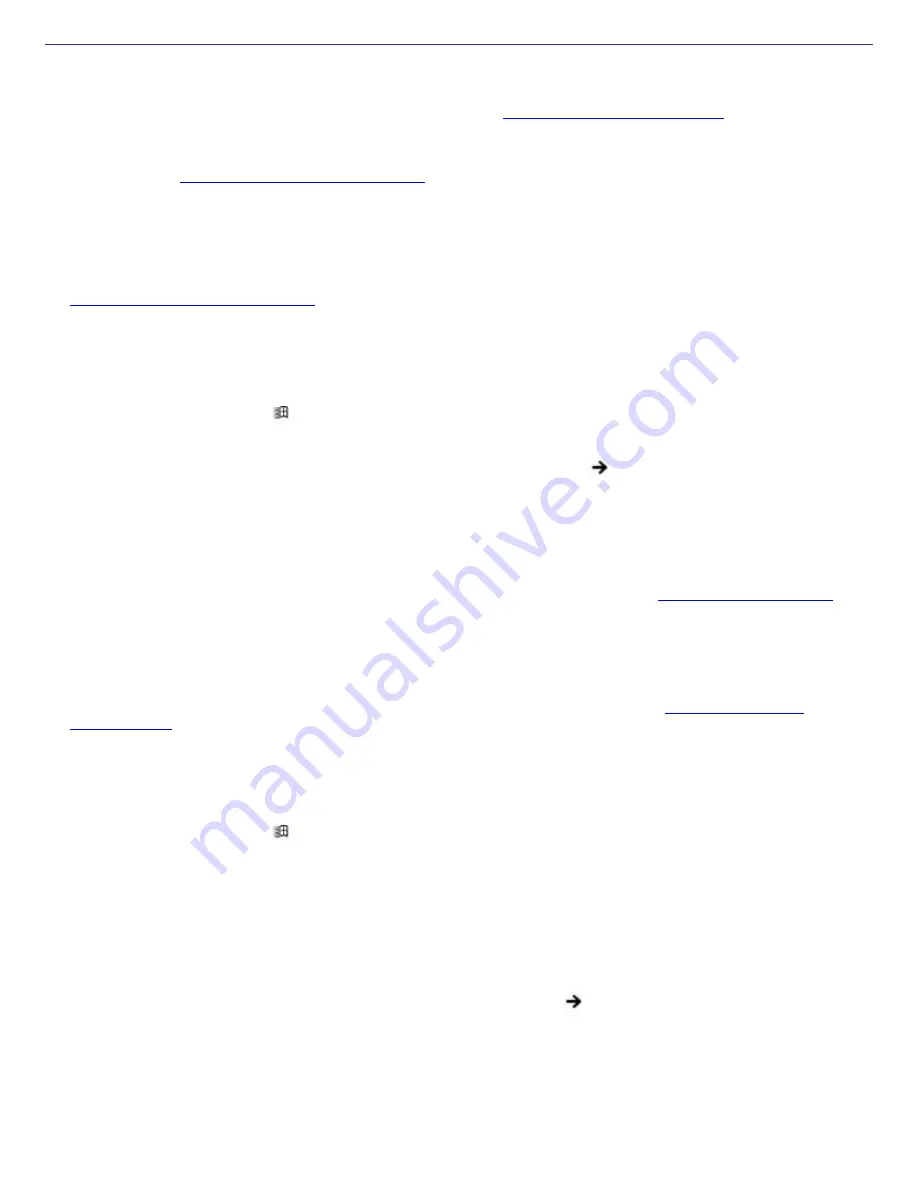
Troubleshooting the Mouse and Touchpad
Why doesn't the computer recognize the USB mouse?
Make sure the mouse is securely plugged into the USB port. See
Connecting a Mouse or Keyboard
for more
information.
You may need to install or reinstall the mouse driver software. Use the supplied Application Recovery CD to install
the drivers. See
Using the Application Recovery CD(s)
for more information.
Why doesn't the pointer move when I use the USB mouse?
Make sure another mouse was not installed.
You may need to install or reinstall the mouse driver software. Use the supplied Application Recovery CD(s). See
Using the Application Recovery CD(s)
for more information.
If you are playing a disc, press the
Ctrl
+
Alt
+
Delete
keys simultaneously to stop playback and restart the computer.
If you still cannot use the pointer, turn off and restart the computer. You can turn off the computer three different
ways.
1.
Press the
Windows
key
, and press
U
. When the
Turn off computer
window opens, press
R
.
2.
Press the
Ctrl
+
Alt
+
Delete
keys simultaneously. When the
Windows Task Manager
window appears,
press the
Alt
key to highlight the menu bar, and press the
Right Arrow
key to select
Shut Down
.
Press
Enter
, and then press
R
.
3.
Press and hold the power button for more than four seconds.
Why doesn't the touchpad work?
You may have disabled the touchpad without connecting a mouse to the computer. See
Customizing the touchpad
for more information.
Restart the computer to activate the touchpad again.
If you are still experiencing problems, make sure another mouse was not installed.
You may need to use your Application Recovery CD(s) to reinstall the mouse drivers. See
Using the Application
Recovery CD(s)
for more information.
Why doesn't the pointer move when I use the touchpad?
Try restarting your computer. Follow these steps:
1.
Press the
Windows
key
.
2.
Press
U
. The
Turn off computer
window opens.
3.
Press
R
to restart the computer.
If the computer does not restart,
1.
Press
Ctrl
+
Alt
+
Delete
simultaneously. The
Windows Task Manager
window appears.
2.
Press
Alt
to highlight the menu bar, and press the
Right Arrow
key
to select
Shut Down
.
3.
Press
Enter
.
4.
Press
R
to restart the computer.
If you still cannot restart your computer, press and hold the power button for more than four seconds to turn off the
computer.
If the pointer does not move while playing a disc, press
Ctrl
+
Alt
+
Delete
simultaneously to stop playback and
restart the computer.
Page 147
Содержание VAIO PCG-FXA63
Страница 49: ...4 Lift the disc from the drive 5 Push the drive tray gently to close it Page 49 ...
Страница 59: ...Printer Connections Printing With Your Computer Page 59 ...
Страница 79: ...Connecting Mice and Keyboards Using External Mice and Keyboards Page 79 ...
Страница 84: ...PC Cards and Floppy Disk Drives Using Floppy Disk Drives Using PC Cards Page 84 ...
Страница 117: ...Preinstalled Programs Software Programs On Your Computer DVgate Application Notes Page 117 ...
Страница 127: ...Memory Upgrades Upgrading Your Computer s Memory Page 127 ...
Страница 130: ...Typical expansion memory configuration Total System Memory MB On board MB Slot MB 128 128 0 256 128 128 Page 130 ...
Страница 134: ...Using the Recovery CDs Application and System Recovery CDs Using Your Recovery CDs Page 134 ...






























