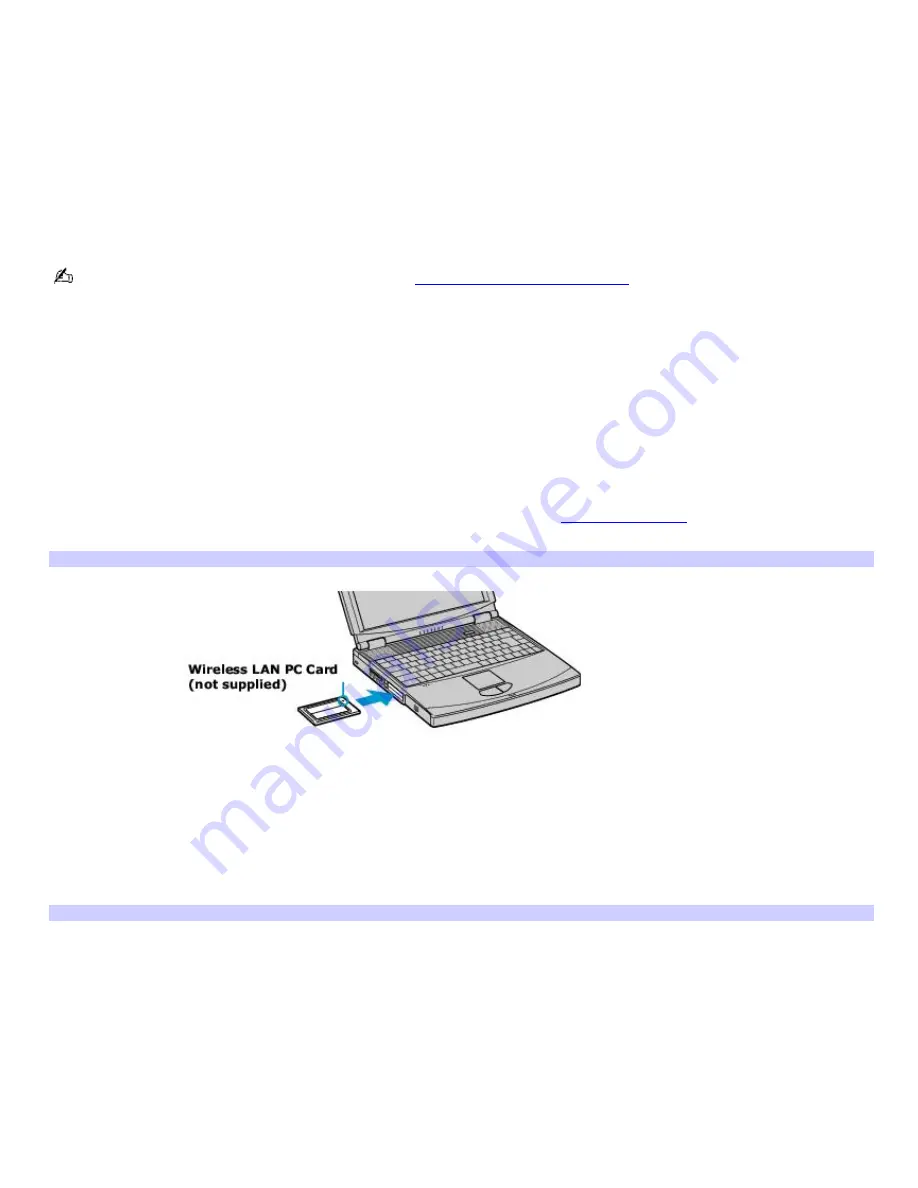
Using wireless LAN connections
A wireless local area network (LAN) is a network in which you can connect to a LAN through a wireless (radio) connection.
You can opt to purchase a Sony Wireless LAN Access Point to set up a LAN.
The Wireless LAN Access Point is designed for building a wireless LAN environment. Because a wireless LAN configuration
requires no wiring, you can operate multiple computers more freely than ever before.
You can also purchase an external Wireless LAN PC Card separately. The Wireless LAN PC Card is designed for a wireless
LAN environment. You can use the Wireless LAN PC Card with or without the access point.
Most Sony Wireless LAN devices support the IEEE 802.11b standard. Devices connecting to a Wireless LAN using the IEEE
802.11a standard cannot connect to devices using the IEEE 802.11b standard.
For more information on Sony Wireless LAN, go to
http://www.sonystyle.com/vaio.
There are two types of wireless connections:
An infrastructure network is one that extends an existing wired local network to wireless devices by providing an
access point. The access point bridges the wireless and wired LAN and acts as a central controller for the Wireless
LAN. The access point coordinates transmission and reception from multiple wireless devices within a specific range.
A computer-to-computer (ad-hoc) network is one in which a local network is created only by the wireless devices
themselves, with no other central controller or access point. Each device communicates directly with other devices in
the network. You can set up an ad-hoc network easily at home.
To connect to an existing wireless network
1.
Insert a Wireless LAN PC Card (not supplied) into the PC Card slot. See
Inserting PC Cards
for more information.
The Wireless LAN indicator on the card lights up.
Connecting to a Wireless LAN
2.
From the
Start
menu, click
Control Panel
.
3.
Click
Network and Internet Connections
, and then click
Network Connections
.
4.
Double-click
Wireless Network Connection
. The
Connect to Wireless Network
dialog box appears.
Connecting to a Wireless LAN
Page 30
Содержание VAIO PCG-FXA63
Страница 49: ...4 Lift the disc from the drive 5 Push the drive tray gently to close it Page 49 ...
Страница 59: ...Printer Connections Printing With Your Computer Page 59 ...
Страница 79: ...Connecting Mice and Keyboards Using External Mice and Keyboards Page 79 ...
Страница 84: ...PC Cards and Floppy Disk Drives Using Floppy Disk Drives Using PC Cards Page 84 ...
Страница 117: ...Preinstalled Programs Software Programs On Your Computer DVgate Application Notes Page 117 ...
Страница 127: ...Memory Upgrades Upgrading Your Computer s Memory Page 127 ...
Страница 130: ...Typical expansion memory configuration Total System Memory MB On board MB Slot MB 128 128 0 256 128 128 Page 130 ...
Страница 134: ...Using the Recovery CDs Application and System Recovery CDs Using Your Recovery CDs Page 134 ...






























