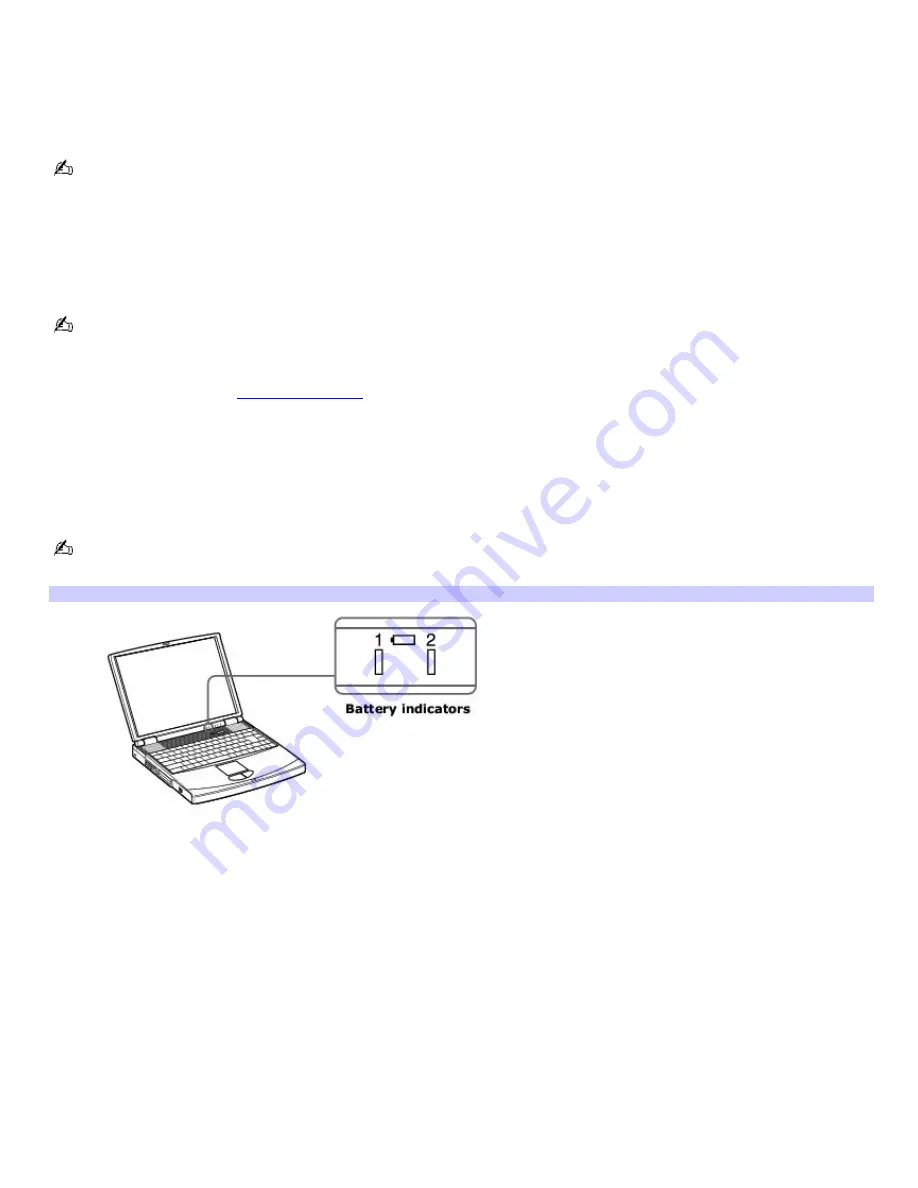
Charging a battery
You will need to charge the battery if battery power drops below 10 percent or you have not used the battery for a
considerable amount of time. The lithium-ion battery supplied with your computer may be recharged at any time, whether
you wait until the battery is completely or partially discharged. Charging a partially discharged battery does not affect
battery life. If you charge the battery and find that battery power is still low, the battery may be reaching the end of its life,
and you may need to replace it.
The battery supplied with your computer is not charged at the time of purchase.
To charge a battery
You can charge the battery when the computer is on or off. However, the battery will charge faster when the computer is
off. Charging the battery takes several hours. See your VAIO
®
Computer Specifications for the approximate time needed to
charge your battery.
Charge the batteries at temperatures between 50°F and 80°F (10°C to 30°C). Lower temperatures require a longer
charging time.
1.
Insert the battery into the battery bay. If you want to charge more than one battery, insert the second battery
into the computer. See
Inserting a battery
for more information.
2.
Connect the AC adapter to the computer. The computer automatically charges the battery as long as the
computer is using AC power.
The battery indicator blinks in a double pattern while the battery charges. The battery indicator stops blinking when the
battery is 85 percent full. To ensure the battery is 100 percent full, continue charging it for at least an additional hour after
the indicator stops blinking.
When using two batteries, the battery you insert first charges first. The second battery you insert begins charging
when the first battery is 85 percent full.
Battery Indicator
Battery Indicator Status Description
On
The computer is using battery power.
Single blink
The battery is running out of power.
Double blink
The battery is charging.
Off
The computer is using AC power.
Page 11
Содержание VAIO PCG-FXA63
Страница 49: ...4 Lift the disc from the drive 5 Push the drive tray gently to close it Page 49 ...
Страница 59: ...Printer Connections Printing With Your Computer Page 59 ...
Страница 79: ...Connecting Mice and Keyboards Using External Mice and Keyboards Page 79 ...
Страница 84: ...PC Cards and Floppy Disk Drives Using Floppy Disk Drives Using PC Cards Page 84 ...
Страница 117: ...Preinstalled Programs Software Programs On Your Computer DVgate Application Notes Page 117 ...
Страница 127: ...Memory Upgrades Upgrading Your Computer s Memory Page 127 ...
Страница 130: ...Typical expansion memory configuration Total System Memory MB On board MB Slot MB 128 128 0 256 128 128 Page 130 ...
Страница 134: ...Using the Recovery CDs Application and System Recovery CDs Using Your Recovery CDs Page 134 ...












































