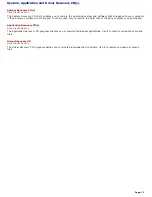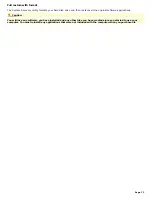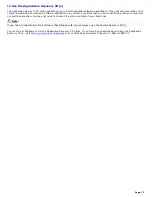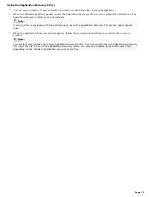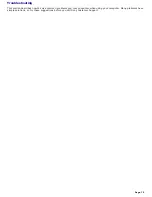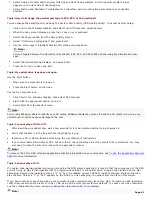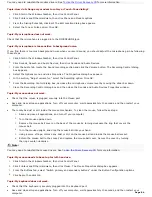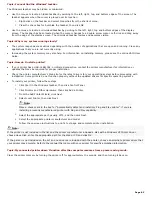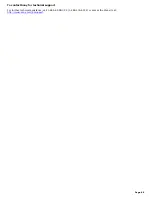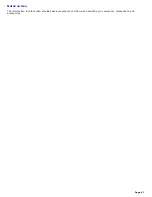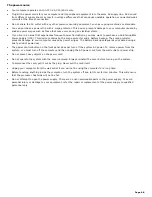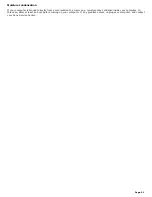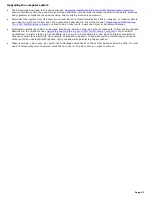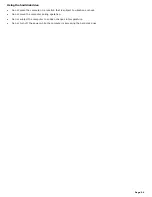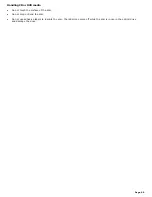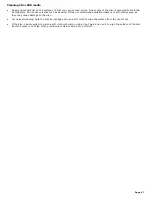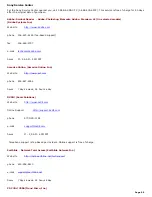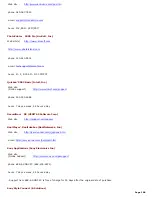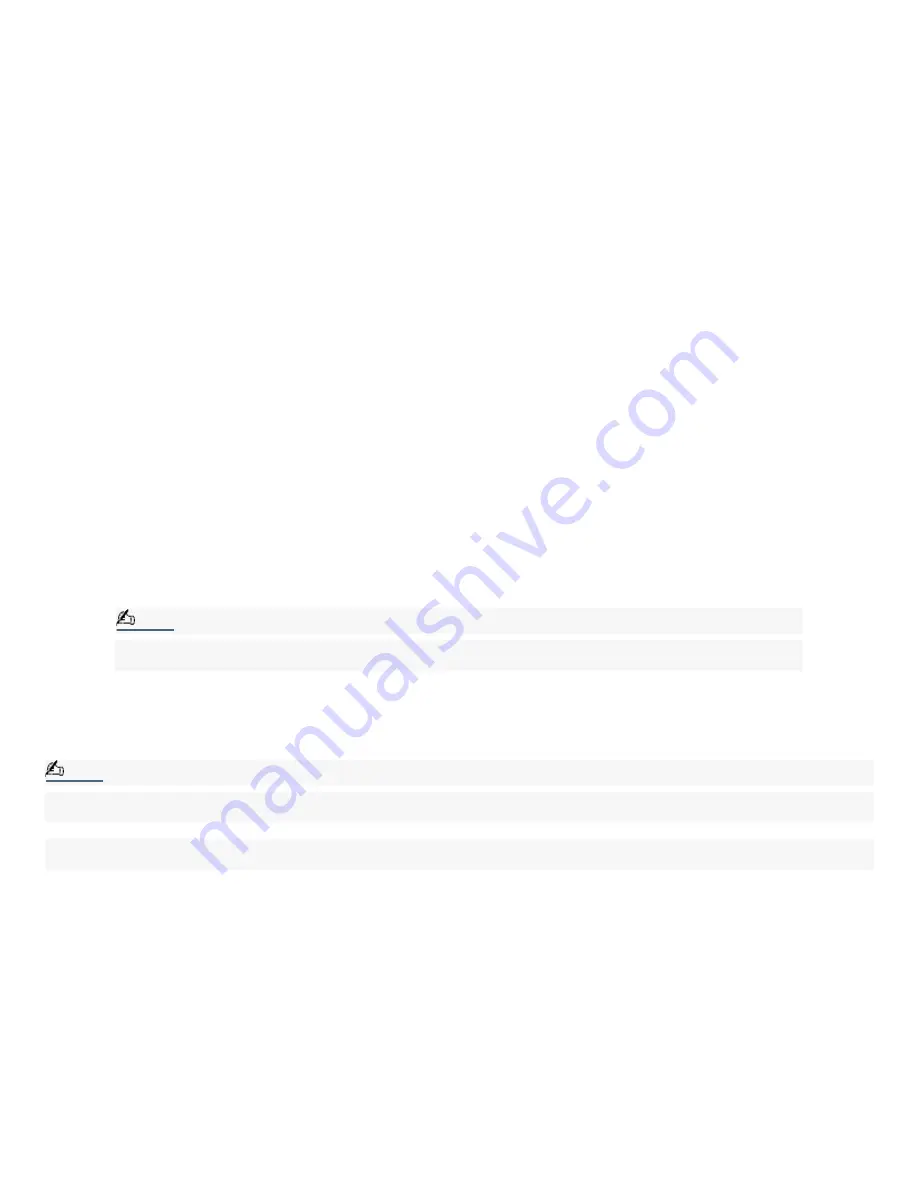
Topic: I cannot find the Windows
®
taskbar.
The Windows taskbar may be hidden or minimized.
Use the mouse to locate a hidden taskbar by pointing to the left, right, top, and bottom edges of the screen. The
taskbar appears when the cursor is placed over its location.
1.
Right-click on the taskbar and select Properties from the shortcut menu.
2.
Clear the check box for Autohide the taskbar, then click OK.
Use the mouse to locate a minimized taskbar by pointing to the left, right, top and bottom edges of the display
screen. The taskbar has been located when the cursor changes to a double arrow cursor. Left-click and drag away
from the edge of the display screen. The minimized taskbar resizes and becomes visible.
Topic: Why is m y system running slowly?
The system responsiveness varies depending with the number of applications that are open and running. Close any
applications that you are not currently using.
Increasing the system memory may also help. For information on installing memory, please see the online VAIO User
Guide.
Topic: How do I install a printer?
If your printer has a USB, IEEE1394, or infrared connection, contact the printer manufacturer for information or
updates that may be required for proper installation.
Check the printer manufacturer's Web site for the latest drivers for your operating system before proceeding with
installation. Some printers do not function properly without the updated drivers for specific operating systems.
To install your printer, follow these steps:
1.
Click Start in the Windows taskbar, then click Control Panel.
2.
Click Printers and Other Hardware, then click Add a Printer.
3.
From the Add Printer Wizard, click Next.
4.
Select Local Printer, then click Next.
Note:
Place a check mark in the box for "Automatically detect and install my Plug and Play printer", if you are
installing a recently manufactured printer with Plug and Play capability.
5.
Select the appropriate port, usually LPT1, and then click Next.
6.
Select the appropriate printer manufacturer and model
7.
Follow the onscreen instructions to print a test page and complete printer installation.
Note:
If the printer is not included in the list and the printer manufacturer included a disk with a Windows XP Printer driver,
choose Have Disk, enter the appropriate path for the disk or CD and click OK.
If the printer is not included on the list and no drivers are included with the printer, choose an alternate printer driver that
your printer may emulate. Refer to the manual that came with your printer for specific emulation information.
Topic: My connected printer doesn't function after the com puter resum es from a power sav ing m ode.
Clear the printer memory by turning the printer off for approximately 10 seconds, and then turning it back on.
Page 85
Содержание VAIO Digital Studio PCV-RX590G
Страница 20: ...Other Packet containing special product offers Page 20 ...
Страница 32: ...To Set Up Your Computer This section illustrates how to set up your computer and peripheral equipment Page 32 ...
Страница 37: ...Page 37 ...
Страница 42: ...5 Follow the onscreen instructions to finish setting up your Internet connection Page 42 ...
Страница 55: ...VAIO Action Setup VAIO Action Setup manages the settings for your computer s Shortcut keys S Keys Page 55 ...
Страница 118: ...To Replace the Side Cover Page 118 ...