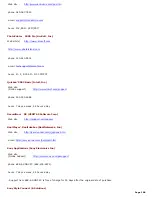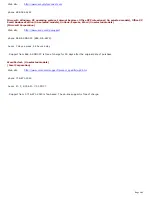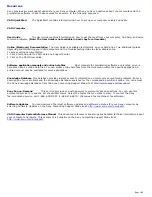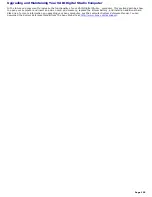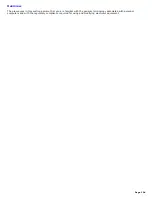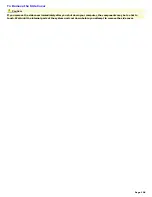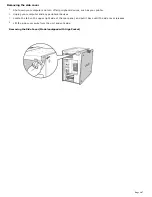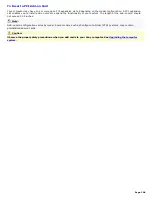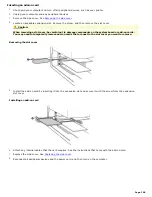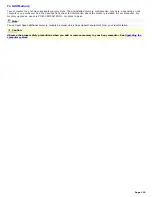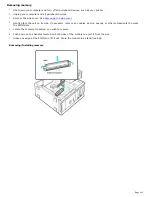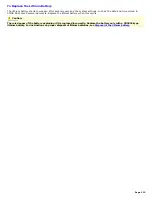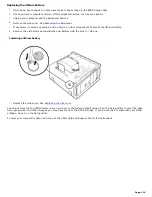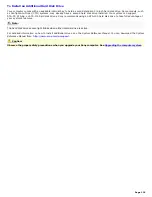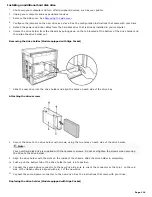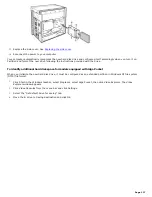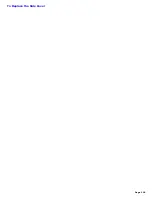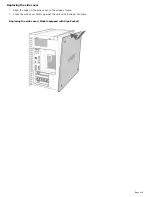Replacing the lithium battery
1.
Write down any changes you may have made to the settings in the BIOS Setup utility.
2.
Shut down your computer and turn off all peripheral devices, such as your printer.
3.
Unplug your computer and the peripheral devices.
4.
Remove the side cover. See
Removing the side cover
.
5.
If necessary, remove any cables, add-on cards, or other components to access the lithium battery.
6.
Remove the old battery and install the new battery with the plus (+) side up.
Installing a lithium battery
7.
Replace the side cover. See
Replacing the side cover
.
The values stored in the CMOS memory are now reset to the factory default values. Run the Setup utility to reset the date,
time, passwords, and other changes you may have made to the BIOS settings. If you do not wish to customize your BIOS
settings, do not run the Setup utility.
To reset your computer's date and time, see the VAIO Help and Support Center for instructions.
Page 114
Содержание VAIO Digital Studio PCV-RX590G
Страница 20: ...Other Packet containing special product offers Page 20 ...
Страница 32: ...To Set Up Your Computer This section illustrates how to set up your computer and peripheral equipment Page 32 ...
Страница 37: ...Page 37 ...
Страница 42: ...5 Follow the onscreen instructions to finish setting up your Internet connection Page 42 ...
Страница 55: ...VAIO Action Setup VAIO Action Setup manages the settings for your computer s Shortcut keys S Keys Page 55 ...
Страница 118: ...To Replace the Side Cover Page 118 ...