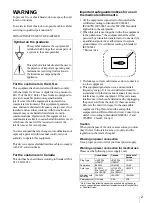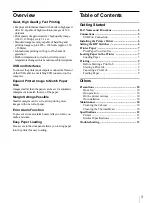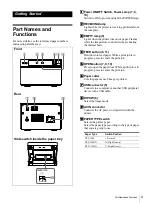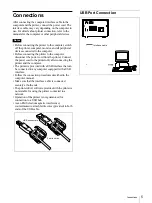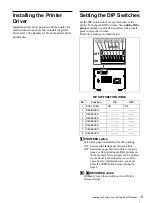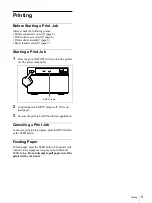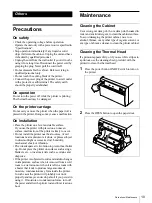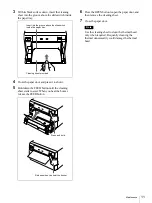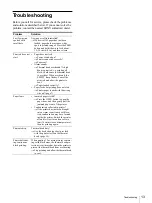Part Names and Functions
4
Getting Started
Part Names and
Functions
For more details, see the referenced pages numbers
enclosed in parentheses ( ).
A
A
A
A
Power ON/OFF Switch, Power Lamp (7, 9,
10)
Switch to ON to power and light the POWER lamp.
B
B
B
B
RECEIVING lamp
Lights while the printer is receiving print data from
the computer.
C
C
C
C
EMPTY lamp (9)
Lights when the printer runs out of paper. Flashes
while the temperature control circuits are heating
the thermal head.
D
D
D
D
Hold down to feed paper. While a print job is in
progress, press to cancel the print job.
E
E
E
E
Press to open the paper door. While a print job is in
progress, press to cancel the print job.
F
F
F
F
Paper cutter
Cuts the paper as each image is printed.
G
G
G
G
USB connector (5)
Connects to a computer or another USB peripheral
device with a USB cable.
H
H
H
H
DIP SW (6)
Select the image mode.
I
I
I
I
AC IN connector
Connects the AC power cord provided with the
printer.
J
J
J
J
PAPER TYPE switch
Selects the printer paper.
Select the paper type according to the type of paper
that you are going to use.
ON/ OFF
FEED
EMPTY
OPEN
RECEIVING
AC IN
DIP SW
USB
OFF
ON
DIP SW FUNCTION TABLE
NO FUNCTION
SW-ON
SW-OFF
1
2
3
4
5
6
7
8
RESERVED
RESERVED
RESERVED
RESERVED
POST FEED
RESERVED
RESERVED
RESERVED
OFF
ON
PAPER TYPE
HD HG
S
Front
Rear
Slide switch inside the paper tray
Paper Type
Switch Postion
UPP-110S
I (Normal)
UPP-110HD
II (High Density)
UPP-110HG
V (High Glossy)
Содержание UP-D895MD
Страница 14: ...Sony Corporation ...