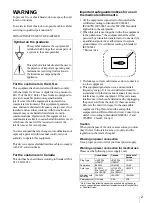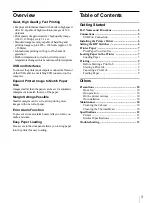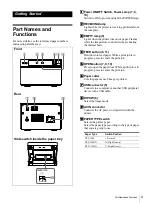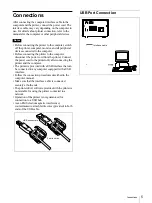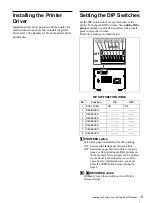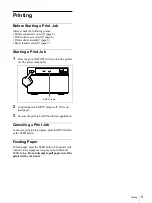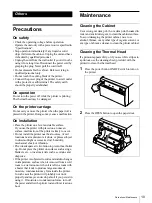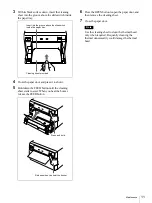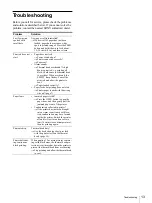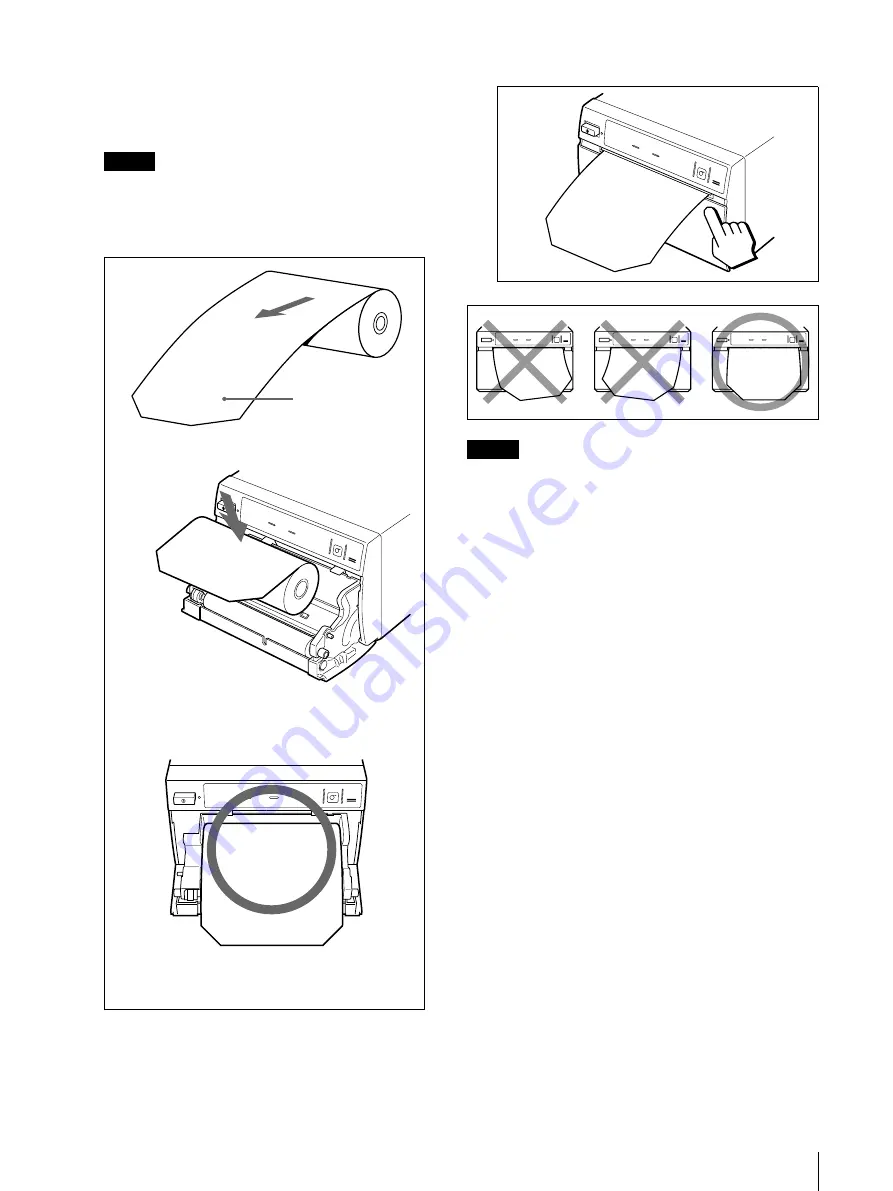
Loading Paper in the Printer
8
3
Remove the label from the leading edge of the
printer paper, pull out about 15~20 cm (about 6~8
in.) of the paper, and then set the paper roll in the
paper tray.
Note
To avoid exposing the printer paper to dust, dirt, etc.
always handle it carefully when removing from its
package and loading it in the printer. Paper exposed
to dirt or dust cannot be used for printing.
4
Close the paper door and press on it to shut it.
Notes
• Make sure that the paper is loaded straight. If it is
skewed, this could cause the paper to jam.
• If you did not pull out enough paper at Step 3, without
pulling on the paper press the FEED button on the
operation panel to feed some more paper out of the
printer.
Remove label and
pull out 15~20 cm
(about 6~8 in.)
Load the paper with the print
side (heat sensitive side) up.
Printing is not possible if the
paper is reversed.
Make sure that the paper is set straight.
Содержание UP-D895MD
Страница 14: ...Sony Corporation ...