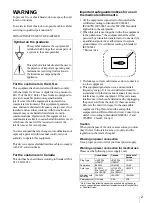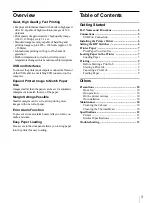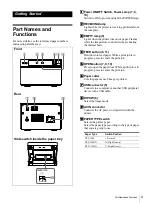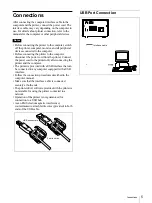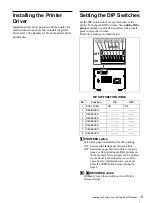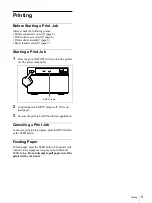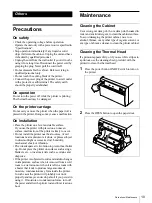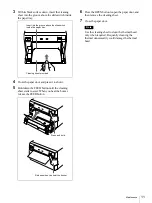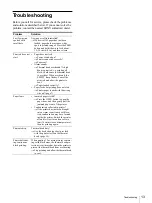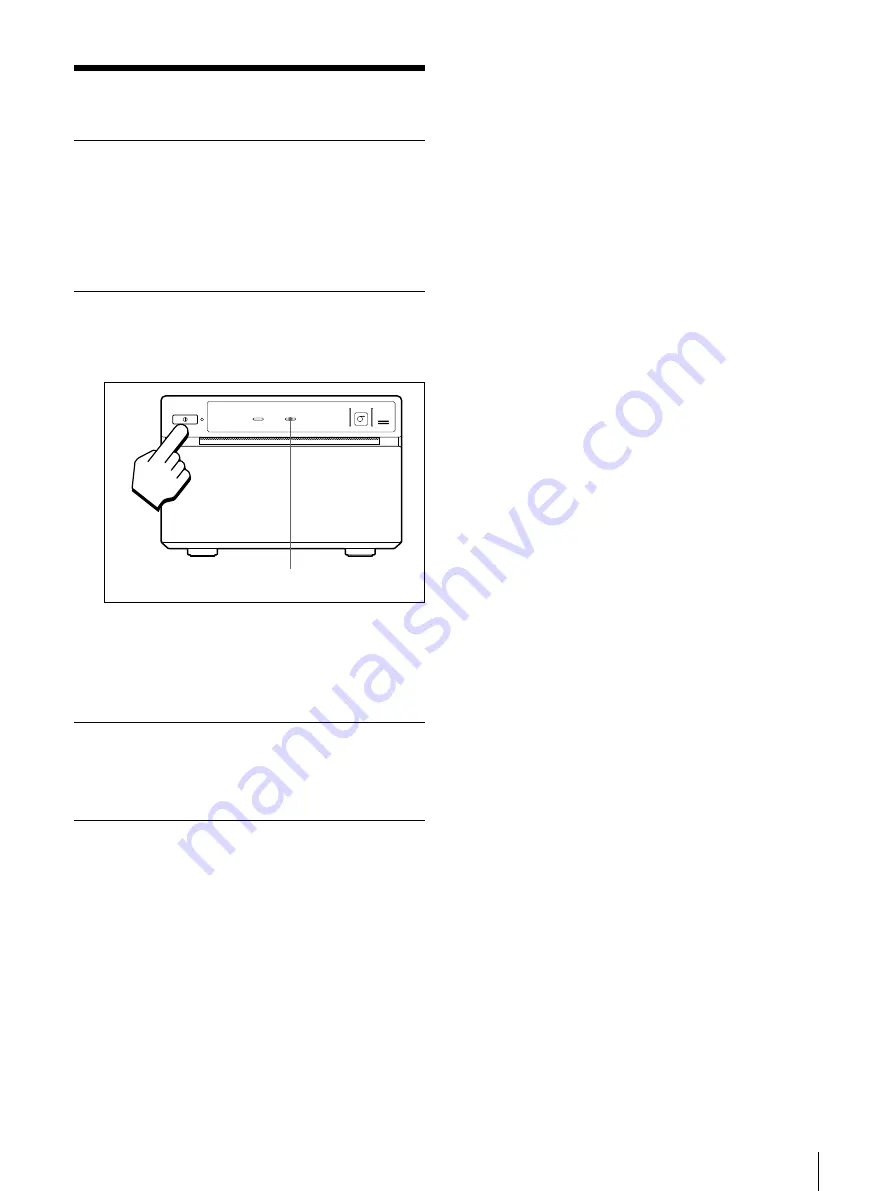
Printing
9
Printing
Before Starting a Print Job
Always check the following points:
• Printer connected correctly? (page 5)
• DIP switches set correctly? (page 6)
• Printer driver installed? (page 6)
• Paper loaded correctly? (page 7)
Starting a Print Job
1
Press the power ON/OFF switch to turn the printer
on. The power lamp lights.
2
Confirm that the EMPTY lamp is off. If it is on,
load paper.
3
Execute the print job with the software application.
Canceling a Print Job
To cancel a print job in progress, press the OPEN button
or the FEED button.
Feeding Paper
To feed paper, press the FEED button. The printer will
continue to feed paper as long as you hold down the
FEED button. Do not attempt to pull paper out of the
printer with your hand.
ON/ OFF
FEED
EMPTY
OPEN
RECEIVING
EMPTY lamp
Содержание UP-D895MD
Страница 14: ...Sony Corporation ...