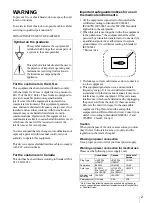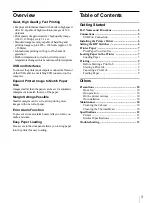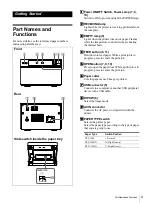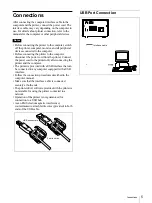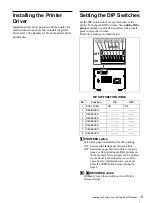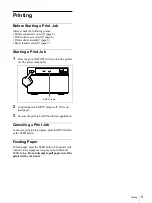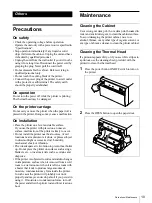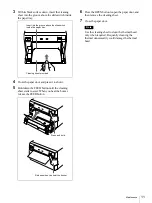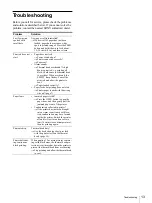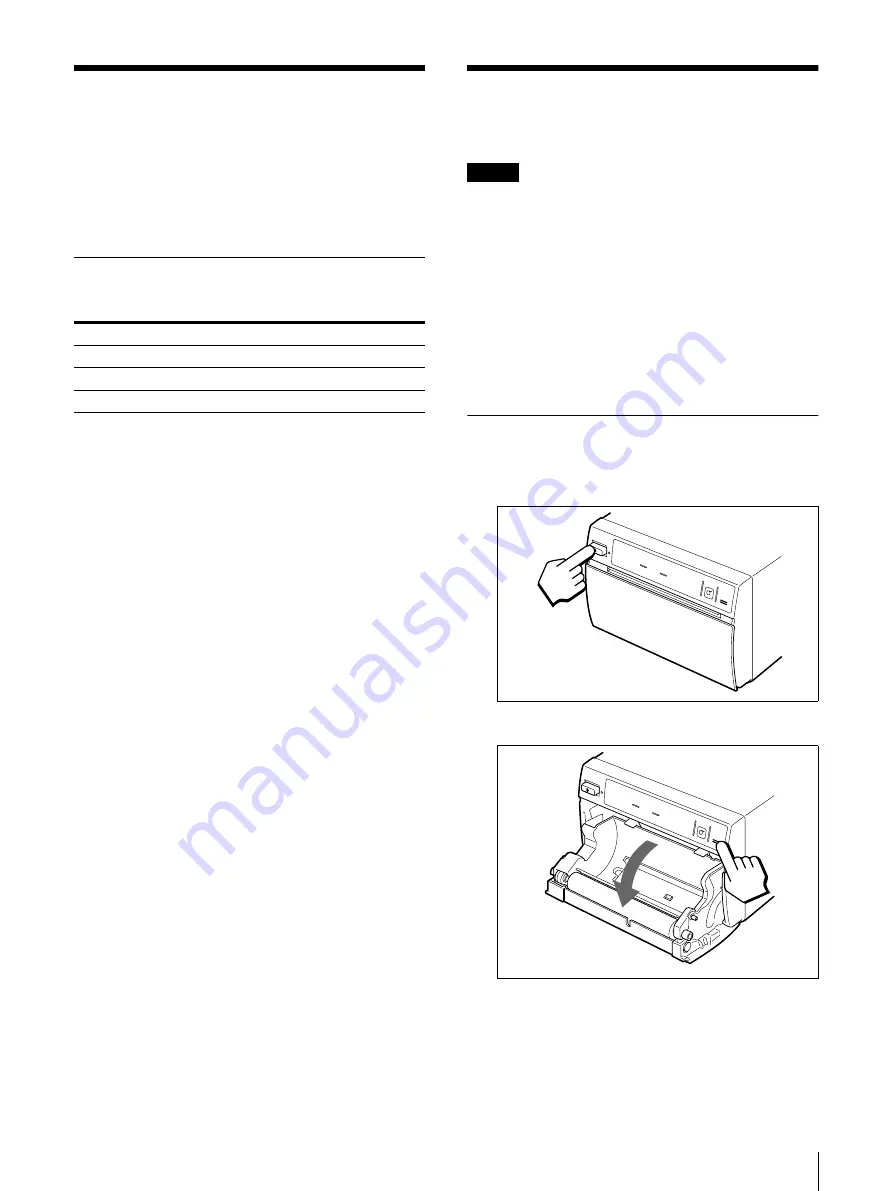
Printer Paper / Loading Paper in the Printer
7
Printer Paper
Use only Sony UPP-110S/110HD/110HG paper
designed for use with this printer. High print quality
cannot be guaranteed if any other paper is used with this
printer, and such paper could damage the printer.
Printer paper intended for use with the UP-D890
cannot be used with the UPP-110HA.
Print Paper You Can Use
Print paper characteristics are as follows.
Storing and Handling Paper
• Stored unused paper at a temperature below 30°C
(86°F) in a dry location that is not exposed to direct
sunlight.
• Do not store unused paper near volatile liquids or
allow the paper to contact any organic volatile liquid,
cellophane tape, or any compound of vinyl chloride.
• Handle the paper carefully when loading to avoid
touching the printing surface with your fingers.
Perspiration or oil from you hands could cause
pictures to blur.
• After removing the label from the leading edge of the
paper, pull the paper out 15~20 cm (about 6~8 in.)
before printing. Label adhesive remaining on the
paper could spoil a picture.
• To prevent printed pictures from fading or changing
color, store them in a cool, dry location where the
temperature is not higher than 30°C (86°F).
• Store printed pictures in a polypropylene pouch or
between sheets of paper that contain no plastic.
• Do not store printed pictures where they will be
exposed to direct sunlight or high humidity.
• Do not store printed pictures near volatile liquids or
allow the prints to contact any organic volatile liquid,
cellophane tape, or any compound of vinyl chloride.
• To prevent fading, stack prints on or under a diazo
copy sheet.
• To mount prints on another sheet of paper, use double-
sides tape or a water base adhesive.
• Do not incinerate waste printer paper.
Loading Paper in the
Printer
Notes
• Before loading paper in the printer, see “Storing and
• Always handle print paper carefully when loading to
avoid adversely affecting the quality of the printed
pictures. Never bend or crease the paper and never
touch the printing surface with your fingers.
Fingerprints perspiration can blur printing.
• Do not use any paper other than UPP-110S/110HD/
110HG paper. (page 7)
• Confirm that the PAPER TYPE switch is set correctly
for the type of paper loaded in the printer. (page 4)
Loading Paper
1
Press the power ON/OFF switch to turn the printer
on. The POWER lamp lights.
2
Press the OPEN button to open the paper door.
Print Characteristics
Paper Type
TYPE I (Normal)
UPP-110S
TYPE II (High Density)
UPP-110HD
TYPE V (High Glossy)
UPP-110HG
Содержание UP-D895MD
Страница 14: ...Sony Corporation ...