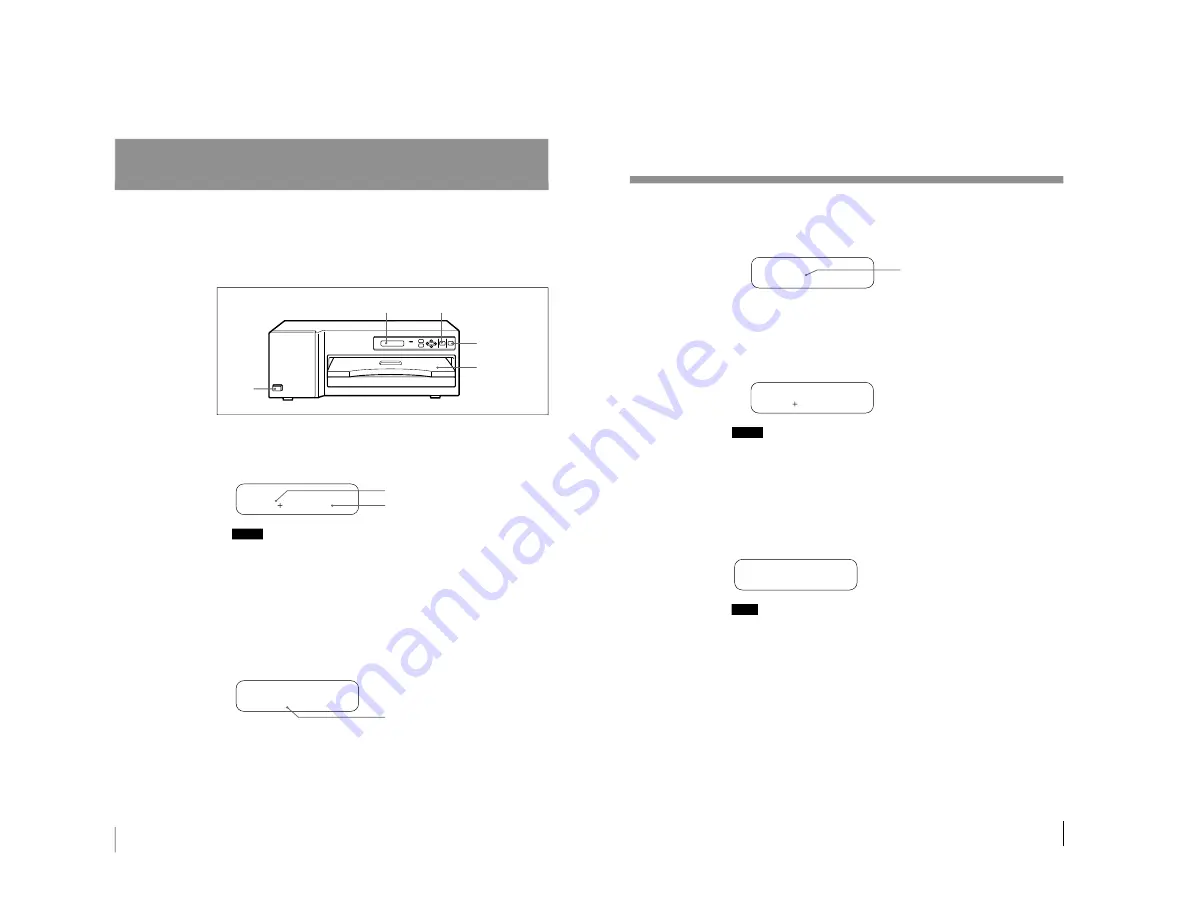
1-11
UP-D70XR
20
Operation
Printing
Before printing
• Ensure that the printer is properly connected to the computer (page 10).
• Ensure that the combination of the ink ribbon and print paper is correct (pages 14
and 17).
• Ensure that the ink ribbon cassette and print paper are properly loaded (page 33).
1
Turn on the power of the printer and computer.
When the printer is in standby status, the following message appears in the
printer window display.
A 4
QT Y
1
RE ADY
Notes
• When the printer is connected to the computer through the SCSI bus, turn on
the power of the printer before turning on the computer.
• Never turn the printer on or off while the power of the computer is on.
2
Send the image data from the computer to the printer, then enter the print
command or press the PRINT button of the printer.
1
While the printer is receiving the image data from the computer, the
following message appears:
The data is written in the memory of the printer.
RGB
[
>>>
]
I MAGE T RANS F ER
Printer window display
Paper outlet
1
2
STOP button
Number of copies to be printed
The size of the paper being loaded
Indicates the data is being transmitted.
21
Operation
2
The stored image data is printed as soon as the print command is entered
from the computer or the PRINT button of the printer is pressed.
<
Y E L L OW
>
QT Y
1
PR I N T I NG
3
Depending on the size of image, type of ribbon, and/or resolution mode, it
takes about one to two minutes for a printout to emerge from the paper
outlet.
Once printing has been completed, the printer returns to standby status.
A 4
QT Y
1
RE ADY
Notes
• Do not pull the paper out till the printer finishes printing.
• To prevent paper jamming, do not allow more than 20 printouts on the paper
cover.
To stop receiving the data or to stop printing midway
Press the STOP button. Data reception is abandoned midway and the printer is reset
to standby status. When the printing is abandoned midway, the following message
appears. After the print paper remained in the printer is ejected, the printer is reset
to standby status.
P L E A S E WA I T
Note
When the computer with Windows is used, the computer may hang up if you press
the STOP button during data transmission. It is recommended to stop printing
midway on the computer site.
To make a second copy of a printout
Execute the print menu of the computer again or press the PRINT button of the
printer. The image data stored in the memory is printed again.
About memory
The image data sent from the computer is stored in the memory of the printer.
Color indication changes as the color printing
proceeds:
Color printing:
Starting
n
YELLOW
n
MAGENTA
n
CYAN
n
Finishing
Laminate printing:
Starting
n
CYAN
n
LAMI
n
Finishing
Black and white printing:
Starting
n
B/W
n
Finishing
Содержание UP-D70XR
Страница 1: ...DIGITAL COLOR PRINTER UP D70XR SERVICE MANUAL Volume 1 1st Edition ...
Страница 4: ...2 UP D70XR 6 Troubleshooting 6 1 Mechanical Section 6 1 6 2 Electrical Section 6 3 ...
Страница 6: ......
Страница 27: ...1 21 UP D70XR 80 Divers Sony Corporation Printed in Japan ...
Страница 28: ......
Страница 50: ......
Страница 84: ......
Страница 94: ......






























