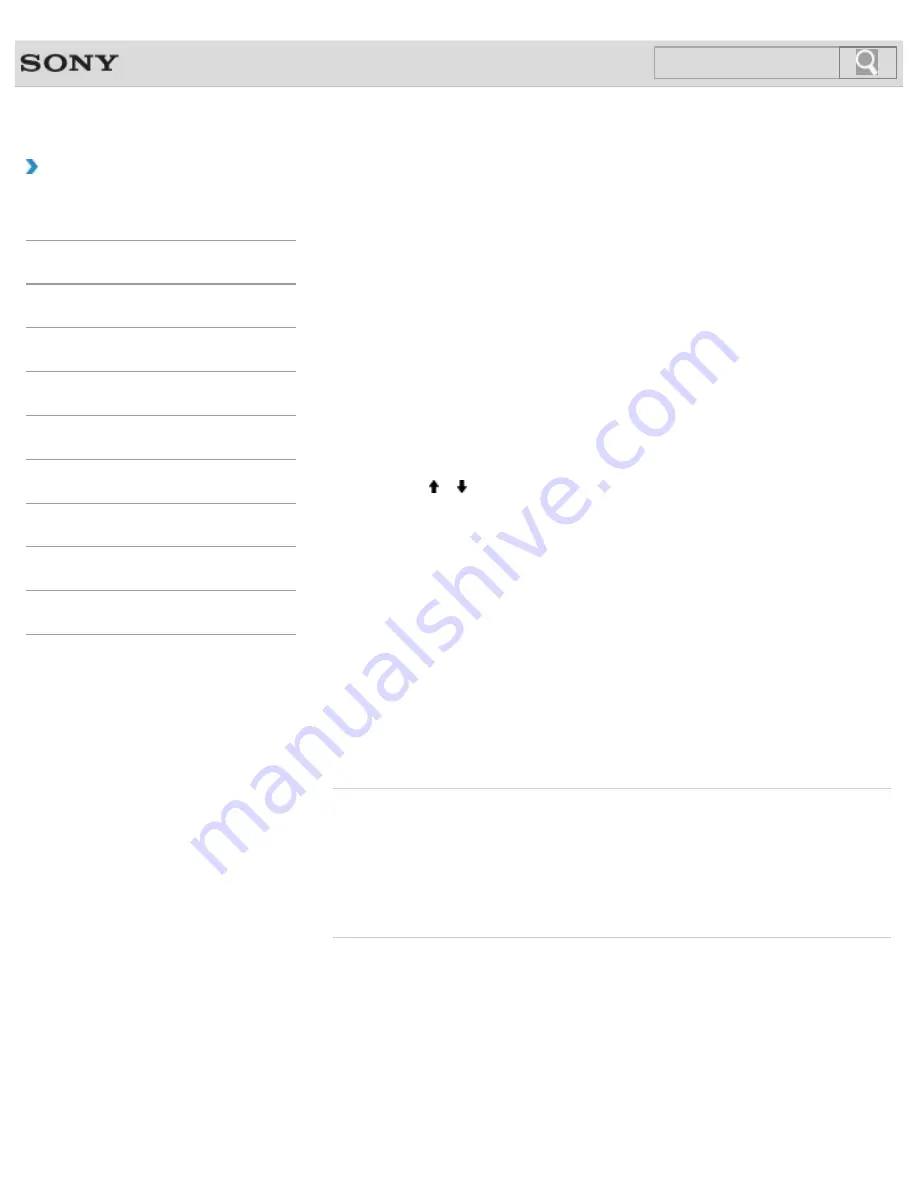
VAIO User Guide SVE1111 Series
Back
|
Back to Top
Troubleshooting
How to Use
Parts Description
Setup
Network / Internet
Connections
Settings
Backup / Recovery
Security
Other Operations
Notifications
Restoring System Files Using the Restore Point
when You cannot Start Windows
When you cannot start Windows, follow these steps to restore computer system files.
If you recover your VAIO computer from Recovery Media (optical discs) on the model without
a built-in optical disc drive, connect an external optical disc drive (not supplied) to the
computer. If an AC adapter is supplied with the external optical disc drive, plug the AC
adapter into a power source.
1.
Insert the disc into the optical disc drive or connect a USB flash drive to the USB port
on your VAIO computer while the computer is in Normal mode.
2.
Turn off your VAIO computer and turn it on once again.
If you are using an external optical disc drive or a USB flash drive, press the
F11
key
repeatedly until the VAIO logo screen disappears.
The
Windows Boot Manager
screen is displayed.
3.
Press the or key to select
Repair Windows 7
and press the
Enter
key.
4.
Select a keyboard layout and click
Next
.
If the appropriate keyboard layout is not selected, you may not be able to enter the
password correctly.
5.
Select your operating system and click
Next
.
The system restore tool selection screen appears.
6.
Click
System Restore
.
The
System Restore
window appears.
7.
Click
Next
.
8.
Select a restore point and click
Next
.
The confirmation window of the selected restore point appears.
9.
Click
Finish
to confirm the restore point.
Restart your VAIO computer if the window prompts you to restart the computer.
Related Topic
About Backup
About Types of Backup
Backing Up Your Data when You cannot Start Windows
Restoring Your Data with VAIO Data Restore Tool
Creating a Restore Point
© 2012 Sony Corporation
214
Содержание SVE11113FXW VAIO
Страница 118: ... 2012 Sony Corporation 118 ...
Страница 132: ...132 ...
Страница 141: ...Notes on Sleep Mode Extending the Battery Life Changing the Rapid Wake Sleep Mode Settings 2012 Sony Corporation 141 ...
Страница 164: ...164 ...
Страница 173: ... 2012 Sony Corporation 173 ...
Страница 187: ... 2012 Sony Corporation 187 ...
Страница 210: ... 2012 Sony Corporation 210 ...
Страница 220: ...4 Pull the SD memory card out of the slot Related Topic Notes on Using SD Memory Cards 2012 Sony Corporation 220 ...
Страница 224: ...cools down Related Topic Inserting Removing SD Memory Cards 2012 Sony Corporation 224 ...
Страница 233: ...Not all the software listed above may be delivered with your model 2012 Sony Corporation 233 ...
















































