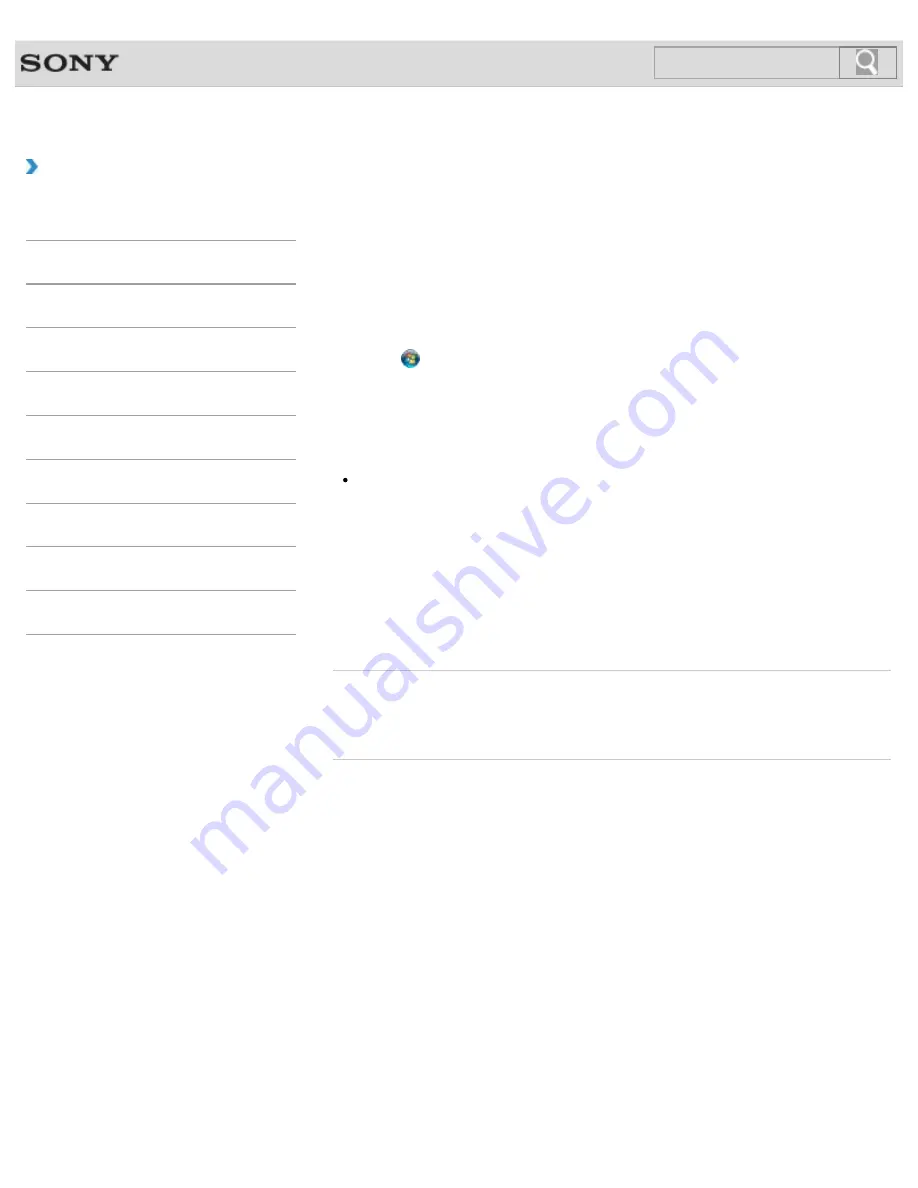
VAIO User Guide SVE1111 Series
Back
|
Back to Top
Troubleshooting
How to Use
Parts Description
Setup
Network / Internet
Connections
Settings
Backup / Recovery
Security
Other Operations
Notifications
Changing the Rapid Wake (Sleep Mode) Settings
You can change the Rapid Wake settings on
VAIO Control Center
.
Rapid Wake is enabled by default. With this function, you can keep your VAIO computer in
Sleep mode without risk of data loss because the computer enters Sleep mode after your
working data is saved on the built-in storage device.
For models that support Rapid Wake + Eco, you can conserve more battery power by
reducing power consumption when the computer is in Sleep mode.
1.
Click (
Start
),
All Programs
, and
VAIO Control Center
.
2.
Click
Power Management
and
Rapid Wake
.
Click to select or clear the check box for Rapid Wake.
Select the check box to enable Rapid Wake or clear it to disable the function.
Note
With Rapid Wake disabled, your working data is not saved on the built-in storage device
when the computer enters Sleep mode. Therefore, if the computer is turned off during
Sleep mode because, for example, the battery pack runs out of power or the computer is
disconnected from an AC power source, the working data will be lost and cannot be
restored. To avoid data loss, be sure to save the data before the computer enters Sleep
mode. With Rapid Wake disabled, the power indicator light blinks slowly in orange during
Sleep mode, and the charge and power indicator lights blink simultaneously when the
battery pack runs out of power during Sleep mode.
When you use the Hibernate mode, you need to disable Rapid Wake.
Related Topic
Using Sleep Mode
Notes on Sleep Mode
© 2012 Sony Corporation
127
Содержание SVE11113FXW VAIO
Страница 118: ... 2012 Sony Corporation 118 ...
Страница 132: ...132 ...
Страница 141: ...Notes on Sleep Mode Extending the Battery Life Changing the Rapid Wake Sleep Mode Settings 2012 Sony Corporation 141 ...
Страница 164: ...164 ...
Страница 173: ... 2012 Sony Corporation 173 ...
Страница 187: ... 2012 Sony Corporation 187 ...
Страница 210: ... 2012 Sony Corporation 210 ...
Страница 220: ...4 Pull the SD memory card out of the slot Related Topic Notes on Using SD Memory Cards 2012 Sony Corporation 220 ...
Страница 224: ...cools down Related Topic Inserting Removing SD Memory Cards 2012 Sony Corporation 224 ...
Страница 233: ...Not all the software listed above may be delivered with your model 2012 Sony Corporation 233 ...






























