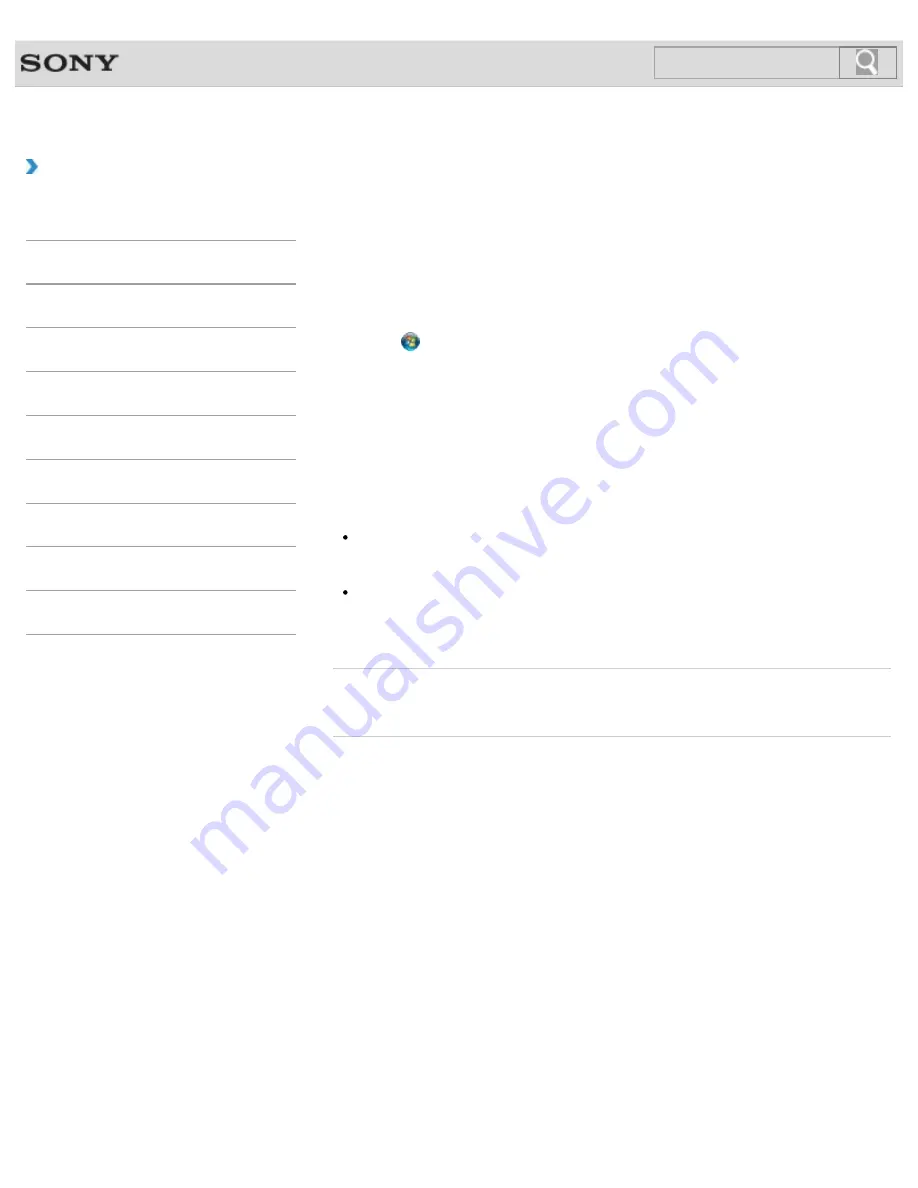
VAIO User Guide SVE1111 Series
Back
|
Back to Top
Troubleshooting
How to Use
Parts Description
Setup
Network / Internet
Connections
Settings
Backup / Recovery
Security
Other Operations
Notifications
Creating/Changing/Removing Your Windows
Password
Setting the Windows password allows you to protect your VAIO computer from unauthorized
access by making the user enter the password when the computer is turned on or returns
from power saving mode to Normal mode.
Refer to
Windows Help and Support
for more information on the Windows password.
1.
Click (
Start
) and
Control Panel
.
2.
Click
User Accounts and Family Safety
or
User Accounts
.
3.
Click
User Accounts
.
4.
Click
Create a password for your account
,
Change your password
, or
Remove your password
.
5.
Follow the on-screen instructions to enter your password, and then press the
Enter
key.
Note
Do not forget your password. Write down the password and keep it in a secure place.
Hint
You can enter a hint in order to recall your password if you forget it. You can also create
a password reset disc that can be used to create a new password. Refer to
Windows
Help and Support
for more information on the Windows password.
Related Topic
Setting/Changing the Power-on Password
© 2012 Sony Corporation
184
Содержание SVE11113FXW VAIO
Страница 118: ... 2012 Sony Corporation 118 ...
Страница 132: ...132 ...
Страница 141: ...Notes on Sleep Mode Extending the Battery Life Changing the Rapid Wake Sleep Mode Settings 2012 Sony Corporation 141 ...
Страница 164: ...164 ...
Страница 173: ... 2012 Sony Corporation 173 ...
Страница 187: ... 2012 Sony Corporation 187 ...
Страница 210: ... 2012 Sony Corporation 210 ...
Страница 220: ...4 Pull the SD memory card out of the slot Related Topic Notes on Using SD Memory Cards 2012 Sony Corporation 220 ...
Страница 224: ...cools down Related Topic Inserting Removing SD Memory Cards 2012 Sony Corporation 224 ...
Страница 233: ...Not all the software listed above may be delivered with your model 2012 Sony Corporation 233 ...






























