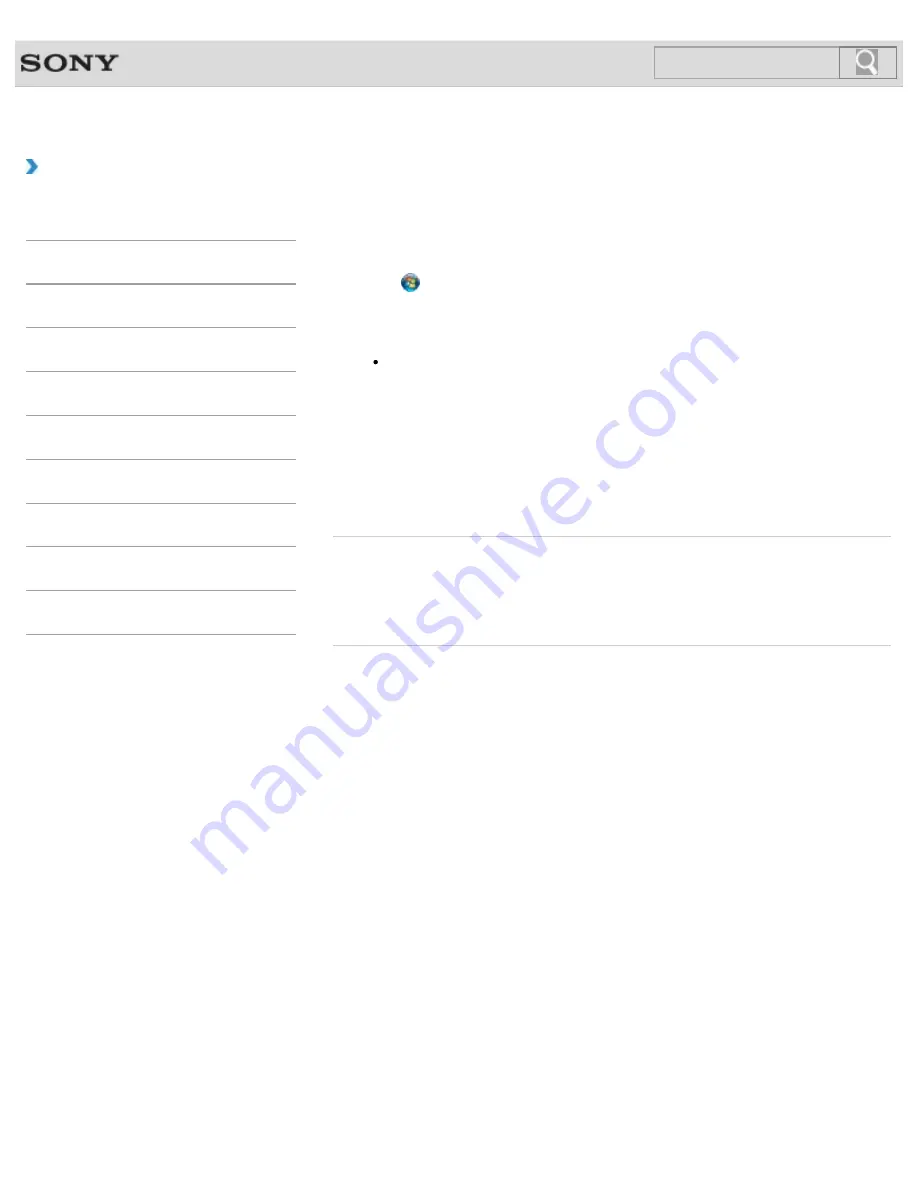
VAIO User Guide SVE1111 Series
Back
|
Back to Top
Troubleshooting
How to Use
Parts Description
Setup
Network / Internet
Connections
Settings
Backup / Recovery
Security
Other Operations
Notifications
Creating Partitions in Windows
The Windows feature allows you to create a partition without recovering your VAIO computer
system.
1.
Click (
Start
),
Control Panel
,
System and Security
, and
Create and
format hard disk partitions
under
Administrative Tools
.
If the
User Account Control
window appears, click
YES
.
Hint
If you are currently logged onto your VAIO computer as a standard user, you may
be prompted to enter an administrator name and password.
2.
Right-click the C: drive and select
Shrink Volume
.
3.
Enter the size of the partition to be created in
Enter the amount of space to
shrink in MB
and click
Shrink
.
4.
Right-click
Unallocated
and select
New Simple Volume
.
5.
Follow the on-screen instructions.
Related Topic
Creating Other Drives (Modifying Partitions)
Creating Partitions during Recovery
Removing Recovery Contents to Free up Disk Space
© 2012 Sony Corporation
199
Содержание SVE11113FXW VAIO
Страница 118: ... 2012 Sony Corporation 118 ...
Страница 132: ...132 ...
Страница 141: ...Notes on Sleep Mode Extending the Battery Life Changing the Rapid Wake Sleep Mode Settings 2012 Sony Corporation 141 ...
Страница 164: ...164 ...
Страница 173: ... 2012 Sony Corporation 173 ...
Страница 187: ... 2012 Sony Corporation 187 ...
Страница 210: ... 2012 Sony Corporation 210 ...
Страница 220: ...4 Pull the SD memory card out of the slot Related Topic Notes on Using SD Memory Cards 2012 Sony Corporation 220 ...
Страница 224: ...cools down Related Topic Inserting Removing SD Memory Cards 2012 Sony Corporation 224 ...
Страница 233: ...Not all the software listed above may be delivered with your model 2012 Sony Corporation 233 ...






























